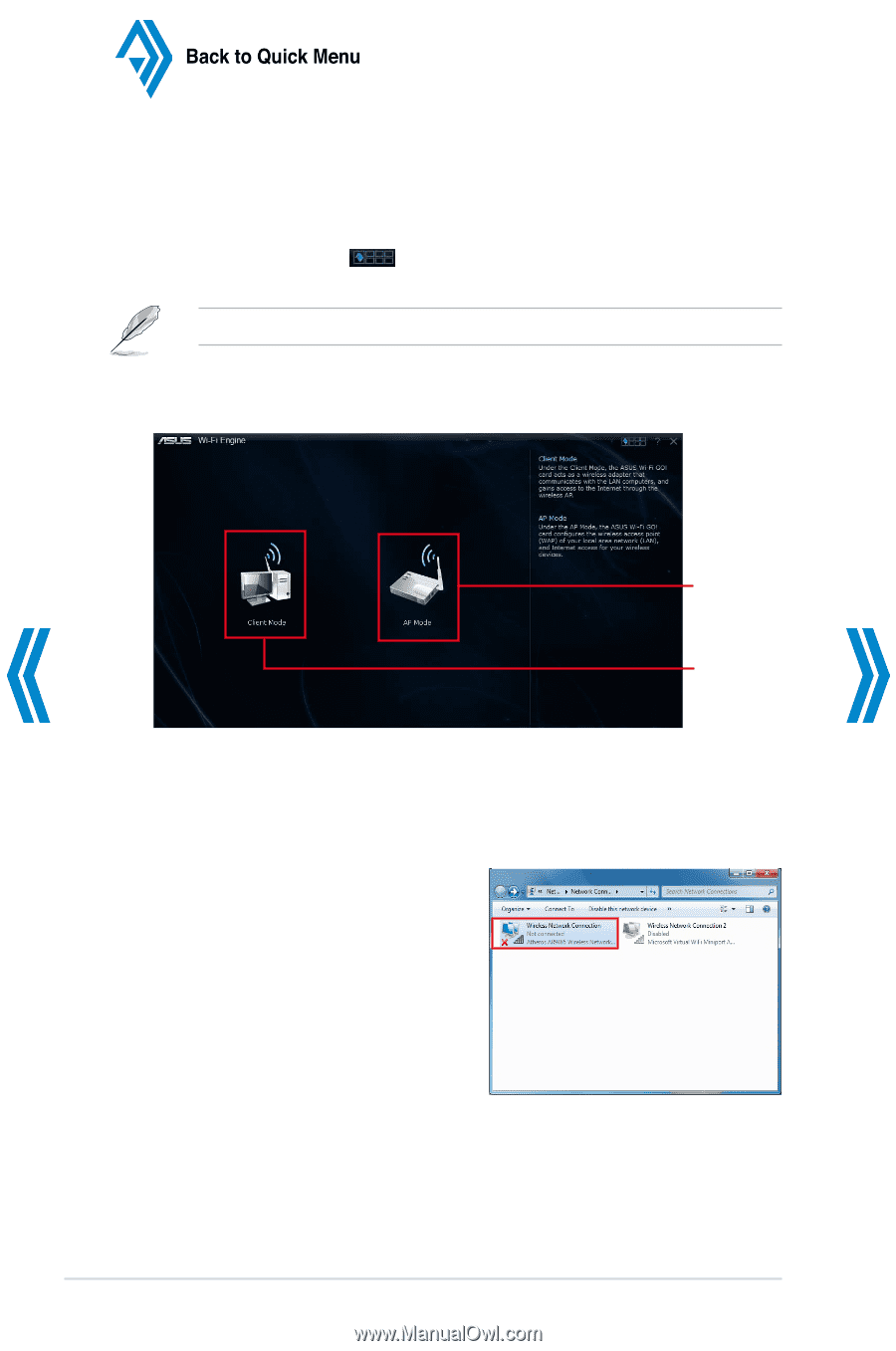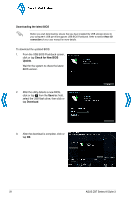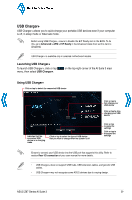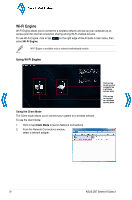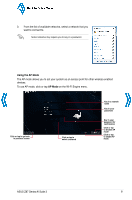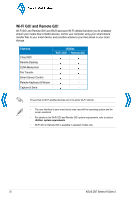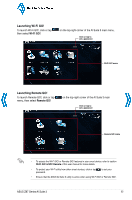Asus Z87M-PLUS Quick Guide - Page 30
Wi-Fi Engine
 |
View all Asus Z87M-PLUS manuals
Add to My Manuals
Save this manual to your list of manuals |
Page 30 highlights
Back to Quick Menu Wi-Fi Engine Wi-Fi Engine allows you to connect to a wireless network and set up your computer as an access point for Internet connection sharing among Wi-Fi enabled devices. To use Wi-Fi Engine, click or tap select Wi-Fi Engine. on the right edge of the AI Suite 3 main menu, then Wi-Fi Engine is available only in selected motherboard models. Using Wi-Fi Engine Using the Client Mode The Client mode allows you to connect your system to a wireless network. To use the client mode: 1. Click or tap Client Mode to launch Network Connections. 2. From the Network Connections window, select a network adapter. Click or tap to set up your computer as a wireless access point Click or tap to connect to a wireless access point 30 ASUS Z87 Series AI Suite 3