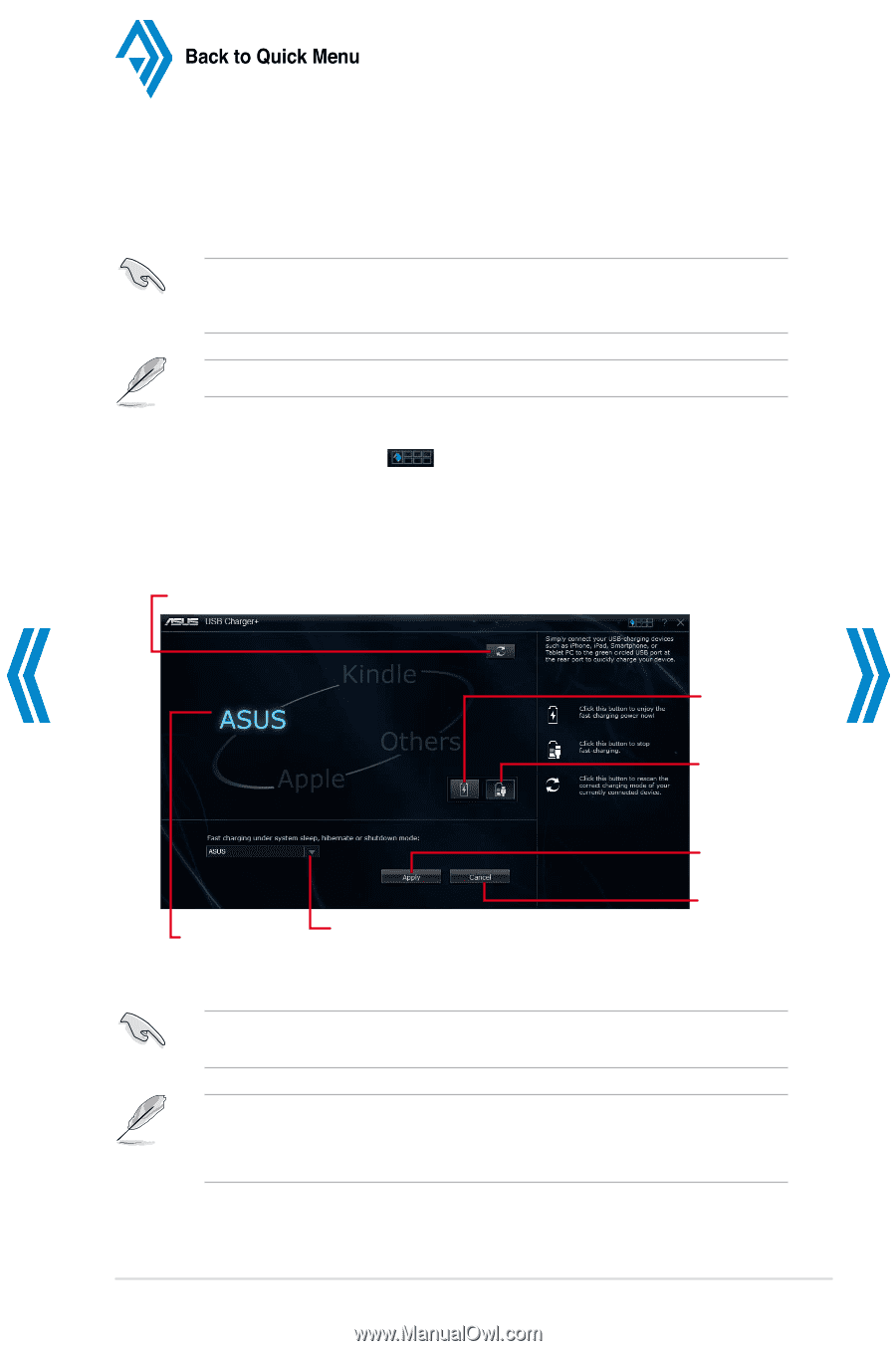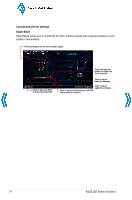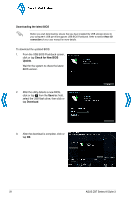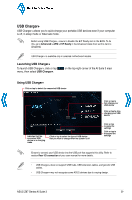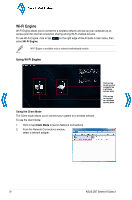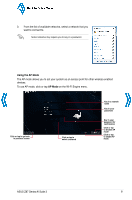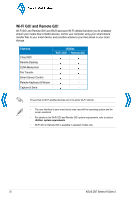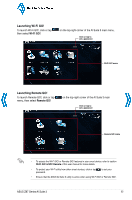Asus Z87M-PLUS Quick Guide - Page 29
Launching USB Charger, Using USB Charger
 |
View all Asus Z87M-PLUS manuals
Add to My Manuals
Save this manual to your list of manuals |
Page 29 highlights
Back to Quick Menu USB Charger+ USB Charger+ allows you to quick-charge your portable USB devices even if your computer is off, in sleep mode or hibernate mode. Before using USB Charger+, ensure to disable the ErP Ready item in the BIOS. To do this, go to Advanced > APM > ErP Ready in the Advanced mode then set this item to [Disabled]. USB Charger+ is available only in selected motherboard models. Launching USB Charger+ To launch USB Charger+, click or tap menu, then select USB Charger+. on the top-right corner of the AI Suite 3 main Using USB Charger+ Click or tap to detect the connected USB device Indicates that the connected USB device is in charging mode Click or tap to select the type of USB device that you wish to charge when the system is off Click or tap to fast-charge your USB device Click or tap to stop charging your USB device Click or tap to apply the settings Click or tap to disregard the settings Ensure to connect your USB device into the USB port that supports this utility. Refer to section Rear I/O connection of your user manual for more details. • USB Charger+ does not support USB hubs, USB extension cables, and generic USB cables. • USB Charger+ may not recognize some ASUS devices due to varying design. ASUS Z87 Series AI Suite 3 29