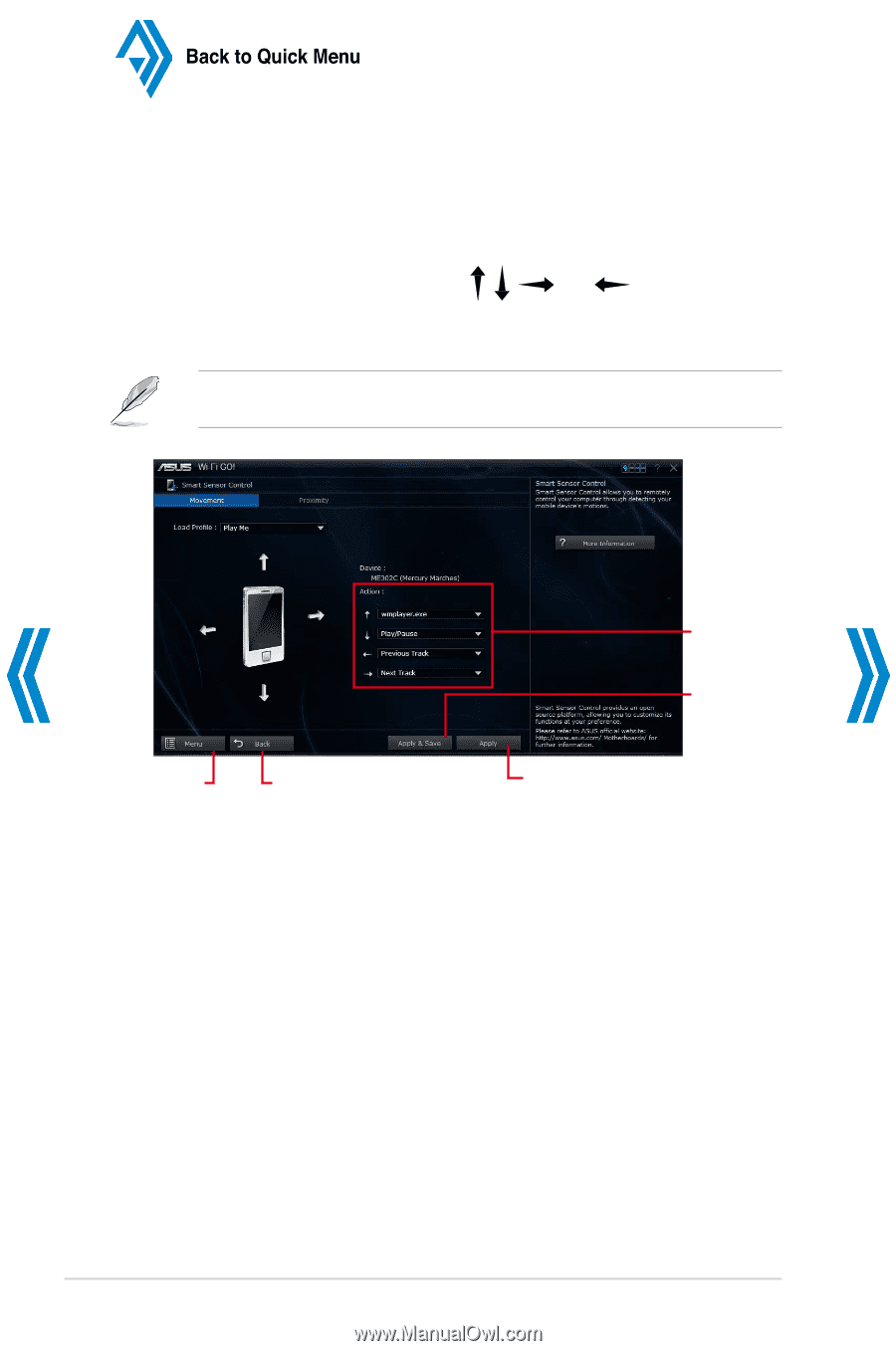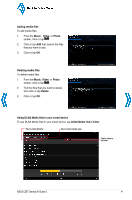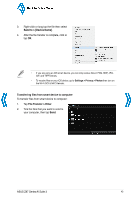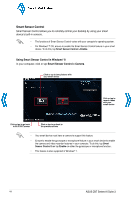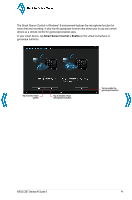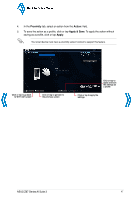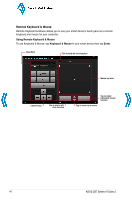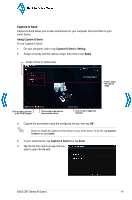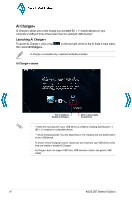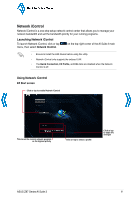Asus Z87M-PLUS Quick Guide - Page 46
Using Smart Sensor Control in Windows, Smart Sensor Control, Setting, Movement, Apply & Save,
 |
View all Asus Z87M-PLUS manuals
Add to My Manuals
Save this manual to your list of manuals |
Page 46 highlights
Back to Quick Menu Using Smart Sensor Control in Windows® 7 To use Smart Sensor Control: 1. Click or tap Smart Sensor Control > Setting. 2. In the Movement tab, select an action from , , , and dropdown fields. 3. To save the actions as a profile, click or tap Apply & Save. To apply the actions without saving as a profile, click or tap Apply. You can also set the smart device's motion sensor sensitivity for a quicker response in your computer. To do this, tap Smart Sensor Control > Setting and set a sensitivity option. Click or tap to go back to Wi-Fi GO! screen Click or tap to go back to the previous screen Select actions for each movement gesture Click or tap to apply and save the settings as a profile Click or tap to apply the settings 46 ASUS Z87 Series AI Suite 3