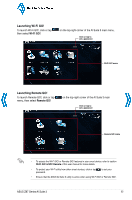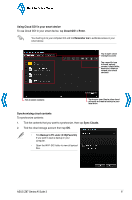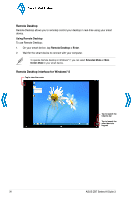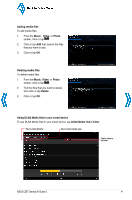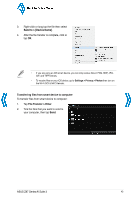Asus Z87M-PLUS Quick Guide - Page 38
Remote Desktop, Remote Desktop interface for Windows
 |
View all Asus Z87M-PLUS manuals
Add to My Manuals
Save this manual to your list of manuals |
Page 38 highlights
Back to Quick Menu Remote Desktop Remote Desktop allows you to remotely control your desktop in real-time using your smart device. Using Remote Desktop To use Remote Desktop: 1. On your smart device, tap Remote Desktop > Enter. 2. Wait for the smart device to connect with your computer. To operate Remote Desktop in Windows® 7, you can select Extended Mode or Main Screen Mode in your smart device. Remote Desktop interface for Windows® 8 Tap to view the cursor Tap to launch the Charms bar Tap to launch the smart device's keypad 38 ASUS Z87 Series AI Suite 3
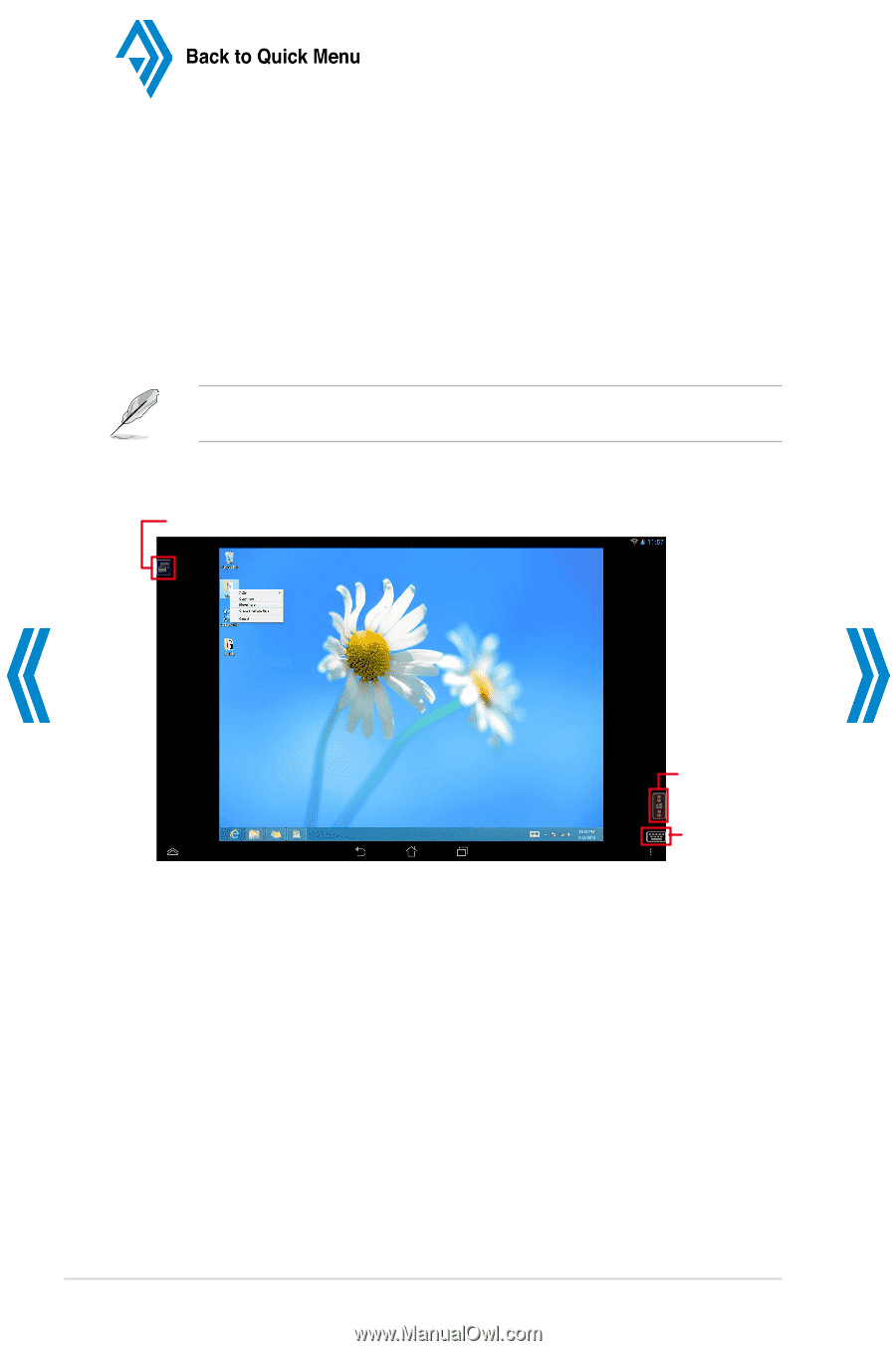
38
ASUS Z87 Series AI Suite 3
Remote Desktop
Remote Desktop allows you to remotely control your desktop in real-time using your smart
device.
Using Remote Desktop
To use Remote Desktop:
1.
On your smart device, tap
Remote Desktop
>
Enter
.
2.
Wait for the smart device to connect with your computer.
To operate Remote Desktop in Windows
®
7, you can select
Extended Mode
or
Main
Screen Mode
in your smart device.
Remote Desktop interface for Windows
®
8
Tap to launch the
smart device’s
keypad
Tap to launch the
Charms bar
Tap to view the cursor