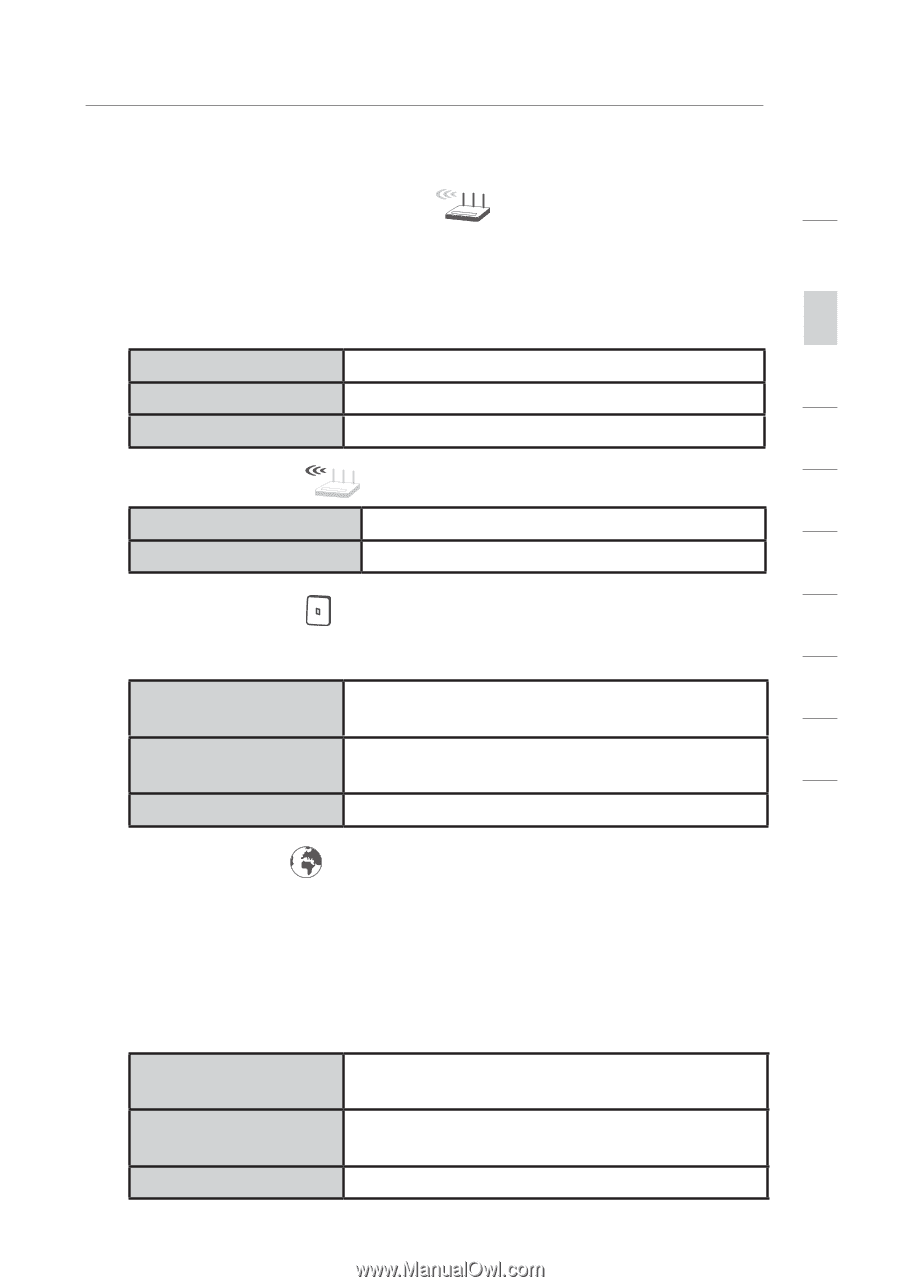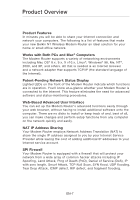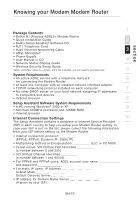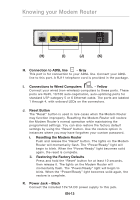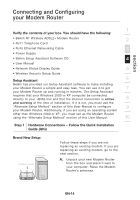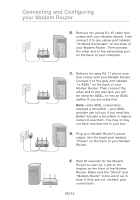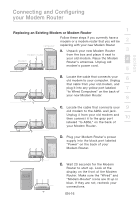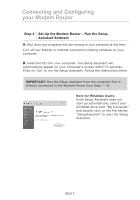Belkin F5D8631-4 User Manual - Page 14
Modem Router/Power Status, Wireless Status, ADSL lineStatus, Internet Status
 |
View all Belkin F5D8631-4 manuals
Add to My Manuals
Save this manual to your list of manuals |
Page 14 highlights
Knowing your Modem Router section 1 D. Modem Router/Power Status When you apply power to the Modem Router or restart it, a short period of time elapses while the Modem Router boots up. During this time, the 2 "modem router" icon blinks. When the Modem Router has completely 3 booted up, the "modem router" icon becomes a solid light, indicating the Modem Router is ready for use. OFF Modem Router is off 4 Blinking Blue Modem Router is booting up Solid Blue Modem Router is on and ready 5 E. Wireless Status 6 OFF Wireless is off Solid Blue Wireless is on 7 8 F. ADSL lineStatus This icon lights in blue to indicate that your Modem Router is connected properly to the ADSL line. It turns amber when problem is detected. OFF Modem Router is NOT connected to a 9 functioning ADSL line Solid Blue Modem Router is connected to an ADSL 10 line and functioning properly Blinking Amber Problem with ADSL line G. Internet Status This unique icon shows you when the Modem Router is connected to the Internet. When the light is off, the Modem Router is NOT connected to the Internet. When the light is blinking amber, the Modem Router is attempting to connect to the Internet. When the light is solid blue, the Modem Router is connected to the Internet. When using the "Disconnect after x minutes" feature, this icon becomes extremely useful in monitoring the status of your Modem Router's connection. OFF Modem Router is NOT connected to the Internet Blinking Amber Modem Router is attempting to connect to the Internet Solid Blue Modem Router is connected to the Internet EN-12