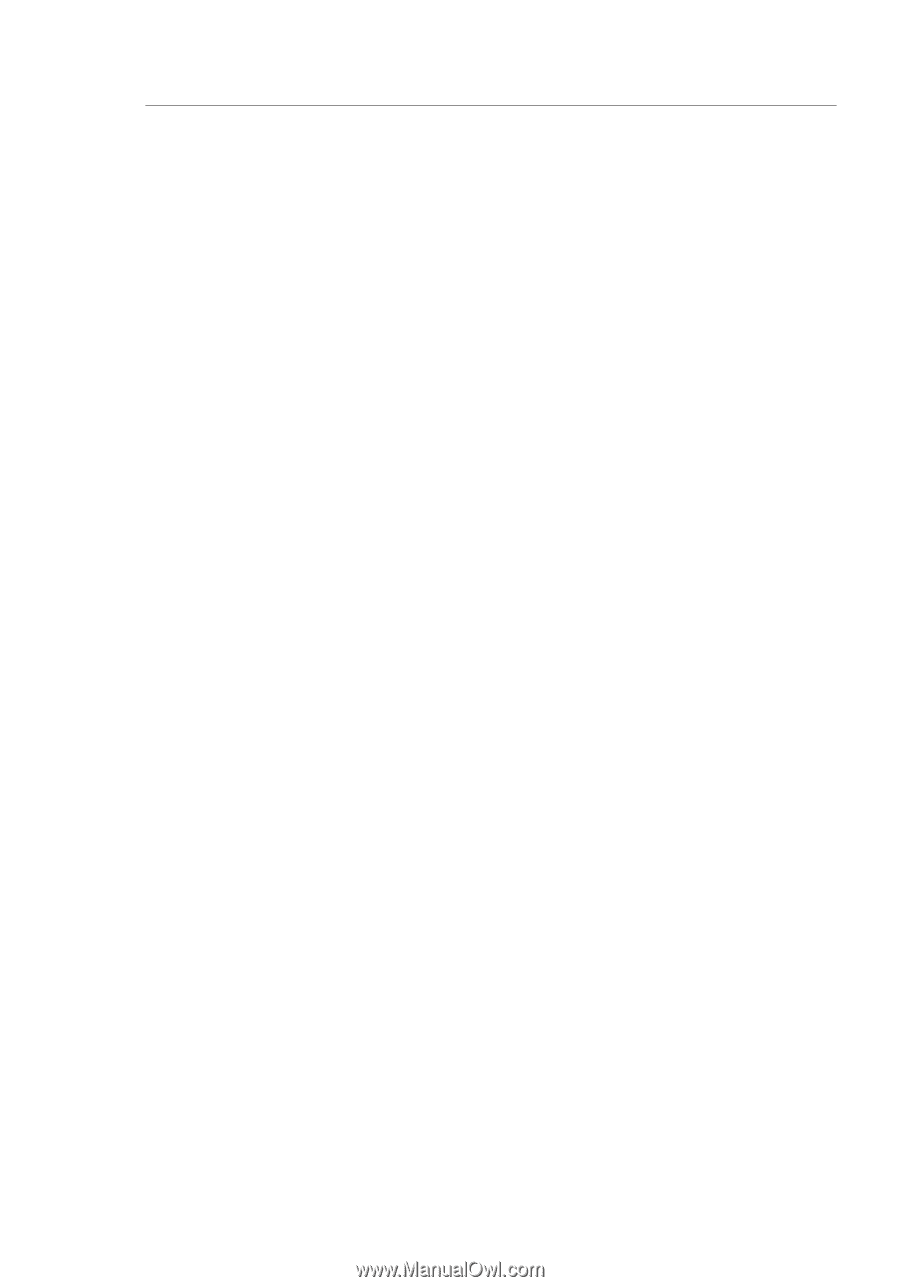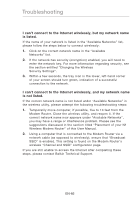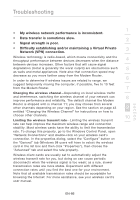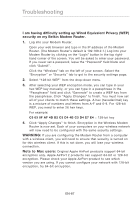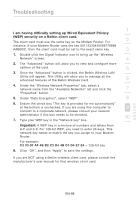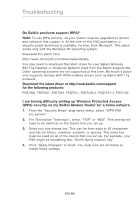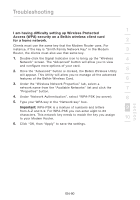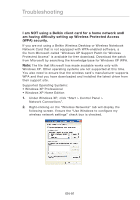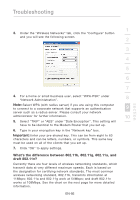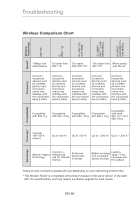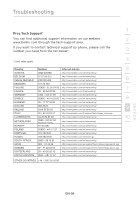Belkin F5D8631-4 User Manual - Page 91
Do Belkin products support WPA? - driver download
 |
View all Belkin F5D8631-4 manuals
Add to My Manuals
Save this manual to your list of manuals |
Page 91 highlights
Troubleshooting Do Belkin products support WPA? Note: To use WPA security, all your clients must be upgraded to drivers and software that support it. At the time of this FAQ publication, a security patch download is available, for free, from Microsoft. This patch works only with the Windows XP operating system. Download the patch here: http://www.microsoft.com/downloads/details. You also need to download the latest driver for your Belkin Wireless 802.11g Desktop or Notebook Network Card from the Belkin support site. Other operating systems are not supported at this time. Microsoft's patch only supports devices with WPA-enabled drivers such as Belkin 802.11g products Download the latest driver at http://web.belkin.com/support for the following products: F5D7000, F5D7001, F5D7010, F5D7011, F5D7230-4, F5D7231-4, F5D7130 I am having difficulty setting up Wireless Protected Access (WPA) security on my Belkin Modem Router for a home network. 1. From the "Security Mode" drop-down menu, select "WPA-PSK (no server)". 2. For "Encryption Technique", select "TKIP" or "AES". This setting will have to be identical on the clients that you set up. 3. Enter your pre-shared key. This can be from eight to 63 characters and can be letters, numbers, symbols, or spaces. This same key must be used on all of the clients that you set up. For example, your PSK might be something like: "Smith family network key". 4. Click "Apply Changes" to finish. You must now set all clients to match these settings. EN-89