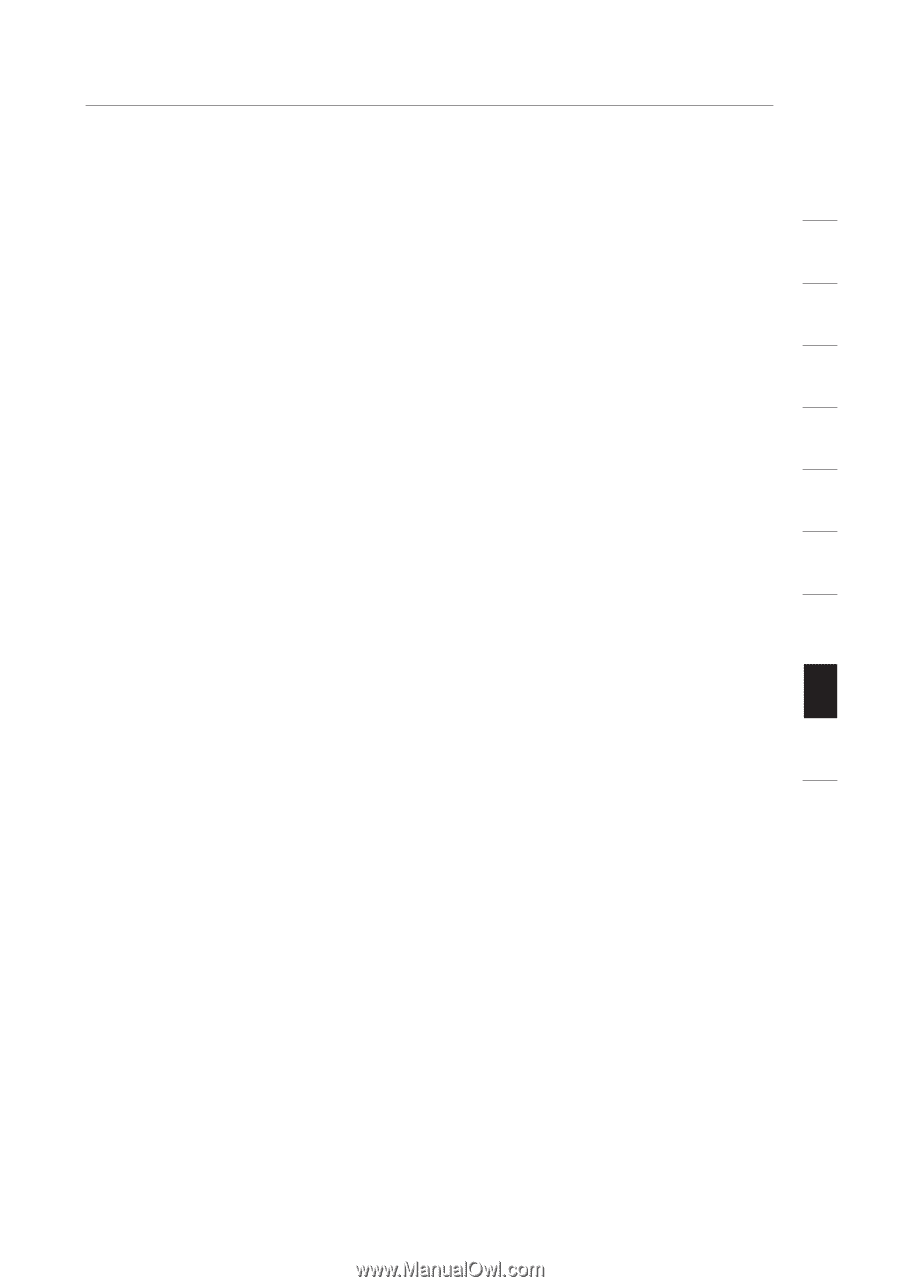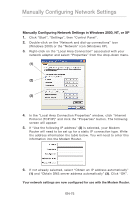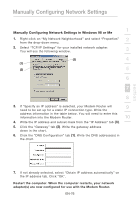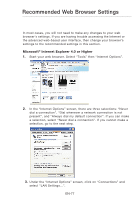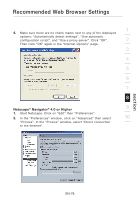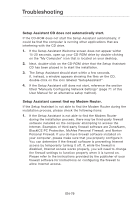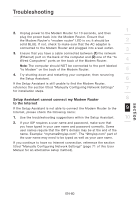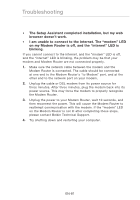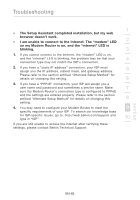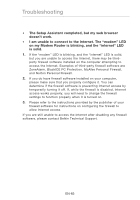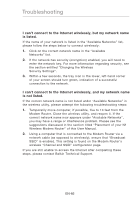Belkin F5D8631-4 User Manual - Page 82
Setup Assistant cannot connect my Modem Router, to the Internet
 |
View all Belkin F5D8631-4 manuals
Add to My Manuals
Save this manual to your list of manuals |
Page 82 highlights
Troubleshooting 1 2. Unplug power to the Modem Router for 10 seconds, and then plug the power back into the Modem Router. Ensure that the Modem Router's "modem router" LED is on; it should be 2 solid BLUE. If not, check to make sure that the AC adapter is connected to the Modem Router and plugged into a wall outlet. 3 3. Ensure that you have a cable connected between (1) the network (Ethernet) port on the back of the computer and (2) one of the "to Wired Computers" ports on the back of the Modem Router. 4 Note: The computer should NOT be connected to the port labeled "to Modem" on the back of the Modem Router. 5 4. Try shutting down and restarting your computer, then rerunning the Setup Assistant. 6 If the Setup Assistant is still unable to find the Modem Router, reference the section titled "Manually Configuring Network Settings" 7 for installation steps. Setup Assistant cannot connect my Modem Router 8 to the Internet If the Setup Assistant is not able to connect the Modem Router to the 9 Internet, please check the following items: 1. Use the troubleshooting suggestions within the Setup Assistant. 10 2. If your ISP requires a user name and password, make sure that you have typed in your user name and password correctly. Some user names require that the ISP's domain may be at the end of the name. Example: "[email protected]". The "@myisp.com" part of the user name may need to be typed as well as your user name. If you continue to have no Internet connection, reference the section titled "Manually Configuring Network Settings" (page 71 of this User Manual for an alternative setup method). section EN-80