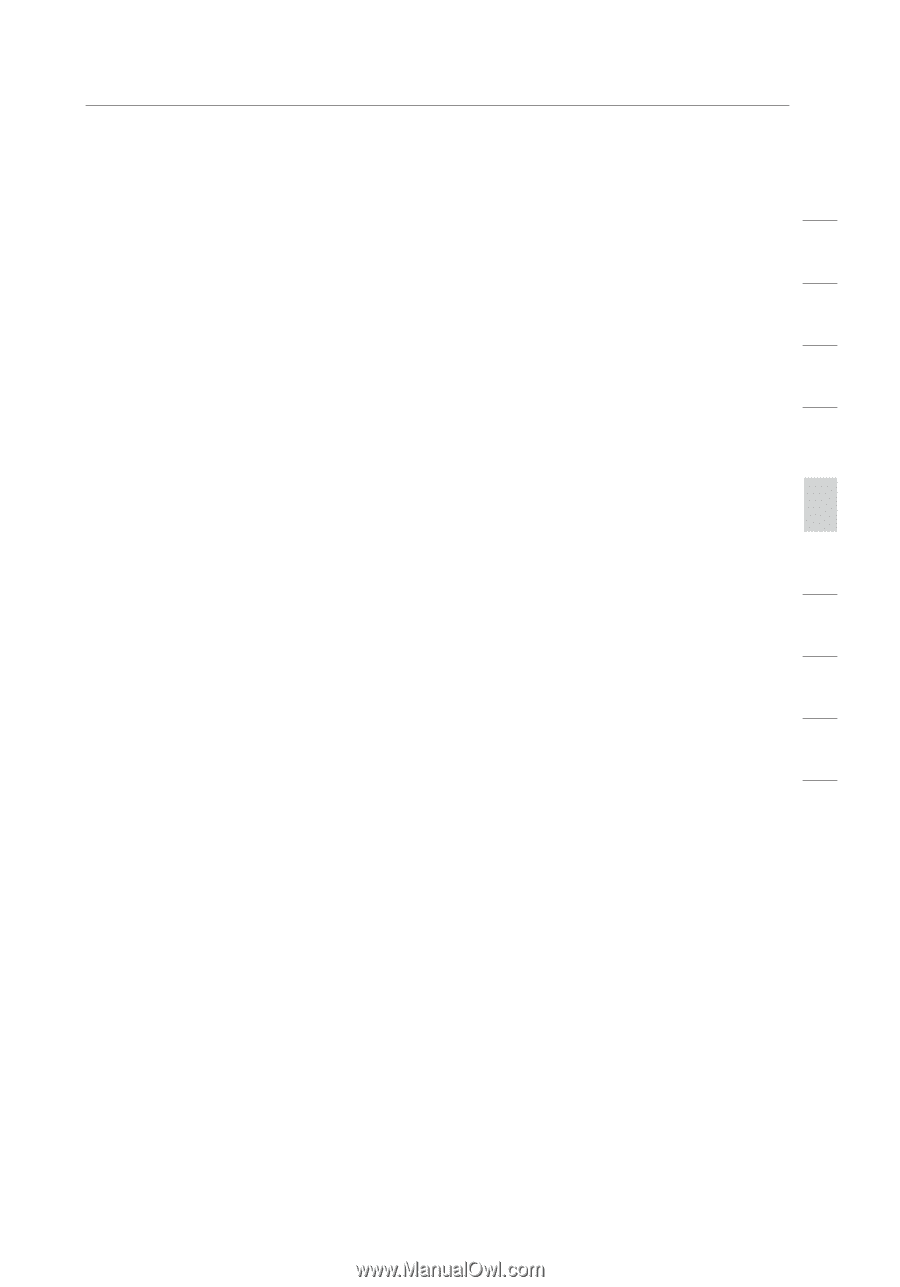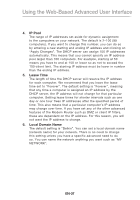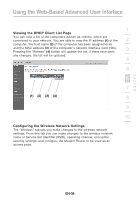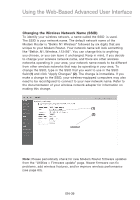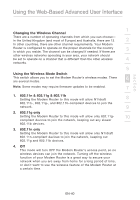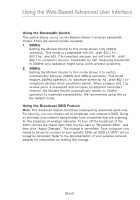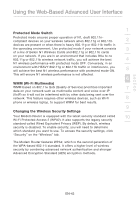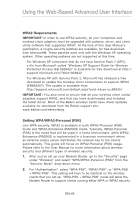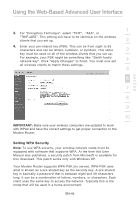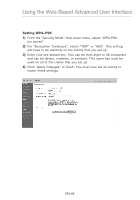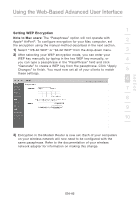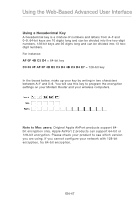Belkin F5D8631-4 User Manual - Page 44
Protected Mode Switch, WMM Wi-Fi Multimedia, Changing the Wireless Security Settings - qos
 |
View all Belkin F5D8631-4 manuals
Add to My Manuals
Save this manual to your list of manuals |
Page 44 highlights
section Using the Web-Based Advanced User Interface 1 Protected Mode Switch Protected mode ensures proper operation of N1, draft 802.11ncompliant devices on your wireless network when 802.11g or 802.11b 2 devices are present or when there is heavy 802.11g or 802.11b traffic in the operating environment. Use protected mode if your network consists 3 of a mix of Belkin N1 Wireless Cards and 802.11g or 802.11b cards on your network. If you are in an environment that includes little to no 802.11g or 802.11b wireless network traffic, you will achieve the best 4 N1 wireless performance with protected mode OFF. Conversely, in an environment with HEAVY 802.11g or 802.11b traffic or interference, you will achieve the best N1 wireless performance with protected mode ON. 5 This will ensure N1 wireless performance is not affected. 6 WMM (Wi-Fi Multimedia) WMM based on 802.11e QoS (Quality of Service) prioritizes important 7 data on your network such as multimedia content and voice-over-IP (VoIP) so it will not be interfered with by other data being sent over the network. This feature requires other wireless devices, such as Wi-Fi 8 phone or wireless laptop, to support WMM for best results. 9 Changing the Wireless Security Settings Your Modem Router is equipped with the latest security standard called 10 Wi-Fi Protected Access 2 (WPA2). It also supports the legacy security standard called Wired Equivalent Privacy (WEP). By default, wireless security is disabled. To enable security, you will need to determine which standard you want to use. To access the security settings, click "Security" on the "Wireless" tab. The Modem Router features WPA2, which is the second generation of the WPA-based 802.11i standard. It offers a higher level of wireless security by combining advanced network authentication and stronger Advanced Encryption Standard (AES) encryption methods. EN-42