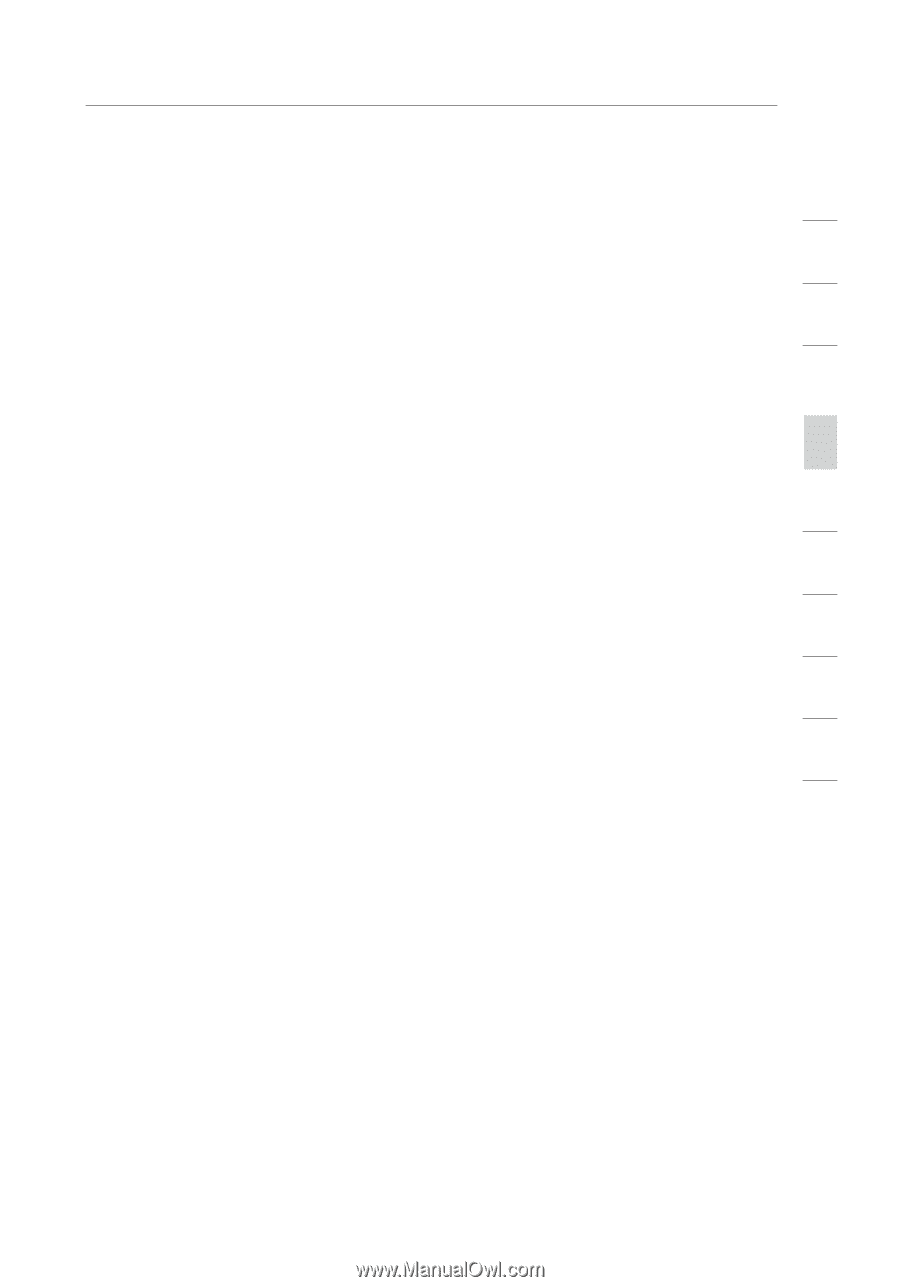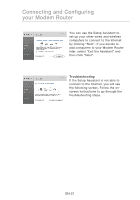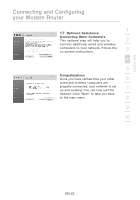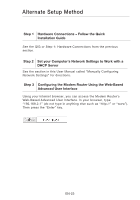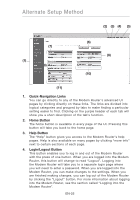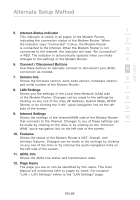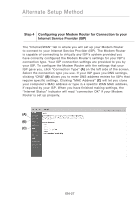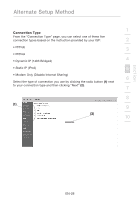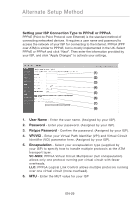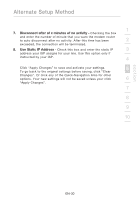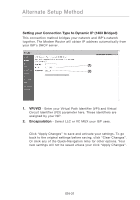Belkin F5D8631-4 User Manual - Page 28
Internet-Status Indicator, Connect / Disconnect Buttons, Version Info, LAN Settings, Internet - firmware update
 |
View all Belkin F5D8631-4 manuals
Add to My Manuals
Save this manual to your list of manuals |
Page 28 highlights
section Alternate Setup Method 1 5. Internet-Status Indicator This indicator is visible in all pages of the Modem Router, indicating the connection status of the Modem Router. When 2 the indicator says "Connected" in blue, the Modem Router is connected to the Internet. When the Modem Router is not 3 connected to the Internet, the indicator will read "No Connection" in RED. The indicator is automatically updated when you make changes to the settings of the Modem Router. 4 6. Connect / Disconnect Buttons Use these buttons to manually connect or disconnect your ADSL 5 connection as needed. 7. Version Info 6 Shows the firmware version, boot-code version, hardware version, and serial number of the Modem Router. 8. LAN Settings 7 Shows you the settings of the Local Area Network (LAN) side of the Modem Router. Changes can be made to the settings by 8 clicking on any one of the links (IP Address, Subnet Mask, DHCP Server) or by clicking the "LAN" quick-navigation link on the left side of the screen. 9 9. Internet Settings Shows the settings of the Internet/WAN side of the Modem Router 10 that connects to the Internet. Changes to any of these settings can be made by clicking on the links or by clicking on the "Internet/ WAN" quick-navigation link on the left side of the screen. 10. Features Shows the status of the Modem Router's NAT, firewall, and wireless features. Changes can be made to the settings by clicking on any one of the links or by clicking the quick-navigation links on the left side of the screen. 11. ADSL Info Shows the ADSL line status and transmission rates. 12. Page Name The page you are on can be identified by this name. This User Manual will sometimes refer to pages by name. For instance "LAN > LAN Settings" refers to the "LAN Settings" page. EN-26