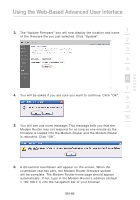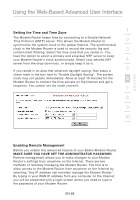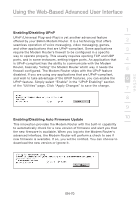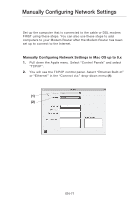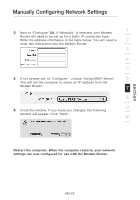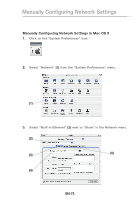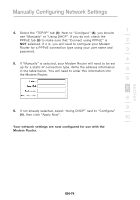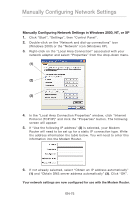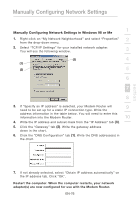Belkin F5D8631-4 User Manual - Page 73
Manually Configuring Network Settings
 |
View all Belkin F5D8631-4 manuals
Add to My Manuals
Save this manual to your list of manuals |
Page 73 highlights
Manually Configuring Network Settings Set up the computer that is connected to the cable or DSL modem FIRST using these steps. You can also use these steps to add computers to your Modem Router after the Modem Router has been set up to connect to the Internet. Manually Configuring Network Settings in Mac OS up to 9.x 1. Pull down the Apple menu. Select "Control Panels" and select "TCP/IP". 2. You will see the TCP/IP control panel. Select "Ethernet Built-In" or "Ethernet" in the "Connect via:" drop-down menu (1). (1) (2) EN-71
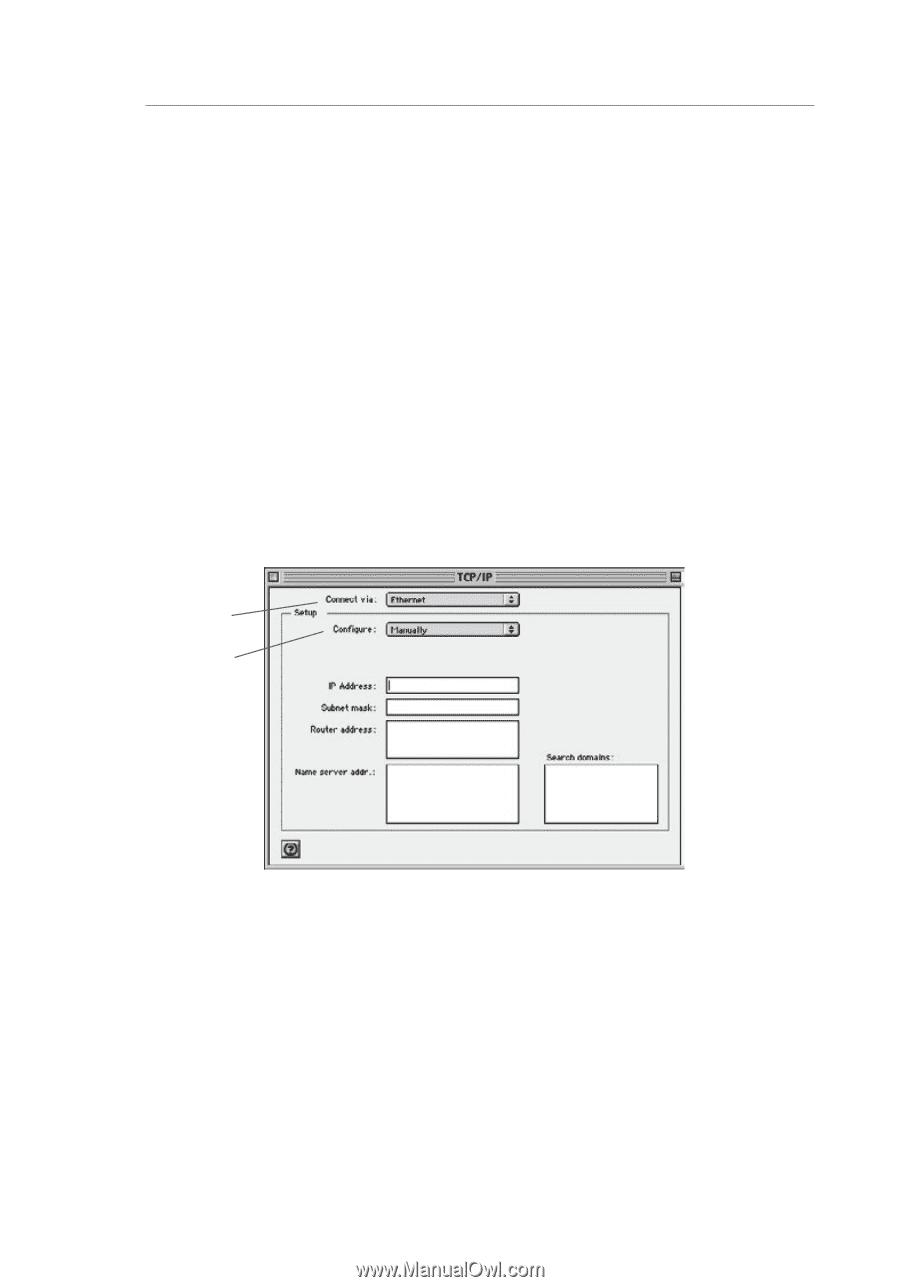
EN-71
Manually Configuring Network Settings
Set up the computer that is connected to the cable or DSL modem
FIRST using these steps. You can also use these steps to add
computers to your Modem Router after the Modem Router has been
set up to connect to the Internet.
Manually Configuring Network Settings in Mac OS up to 9.x
1.
Pull down the Apple menu. Select “Control Panels” and select
“TCP/IP”.
2.
You will see the TCP/IP control panel. Select “Ethernet Built-In”
or “Ethernet” in the “Connect via:” drop-down menu
(1)
.
(1)
(2)