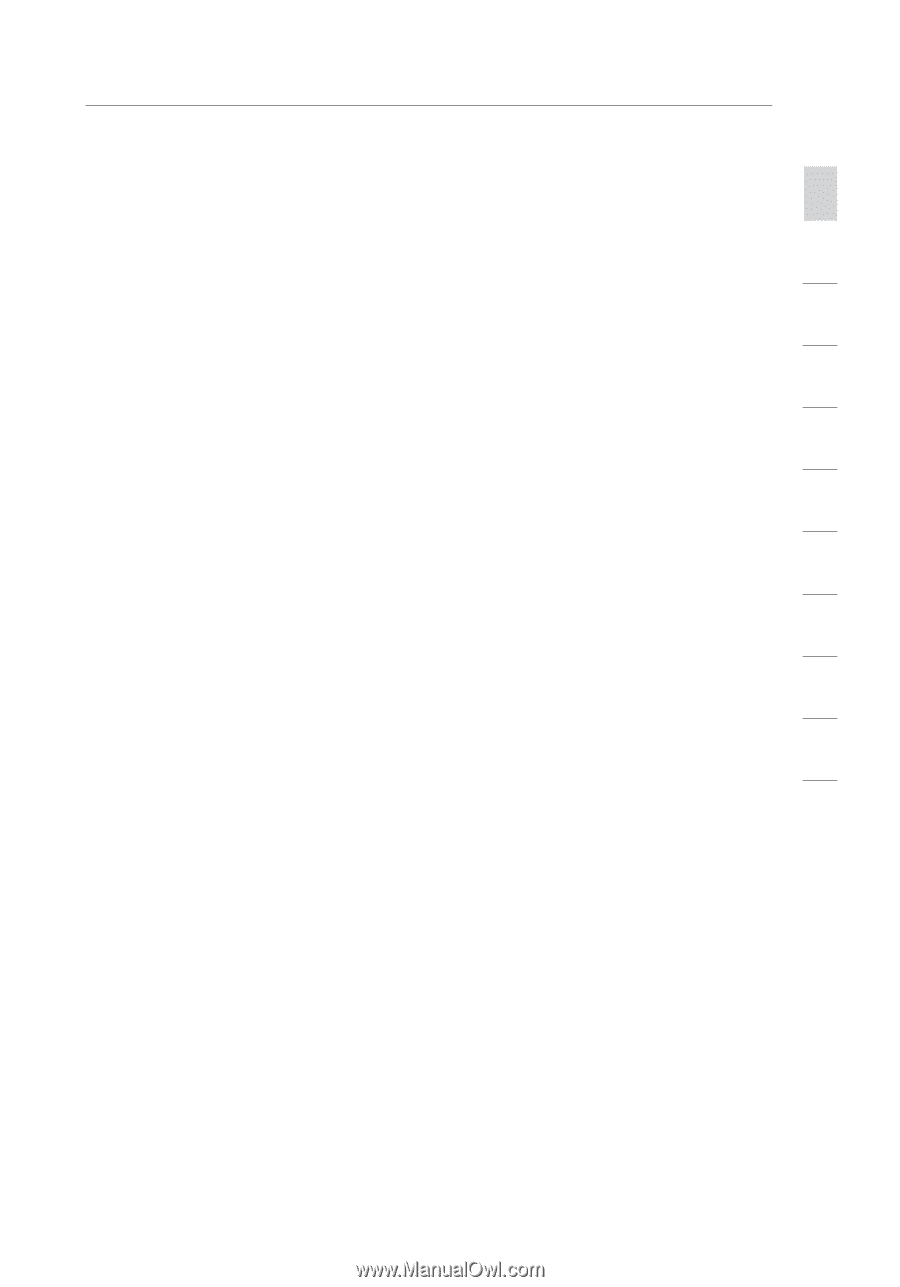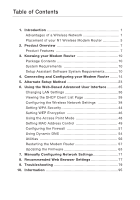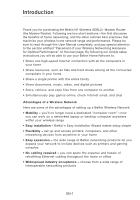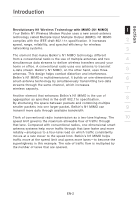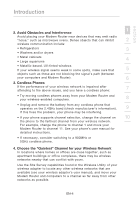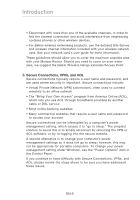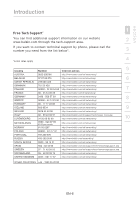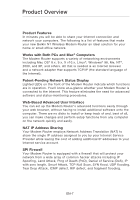Belkin F5D8631-4 User Manual - Page 6
Avoid Obstacles and Interference, Cordless Phones, Choose the Quietest Channel for your Wireless - user manual
 |
View all Belkin F5D8631-4 manuals
Add to My Manuals
Save this manual to your list of manuals |
Page 6 highlights
Introduction section 1 2. Avoid Obstacles and Interference Avoid placing your Modem Router near devices that may emit radio "noise," such as microwave ovens. Dense objects that can inhibit 2 wireless communication include: • Refrigerators 3 • Washers and/or dryers • Metal cabinets 4 • Large aquariums • Metallic-based, UV-tinted windows If your wireless signal seems weak in some spots, make sure that 5 objects such as these are not blocking the signal's path (between your computers and Modem Router). 6 3. Cordless Phones If the performance of your wireless network is impaired after 7 attending to the above issues, and you have a cordless phone: • Try moving cordless phones away from your Modem Router and your wireless-enabled computers. 8 • Unplug and remove the battery from any cordless phone that operates on the 2.4GHz band (check manufacturer's information). 9 If this fixes the problem, your phone may be interfering. • If your phone supports channel selection, change the channel on 10 the phone to the farthest channel from your wireless network. For example, change the phone to channel 1 and move your Modem Router to channel 11. See your phone's user manual for detailed instructions. • If necessary, consider switching to a 900MHz or 5GHz cordless phone. 4. Choose the "Quietest" Channel for your Wireless Network In locations where homes or offices are close together, such as apartment buildings or office complexes, there may be wireless networks nearby that can conflict with yours. Use the Site Survey capabilities found in the Wireless Utility of your wireless adapter to locate any other wireless networks that are available (see your wireless adapter's user manual), and move your Modem Router and computers to a channel as far away from other networks as possible. EN-4