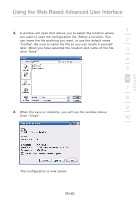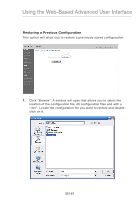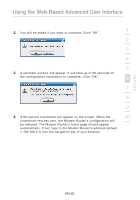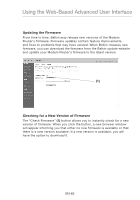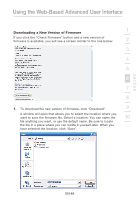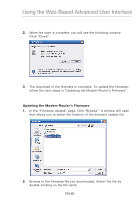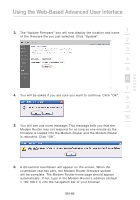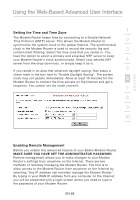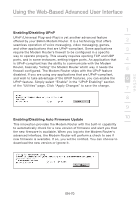Belkin F5D8631-4 User Manual - Page 67
Updating the Modem Router's Firmware
 |
View all Belkin F5D8631-4 manuals
Add to My Manuals
Save this manual to your list of manuals |
Page 67 highlights
Using the Web-Based Advanced User Interface 2. When the save is complete, you will see the following window. Click "Close". 3. The download of the firmware is complete. To update the firmware, follow the next steps in "Updating the Modem Router's Firmware". Updating the Modem Router's Firmware 1. In the "Firmware Update" page, click "Browse". A window will open that allows you to select the location of the firmware update file. 2. Browse to the firmware file you downloaded. Select the file by double-clicking on the file name. EN-65

EN-65
Using the Web-Based Advanced User Interface
2.
When the save is complete, you will see the following window.
Click “Close”.
3.
The download of the firmware is complete. To update the firmware,
follow the next steps in “Updating the Modem Router’s Firmware”.
Updating the Modem Router’s Firmware
1.
In the “Firmware Update” page, click “Browse”. A window will open
that allows you to select the location of the firmware update file.
2.
Browse to the firmware file you downloaded. Select the file by
double-clicking on the file name.