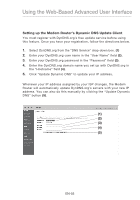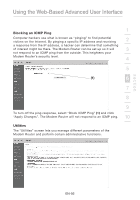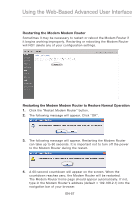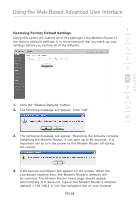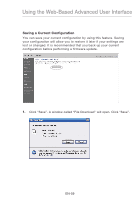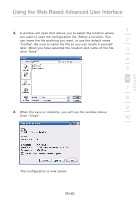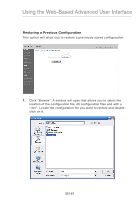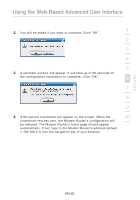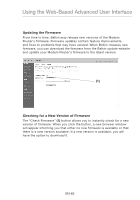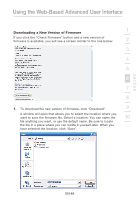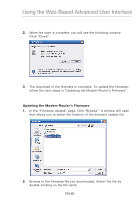Belkin F5D8631-4 User Manual - Page 62
Click Close.
 |
View all Belkin F5D8631-4 manuals
Add to My Manuals
Save this manual to your list of manuals |
Page 62 highlights
Using the Web-Based Advanced User Interface 1 2. A window will open that allows you to select the location where you want to save the configuration file. Select a location. You can name the file anything you want, or use the default name 2 "Config". Be sure to name the file so you can locate it yourself later. When you have selected the location and name of the file, 3 click "Save". 4 5 6 7 8 9 3. When the save is complete, you will see the window below. Click "Close". 10 section The configuration is now saved. EN-60

Using the Web-Based Advanced User Interface
EN-60
section
2
1
3
4
5
6
7
8
9
10
2.
A window will open that allows you to select the location where
you want to save the configuration file. Select a location. You
can name the file anything you want, or use the default name
“Config”. Be sure to name the file so you can locate it yourself
later. When you have selected the location and name of the file,
click “Save”.
3.
When the save is complete, you will see the window below.
Click “Close”.
The configuration is now saved.