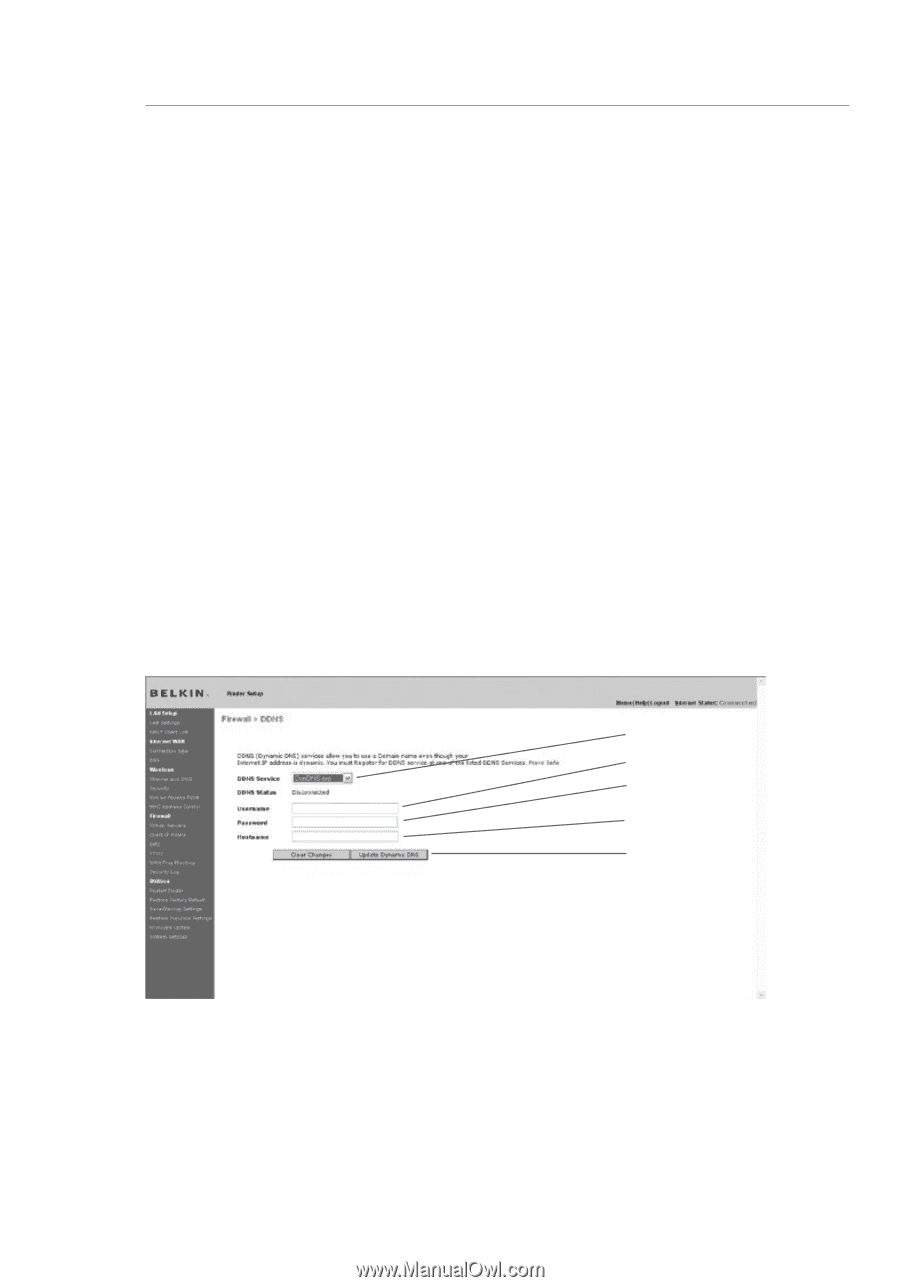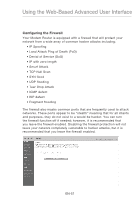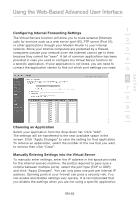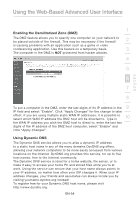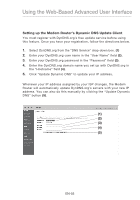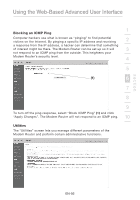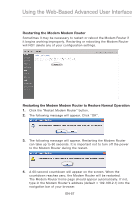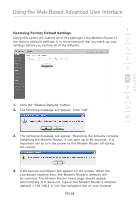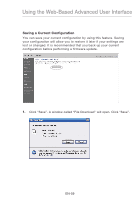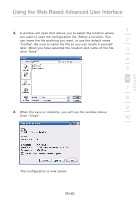Belkin F5D8631-4 User Manual - Page 57
Setting up the Modem Router's Dynamic DNS Update Client
 |
View all Belkin F5D8631-4 manuals
Add to My Manuals
Save this manual to your list of manuals |
Page 57 highlights
Using the Web-Based Advanced User Interface Setting up the Modem Router's Dynamic DNS Update Client You must register with DynDNS.org's free update service before using this feature. Once you have your registration, follow the directions below. 1. Select DynDNS.org from the "DNS Service" drop-down box. (1) 2. Enter your DynDNS.org user name in the "User Name" field (2). 3. Enter your DynDNS.org password in the "Password" field (3). 4. Enter the DynDNS.org domain name you set up with DynDNS.org in the "Hostname" field (4). 5. Click "Update Dynamic DNS" to update your IP address. Whenever your IP address assigned by your ISP changes, the Modem Router will automatically update DynDNS.org's servers with your new IP address. You can also do this manually by clicking the "Update Dynamic DNS" button (5). (1) (2) (3) (4) (5) EN-55