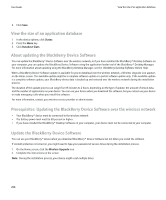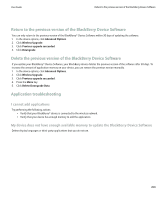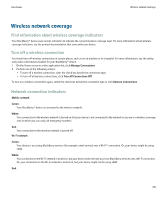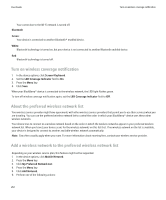Blackberry 8900 User Guide - Page 209
Applications, Switch applications, Add an application, View properties for an application
 |
UPC - 882688472627
View all Blackberry 8900 manuals
Add to My Manuals
Save this manual to your list of manuals |
Page 209 highlights
User Guide Applications Applications Switch applications 1. In any application, press the Menu key. 2. Click Switch Application. 3. Perform one of the following actions: • If the application that you want to switch to appears, highlight an application and press the Enter key. • If the application that you want to switch to does not appear, highlight Home Screen and press the Enter key. Add an application 1. On a web page, highlight a link for an application. 2. Press the Menu key. 3. Click Download. 4. Click OK. Related topics Legal notice, 277 View properties for an application 1. In the device options, click Advanced Options. 2. Click Applications. 3. Click an application. Related topics Legal notice, 277 Delete a third-party application If your device is associated with an email account that uses a BlackBerry® Enterprise Server, you might not be able to delete some thirdparty applications. For more information, contact your administrator. 1. On the Home screen, highlight a third-party application. 2. Press the Menu key. 3. Click Delete. Receive a device password prompt before you add an application To perform this task, you must have set a BlackBerry® device password. 1. In the device options, click Password. 2. Change the Prompt on application install field to Yes. 3. Press the Menu key. 207