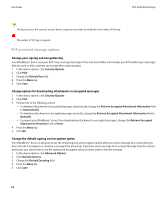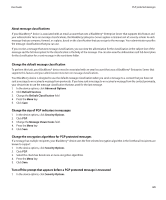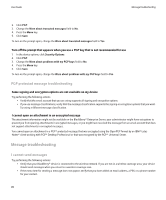Blackberry 8900 User Guide - Page 69
PGP protected message status, View the PGP key used to sign or encrypt a message
 |
UPC - 882688472627
View all Blackberry 8900 manuals
Add to My Manuals
Save this manual to your list of manuals |
Page 69 highlights
User Guide PGP protected messages Add connection information for a certificate server from a message 1. In a message, highlight the certificate server indicator. 2. Press the Menu key. 3. Click Import Server. View the PGP key used to sign or encrypt a message 1. In a message, highlight the encryption status indicator or a digital signature indicator. 2. Press the Menu key. 3. Click Display Sender's PGP Key or Display Encryption PGP key. PGP protected message status Encryption status indicators Your administrator sets whether messages that you receive are considered to be strong or weak. : The message is strongly encrypted. : The message is weakly encrypted. Digital signature indicators for PGP protected messages : Your BlackBerry® device verified the digital signature. : Your device cannot verify the digital signature. : Your device requires more data to verify the digital signature. : Your device trusts the sender's PGP® key. : The sender's email address does not match the email address in the key, or the sender's PGP key is revoked, is not trusted, cannot be verified, or is not on your device. 67