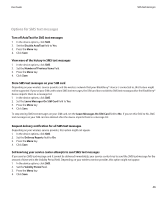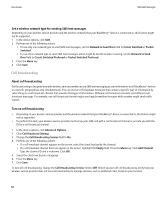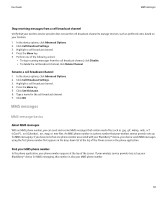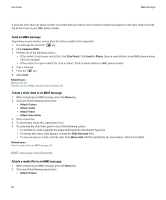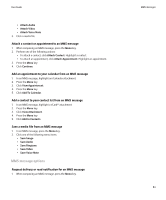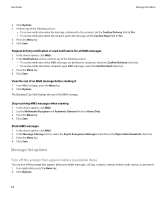Blackberry 8900 User Guide - Page 56
Message list options, Block MMS messages
 |
UPC - 882688472627
View all Blackberry 8900 manuals
Add to My Manuals
Save this manual to your list of manuals |
Page 56 highlights
User Guide Message list options 2. Click Options. 3. Perform any of the following actions: • To receive notification when the message is delivered to the recipient, set the Confirm Delivery field to Yes. • To receive notification when the recipient opens the message, set the Confirm Read field to Yes. 4. Press the Menu key. 5. Click Save. Request delivery notification or read notification for all MMS messages 1. In the device options, click MMS. 2. In the Notifications section, perform any of the following actions: • To receive notification when MMS messages are delivered to recipients, select the Confirm Delivery check box. • To receive notification when recipients open MMS messages, select the Confirm Read check box. 3. Press the Menu key. 4. Click Save. View the size of an MMS message before sending it 1. In an MMS message, press the Menu key. 2. Click Options. The Estimated Size field displays the size of the MMS message. Stop receiving MMS messages when roaming 1. In the device options, click MMS. 2. Set the Multimedia Reception and Automatic Retrieval fields to Home Only. 3. Press the Menu key. 4. Click Save. Block MMS messages 1. In the device options, click MMS. 2. In the Message Filtering section, select the Reject Anonymous Messages check box or the Reject Advertisements check box. 3. Press the Menu key. 4. Click Save. Message list options Turn off the prompt that appears before you delete items You can turn off the prompt that appears before you delete messages, call logs, contacts, calendar entries, tasks, memos, or passwords. 1. In an application, press the Menu key. 2. Click Options. 54