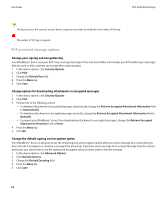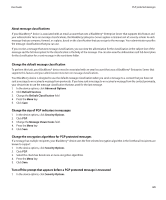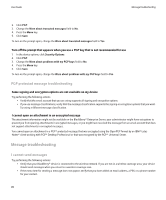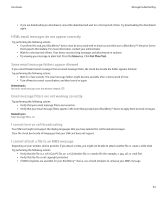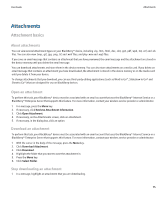Blackberry 8900 User Guide - Page 72
Message troubleshooting, PGP protected message troubleshooting, I cannot send messages
 |
UPC - 882688472627
View all Blackberry 8900 manuals
Add to My Manuals
Save this manual to your list of manuals |
Page 72 highlights
User Guide Message troubleshooting 2. Click PGP. 3. Change the Warn about truncated messages field to No. 4. Press the Menu key. 5. Click Save. To turn on the prompt again, change the Warn about truncated messages field to Yes. Turn off the prompt that appears when you use a PGP key that is not recommended for use 1. In the device options, click Security Options. 2. Click PGP. 3. Change the Warn about problems with my PGP keys field to No. 4. Press the Menu key. 5. Click Save. To turn on the prompt again, change the Warn about problems with my PGP keys field to Yes. PGP protected message troubleshooting Some signing and encryption options are not available on my device Try performing the following actions: • Verify that the email account that you are using supports all signing and encryption options. • If you use message classifications, verify that the message classification supports the signing or encryption options that you want. Try using a different message classification. I cannot open an attachment in an encrypted message The attachment information might not be available on the BlackBerry® Enterprise Server, your administrator might have set options to prevent you from opening attachments in encrypted messages, or you might have received the message from an email account that does not support attachments in encrypted messages. You cannot open an attachment in a PGP® protected message that was encrypted using the OpenPGP format by an IBM® Lotus Notes® client working with PGP® Desktop Professional or that was encrypted by the PGP® Universal Server. Message troubleshooting I cannot send messages Try performing the following actions: • Verify that your BlackBerry® device is connected to the wireless network. If you are not in a wireless coverage area, your device should send messages when you return to a wireless coverage area. • If the menu item for sending a message does not appear, verify that you have added an email address, a PIN, or a phone number for your contact. 70