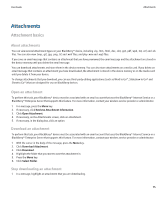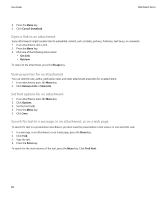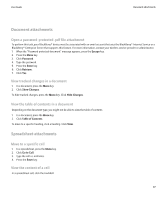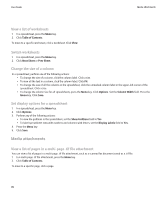Blackberry 8900 User Guide - Page 81
Presentation attachments, Switch s in a multi- tif file attachment, Switch presentation views
 |
UPC - 882688472627
View all Blackberry 8900 manuals
Add to My Manuals
Save this manual to your list of manuals |
Page 81 highlights
User Guide Switch pages in a multi-page .tif file attachment 1. In a multi-page .tif file attachment, press the Menu key. 2. Click Next Page or Prev Page. Presentation attachments Switch presentation views 1. In a presentation, press the Menu key. 2. Perform one of the following actions: • To view text only, click View Text. • To view text and slides, click View Both. To view the presentation in its original format, click View Slides. Switch slides 1. In a presentation, press the Menu key. 2. Click Next Slide or Prev Slide. Rotate a slide 1. When viewing a slide in slide view, press the Menu key. 2. Click Rotate. Zoom in to or out from a slide 1. When viewing a presentation in slide view, press the Menu key. 2. Click Zoom. 3. Roll the trackball up or down. To zoom back to the original slide size, press the Menu key. Click Fit to Screen. Save a slide 1. When viewing a presentation in slide view, press the Menu key. 2. Click Save Slide. 3. Type a name for the file. 4. Click Save. Presentation attachments 79