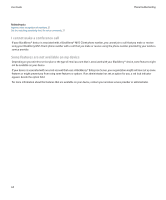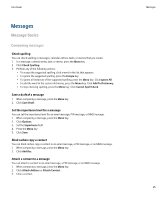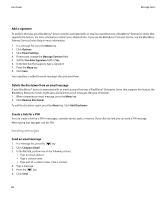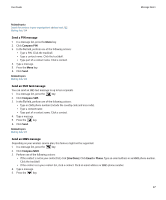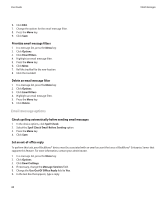Blackberry 8900 User Guide - Page 41
Enter, Find Next, Mark Opened, Mark Prior Opened, Show Address, Show Name, View Folder, Delete - release date
 |
UPC - 882688472627
View all Blackberry 8900 manuals
Add to My Manuals
Save this manual to your list of manuals |
Page 41 highlights
User Guide Message basics Save a message 1. In a message, press the Menu key. 2. Click Save. Search for text in a message, in an attachment, or on a web page To search for text in a presentation attachment, you must view the presentation in text view or in text and slide view. 1. In a message, in an attachment, or on a web page, press the Menu key. 2. Click Find. 3. Type the text. 4. Press the Enter key. To search for the next instance of the text, press the Menu key. Click Find Next. Mark a message as opened or unopened In a message list, perform one of the following actions: • Highlight a message. Press the Menu key. Click Mark Opened or Mark Unopened. • Highlight a date field. Press the Menu key. Click Mark Prior Opened. Click Mark Opened. View an address instead of a display name 1. In a message, click a contact. 2. Click Show Address. To view the display name again, click a contact. Click Show Name. View messages in a specific folder You can view email messages and MMS messages in a specific folder. 1. In a message list, press the Menu key. 2. Click View Folder. 3. Click a folder. Delete a message 1. In a message, press the Menu key. 2. Click Delete. Delete multiple messages In a message list, perform one of the following actions: • To delete a range of messages, highlight a message. Hold the Alt key.Roll the trackball up or down.Release the Alt key.Press the Menu key. Click Delete Messages. 39