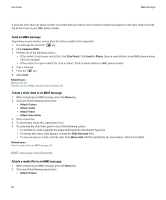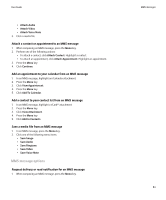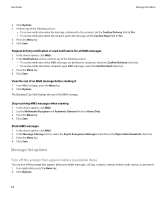Blackberry 8900 User Guide - Page 59
Hide sent messages, View call logs in a message list, Block incoming messages
 |
UPC - 882688472627
View all Blackberry 8900 manuals
Add to My Manuals
Save this manual to your list of manuals |
Page 59 highlights
User Guide Message list options 5. Press the Menu key. 6. Click Save. Hide sent messages 1. In a message list, press the Menu key. 2. Click Options. 3. Click General Options. 4. Change the Hide Sent Messages field to Yes. 5. Press the Menu key. 6. Click Save. View call logs in a message list 1. In the phone application, press the Menu key. 2. Click Options. 3. Click Call Logging. 4. Select an option for a call log type. To hide call logs in a message list, select the None option. Block incoming messages If your BlackBerry® device is associated with an email account that uses a BlackBerry® Enterprise Server, you might not be able to block PIN messages from contacts in your organization. For more information, contact your administrator. 1. In the device options, click Security Options. 2. Click Firewall. 3. Select the check box beside one or more message types. 4. Press the Menu key. 5. Click Save. Note: Even though you do not receive blocked messages on your device, blocked messages might contribute to data usage in your wireless service plan. You can stop email messages from being forwarded to your device without contributing to data usage by turning off email message forwarding or using email message filters. Allow messages from contacts in your contact list or allowed sender list 1. In the device options, click Security Options. 2. Click Firewall. 3. Select the Contacts check box or the Specific address check box. 4. Press the Menu key. 5. Click Save. 57