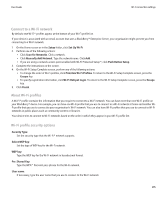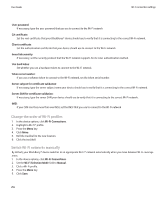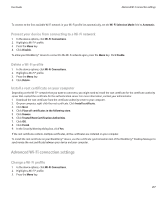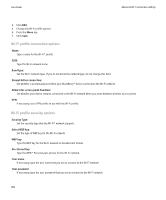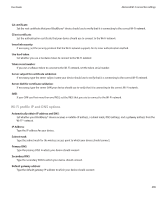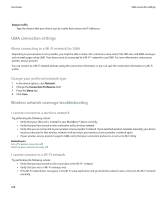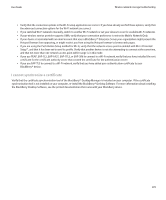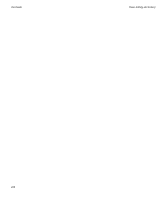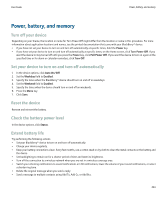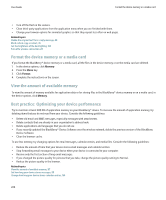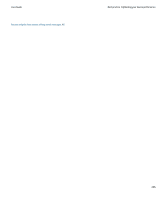Blackberry 8900 User Guide - Page 222
UMA connection settings, Wireless network coverage troubleshooting
 |
UPC - 882688472627
View all Blackberry 8900 manuals
Add to My Manuals
Save this manual to your list of manuals |
Page 222 highlights
User Guide UMA connection settings Domain suffix: Type the domain that your device uses to resolve host names into IP addresses. UMA connection settings About connecting to a Wi-Fi network for UMA Depending on your wireless service provider, you might be able to make calls, send and receive email, PIN, SMS text, and MMS messages, and visit web pages using UMA. Your device must be connected to a Wi-Fi® network to use UMA. For more information, contact your wireless service provider. You can connect to a Wi-Fi network without saving the connection information, or you can save the connection information in a Wi-Fi profile. Change your preferred network type 1. In the device options, click Network. 2. Change the Connection Preference field. 3. Press the Menu key. 4. Click Save. Wireless network coverage troubleshooting I cannot connect to a wireless network Try performing the following actions: • Verify that your SIM card is inserted in your BlackBerry® device correctly. • Verify that you have turned on the connection to the wireless network. • Verify that you are connected to your wireless service provider's network. If you switched wireless networks manually, your device remains connected to that wireless network until you select your wireless service provider's network again. • If your wireless service provider supports UMA, verify that your connection preference is not set to Wi-Fi Only. Related topics Turn off a wireless connection, 211 Switch wireless networks manually, 214 I cannot connect to a Wi-Fi network Try performing the following actions: • Verify that you have turned on the connection to the Wi-Fi® network. • Verify that you are in a Wi-Fi coverage area. • If the Wi-Fi network does not appear in the Wi-Fi setup application and you know the network name, connect to the Wi-Fi network manually. 220