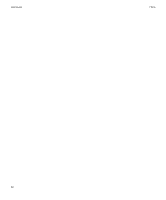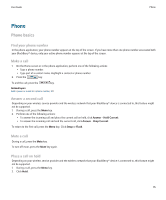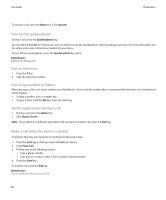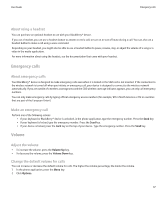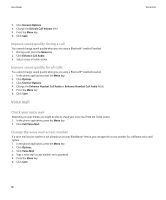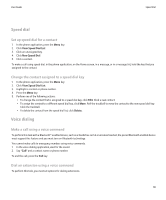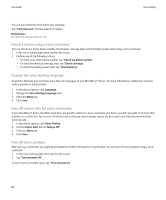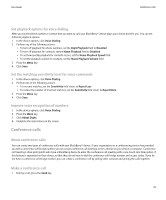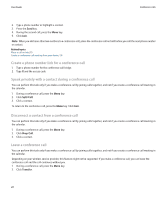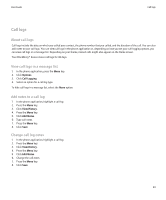Blackberry 8900 User Guide - Page 21
Speed dial, Voice dialing, Set up speed dial for a contact
 |
UPC - 882688472627
View all Blackberry 8900 manuals
Add to My Manuals
Save this manual to your list of manuals |
Page 21 highlights
User Guide Speed dial Speed dial Set up speed dial for a contact 1. In the phone application, press the Menu key. 2. Click View Speed Dial List. 3. Click an unassigned key. 4. Click New Speed Dial. 5. Click a contact. To make a call using speed dial, in the phone application, on the Home screen, in a message, or in a message list, hold the key that you assigned to the contact. Change the contact assigned to a speed dial key 1. In the phone application, press the Menu key. 2. Click View Speed Dial List. 3. Highlight a contact or phone number. 4. Press the Menu key. 5. Perform one of the following actions: • To change the contact that is assigned to a speed dial key, click Edit. Click a new contact. • To assign the contact to a different speed dial key, click Move. Roll the trackball to move the contact to the new speed dial key. Click the trackball. • To delete the contact from the speed dial list, click Delete. Voice dialing Make a call using a voice command To perform this task with a Bluetooth® enabled device, such as a handsfree car kit or wireless headset, the paired Bluetooth enabled device must support this feature and you must turn on Bluetooth technology. You cannot make calls to emergency numbers using voice commands. 1. In the voice dialing application, wait for the sound. 2. Say "Call" and a contact name or phone number. To end the call, press the End key. Dial an extension using a voice command To perform this task, you must set options for dialing extensions. 19