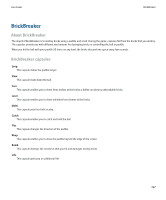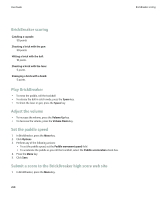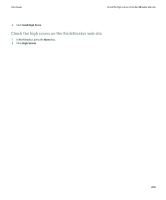Blackberry 8900 User Guide - Page 267
Wi-Fi diagnostic reports, I cannot run or submit a diagnostic report
 |
UPC - 882688472627
View all Blackberry 8900 manuals
Add to My Manuals
Save this manual to your list of manuals |
Page 267 highlights
User Guide Wi-Fi diagnostic reports I cannot run or submit a diagnostic report Try performing the following actions: • Try running the diagnostic report again. In the diagnostic report, press the Menu key. Click Repeat All Steps. • If you cannot submit a diagnostic report to an email address, try submitting the report to a PIN. Likewise, if you cannot submit a diagnostic report to a PIN, try submitting the report to an email address. View the version number of the BlackBerry Device Software on your device In the device options, click About. To return to the device options, press the Escape key three times. Wi-Fi diagnostic reports About Wi-Fi diagnostic reports Wi-Fi® diagnostic reports provide Wi-Fi configuration and connection information for your BlackBerry® device. If you cannot connect to a Wi-Fi network or access services such as email messaging, your wireless service provider or administrator might ask you to submit a WiFi diagnostic report. Your wireless service provider or administrator can use the report to help you troubleshoot the problem. Submit a Wi-Fi diagnostic report 1. In the device options, click Wi-Fi Connections. 2. Press the Menu key. 3. Highlight Wi-Fi Tools. 4. Roll the trackball to the right. 5. Click Wi-Fi Diagnostics. 6. Press the Menu key. 7. Click Email Report or PIN Report. Include advanced data in Wi-Fi diagnostic reports 1. In the device options, click Wi-Fi Connections. 2. Press the Menu key. 3. Highlight Wi-Fi Tools. 4. Roll the trackball to the right. 5. Click Wi-Fi Diagnostics. 6. Press the Menu key. 7. Click Options. 8. Change the Display Mode field to Advanced. 9. Press the Menu key. 265