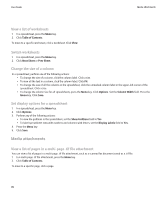Blackberry 8900 User Guide - Page 85
Camera and video camera, Take a picture, Zoom in to or out from a picture, Record a video
 |
UPC - 882688472627
View all Blackberry 8900 manuals
Add to My Manuals
Save this manual to your list of manuals |
Page 85 highlights
User Guide Camera and video camera Camera and video camera Take a picture 1. In the camera, if necessary, perform the following actions: • To zoom in to or out from a subject, roll the trackball up or down. • To lock the focus on a subject, press the Right Convenience key halfway. 2. To take a picture, click the trackball. Note: The approximate number of pictures that you can save to the BlackBerry® device memory or the media card appears in the lowerleft corner of the screen. If you save pictures to the device memory, you can insert a media card into your device to save more pictures. Related topics View a picture, 94 Pan a picture To perform this task, you must zoom in to the picture. In a picture, roll the trackball. To close the picture, press the Escape key once in the camera or twice in the media application. Zoom in to or out from a picture 1. In a picture, press the Menu key. 2. Click Zoom. 3. Roll the trackball up or down. To zoom back to the original picture size, press the Menu key. Click Fit to Screen. To close the picture, press the Escape key once in the camera or twice in the media application. Record a video 1. In the video camera, click the trackball. 2. To pause recording, click the trackball again. Note: The approximate amount of memory available for saving videos to the device memory or the media card appears in the lower-left corner of the screen. Related topics Play a media file, 89 83