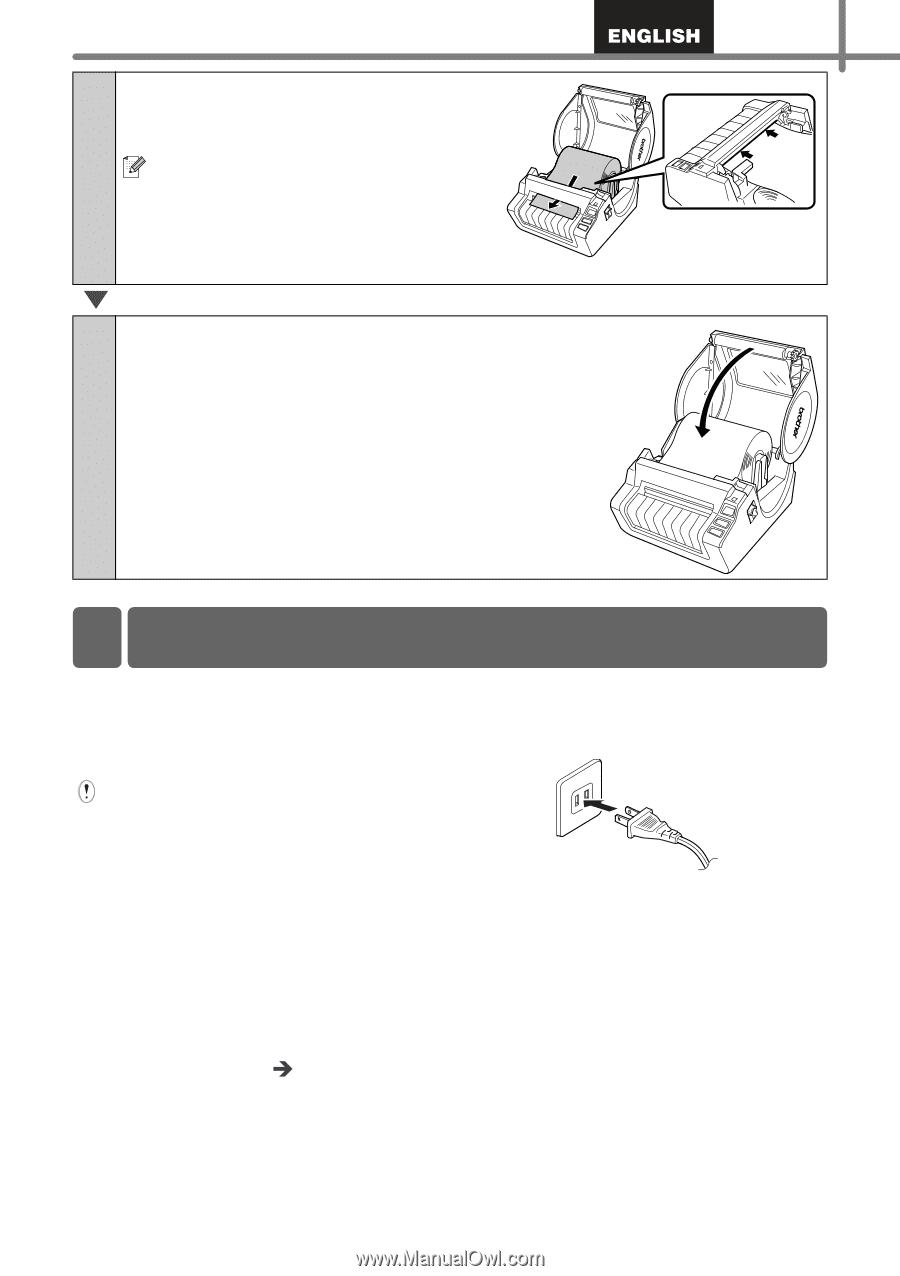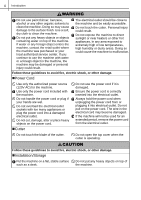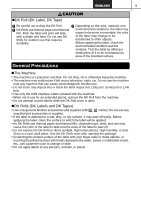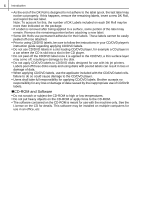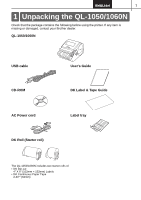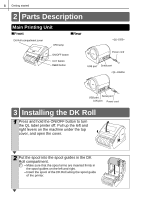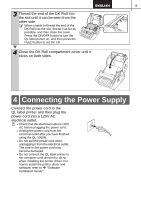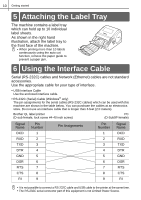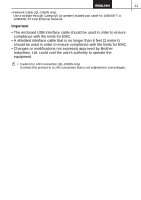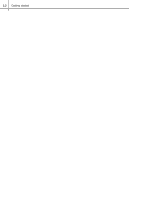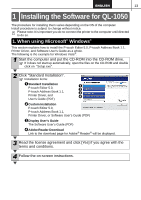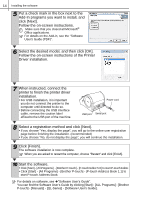Brother International ™ QL-1050 Users Manual - English and Spanish - Page 15
Connecting the Power Supply
 |
View all Brother International ™ QL-1050 manuals
Add to My Manuals
Save this manual to your list of manuals |
Page 15 highlights
9 3 Thread the end of the DK Roll into the slot until it can be seen from the other side. When unable to thread the end of the DK Roll into the slot, thread it as far as possible, and then close the cover. Press the ON/OFF button to turn the QL label printer on, and then press the FEED button to set the roll. 4 Close the DK Roll compartment cover until it clicks on both sides. 4 Connecting the Power Supply Connect the power cord to the QL label printer and then plug the power cord into a 120V AC electrical outlet. • Check that the electrical outlet is 120V AC before plugging the power cord. • Unplug the power cord from the electrical outlet after you have finished using the QL-1060N. • Do not pull the power cord when unplugging it from the electrical outlet. The wire in the power cord may become damaged. • Do not connect the QL label printer to the computer until directed to do so when installing the printer driver. For how to install the printer driver and software, refer to Î "Software installation Guide".