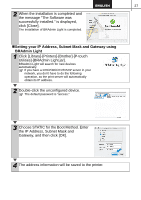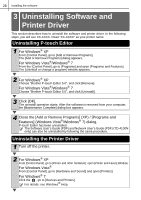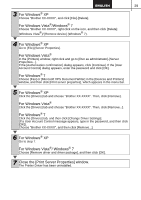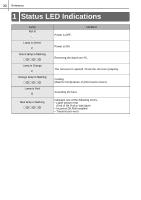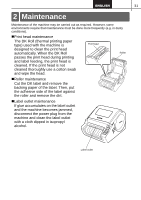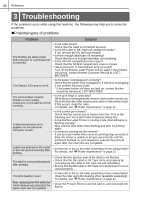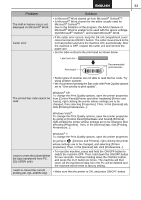Brother International ™ QL-1050 Users Manual - English and Spanish - Page 38
Troubleshooting
 |
View all Brother International ™ QL-1050 manuals
Add to My Manuals
Save this manual to your list of manuals |
Page 38 highlights
32 Reference Reference 3 Troubleshooting If the problems occur while using this machine, the following may help you to solve the problems. „Potential types of problems Problem Solution The Brother QL label printer does not print, or a printing error is received. • Is the cable loose? Check that the cable is connected securely. • Is the DK Label or DK Tape roll installed correctly? If not, remove the DK Roll and reinstall. • Is there enough label/tape roll remaining? Check that there is enough label/tape roll remaining. • Is the DK Roll compartment cover open? Check that the DK Roll compartment cover is closed. • Has a print error or transmission error occurred? Turn off the Brother Label Printer and on again if the problem still occurs, contact Brother Customer Service at 1-877BROTHER. The Status LED lamp is not lit. • Is the power cord plugged in correctly? Check that the power cord is plugged in. If inserted, try plugging it into another electrical outlet. * If the power button still does not light up, contact Brother Customer Service at 1-877-BROTHER. The printed label contains streaks or poor quality characters, or the label is not fed correctly. • Is the print head or roller dirty? While the print head generally remains clean under normal use, lint or dirt from the roller may become stuck on the printer head. If this occurs, clean the roller. For details, see Î"Roller maintenance" in page 31. A data transmission error appears on the personal computer screen. • Is the correct port chosen? Check that the correct port is chosen from the "Print to the following port" list in the Printer Properties dialog box. • Is the Brother Label Printer in cooling mode (the LED lamp is flashing orange)? Wait until the LED lamp stops flashing and then try printing again. • Is someone printing via the network? If you try to print while other users are printing large amounts of data, the printer is unable to accept your print job until the printing is finished. In such situations, execute the print job again after the other jobs are completed. Labels are jammed in the cutter or are not ejected correctly after printing. • Is there dirt or lint on the roller preventing it from rolling freely? For details, see Î"Roller maintenance" in page 31 The label is not ejected properly after printing. • Check that the ejection path of the label is not blocked. • Check that the DK Label or DK Tape roll is set properly by removing the DK Label or DK Tape roll and reinstalling • Ensure that the DK Label or DK Tape roll compartment cover is closed properly. The print quality is poor After replacing the Roll while the Add-In feature was activated, the layout style was not updated. • Is there dirt or lint on the roller preventing it from rolling freely? Clean the roller using the cleaning sheet (available separately). For details, see Î"Roller maintenance" in page 31. • Close the P-touch Editor to exit the Add-In, and reactivate the Add-In.