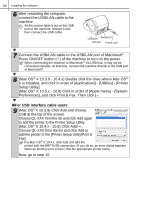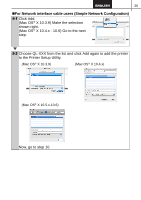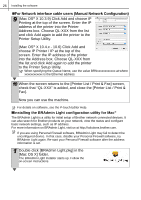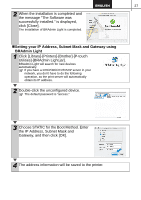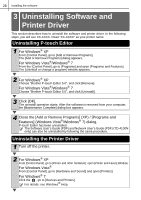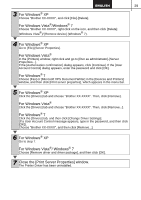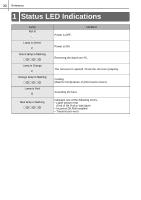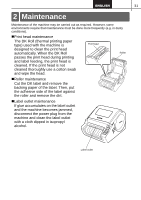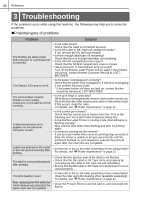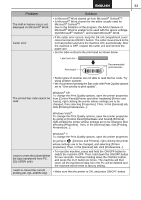Brother International ™ QL-1050 Users Manual - English and Spanish - Page 35
For Windows, For Windows Vista, Windows, Close the [Print Server Properties] window.
 |
View all Brother International ™ QL-1050 manuals
Add to My Manuals
Save this manual to your list of manuals |
Page 35 highlights
29 3 For Windows® XP Choose "Brother XX-XXXX", and click [File]-[Delete]. For Windows Vista®/Windows® 7 Choose "Brother XX-XXXX", right click on the icon, and then click [Delete] (Windows Vista®)/ [Remove device] (Windows® 7). 4 For Windows® XP Go to [File]-[Server Properties]. For Windows Vista® In the [Printers] window, right click and go to [Run as administrator]-[Server Properties...]. If the [Authorization confirmation] dialog appears, click [Continue]. If the [User Account Control] dialog appears, enter the password and click [OK]. For Windows® 7 Choose [Fax] or [Microsoft XPS Document Writer] in the [Devices and Printers] window, and then click [Print server properties], which appears in the menu bar. 5 For Windows® XP Click the [Drivers] tab and choose "Brother XX-XXXX". Then, click [Remove]. For Windows Vista® Click the [Drivers] tab and choose "Brother XX-XXXX". Then, click [Remove...]. For Windows® 7 Click the [Drivers] tab, and then click [Change Driver Settings]. (If a User Account Control message appears, type in the password, and then click [OK]). Choose "Brother XX-XXXX", and then click [Remove...]. 6 For Windows® XP Go to step 7. For Windows Vista®/ Windows® 7 Choose [Remove driver and driver package], and then click [OK]. 7 Close the [Print Server Properties] window. The Printer Driver has been uninstalled.