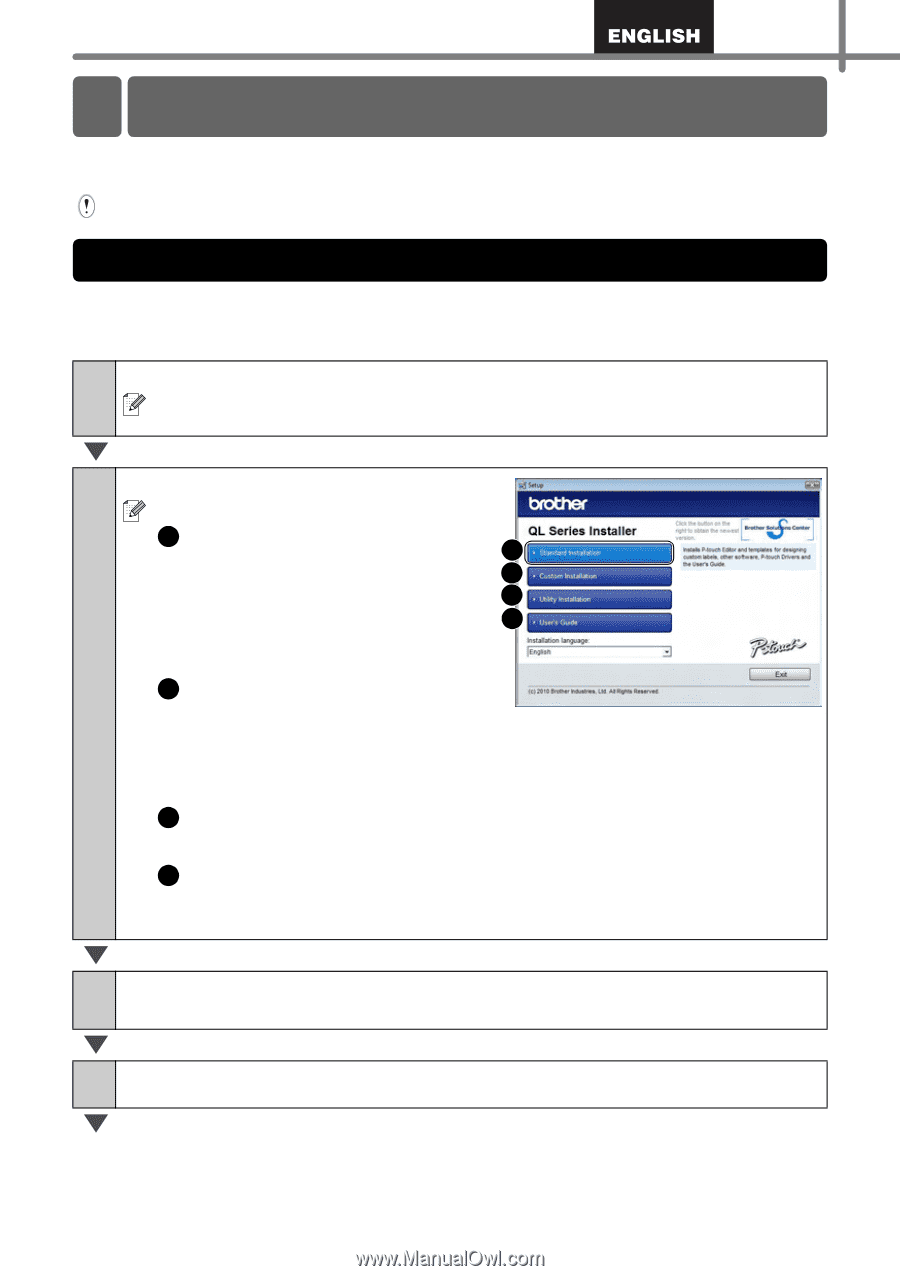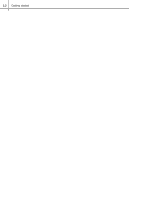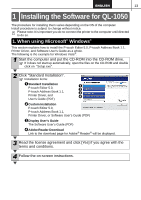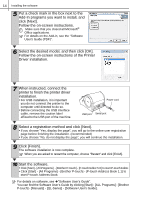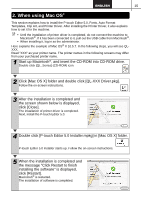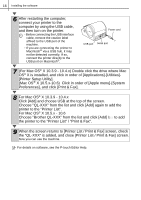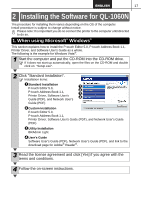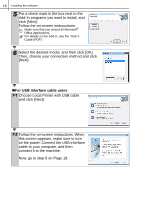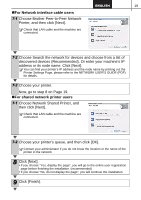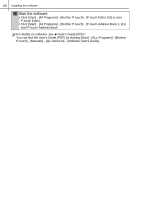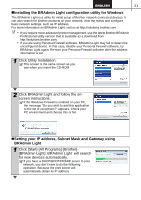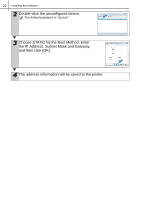Brother International ™ QL-1050 Users Manual - English and Spanish - Page 23
Installing the Software for QL-1060N, 1. When using Microsoft® Windows
 |
View all Brother International ™ QL-1050 manuals
Add to My Manuals
Save this manual to your list of manuals |
Page 23 highlights
17 Installing the Software 2 Installing the Software for QL-1060N The procedure for installing them varies depending on the OS of the computer. Install procedure is subject to change without notice. Please note: It is important you do no connect the printer to the computer until directed to do so. 1. When using Microsoft® Windows® This section explains how to install the P-touch Editor 5.0, P-touch Address Book 1.1, Printer Driver, and Software User's Guide as a whole. The following is the example for Windows Vista®. 1 Start the computer and put the CD-ROM into the CD-ROM drive. If it does not start up automatically, open the files on the CD-ROM and double click on "Setup.exe". 2 Click "Standard Installation". Installation items: 1 Standard Installation P-touch Editor 5.0, P-touch Address Book 1.1, Printer Driver, Software User's Guide (PDF), and Network User's 1 2 3 4 Guide (PDF) 2 Custom Installation P-touch Editor 5.0, P-touch Address Book 1.1, Printer Driver, Software User's Guide (PDF), and Network User's Guide (PDF) 3 Utility Installation BRAdmin Light 4 User's Guide Software User's Guide (PDF), Network User's Guide (PDF), and link to the download page for Adobe® Reader®. 3 Read the license agreement and click [Yes] if you agree with the terms and conditions. 4 Follow the on-screen instructions.