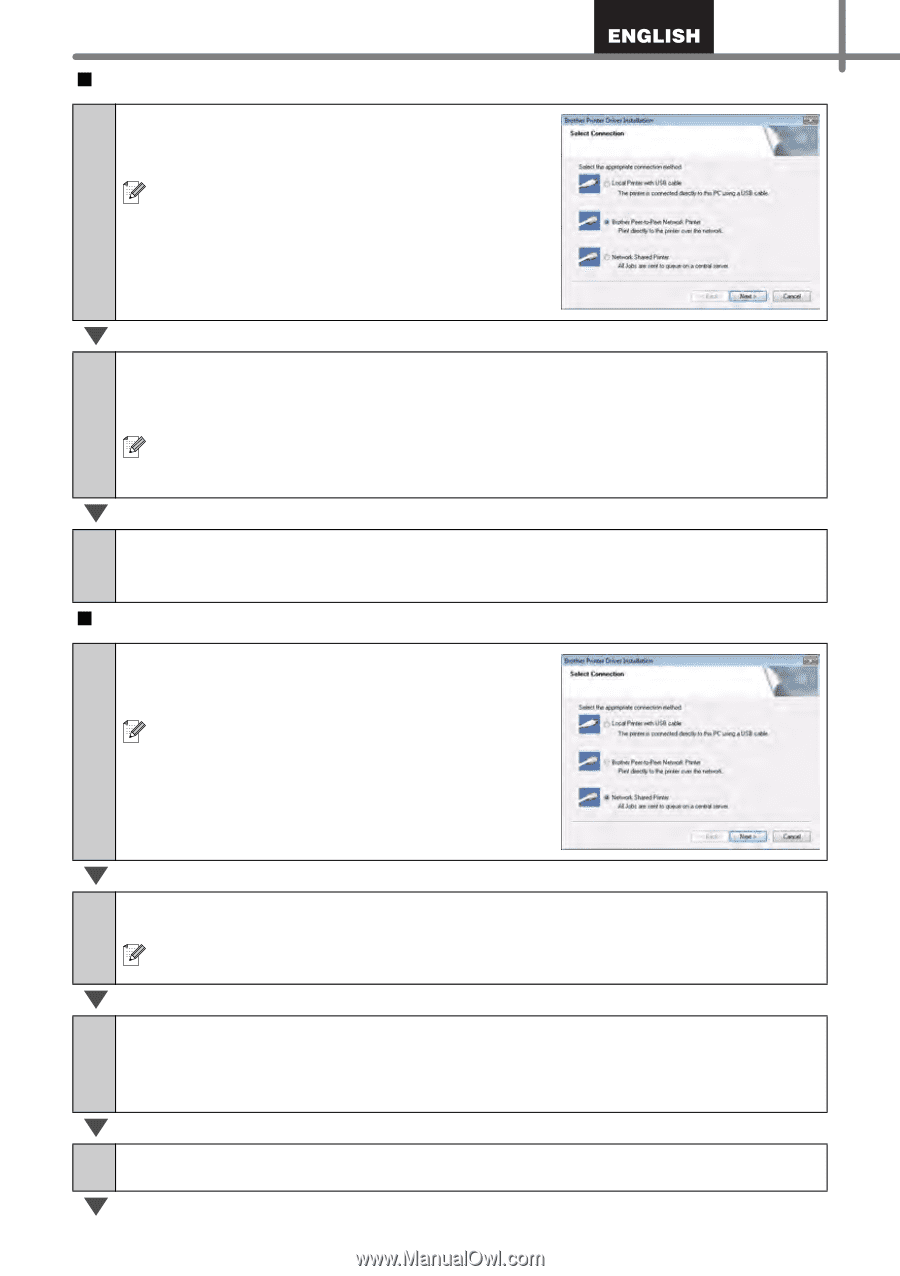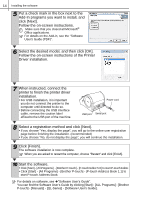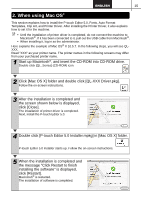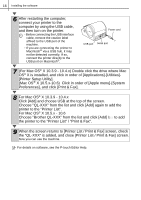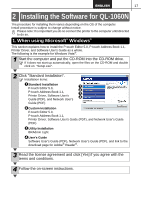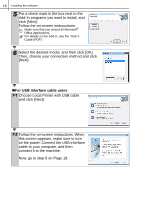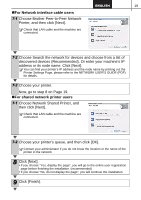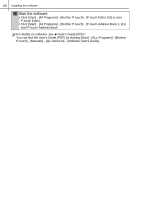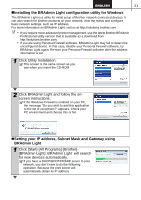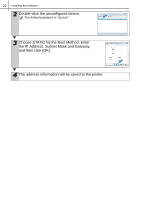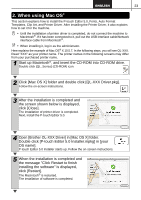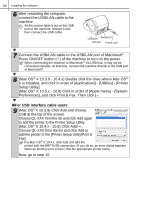Brother International ™ QL-1050 Users Manual - English and Spanish - Page 25
For Network interface cable users, For shared network printer users, Choose Network Shared Printer
 |
View all Brother International ™ QL-1050 manuals
Add to My Manuals
Save this manual to your list of manuals |
Page 25 highlights
19 „For Network interface cable users 7-1 Choose Brother Peer-to-Peer Network Printer, and then click [Next]. Check that LAN cable and the machine are connected. 7-2 Choose Search the network for devices and choose from a list of discovered devices (Recommended). Or enter your machine's IP address or its node name. Click [Next]. You can find your printer's IP address and the node name by printing out the Printer Settings Page, please refer to the NETWORK USER'S GUIDE (PDF) for details. 7-3 Choose your printer. Now, go to step 8 on Page 19. „For shared network printer users 7-1 Choose Network Shared Printer, and then click [Next]. Check that LAN cable and the machine are connected. 7-2 Choose your printer's queue, and then click [OK]. Contact your administrator if you do not know the location or the name of the printer in the network 8 Click [Next]. • If you choose "Yes, display the page", you will go to the online user registration page before finishing the installation. (recommended) • If you choose "No, do not display the page", you will continue the installation. 9 Click [Finish].