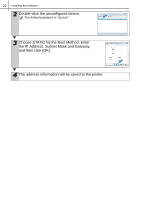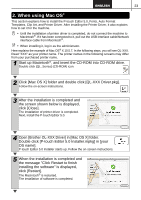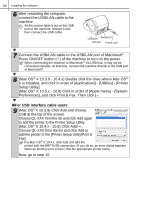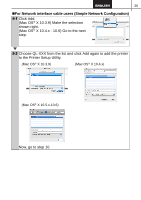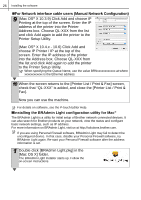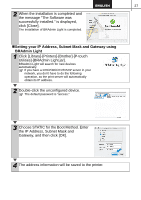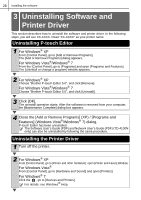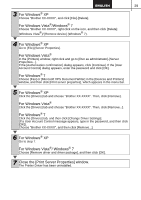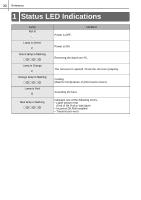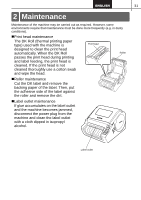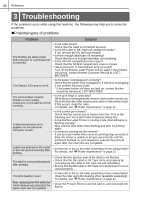Brother International ™ QL-1050 Users Manual - English and Spanish - Page 33
Setting your IP Address, Subnet Mask and Gateway using, BRAdmin Light, the IP Address, Subnet Mask
 |
View all Brother International ™ QL-1050 manuals
Add to My Manuals
Save this manual to your list of manuals |
Page 33 highlights
27 2 When the installation is completed and the message "The Software was successfully installed." is displayed, click [Close]. The installation of BRAdmin Light is completed. „Setting your IP Address, Subnet Mask and Gateway using BRAdmin Light 1 Click [Library]-[Printers]-[Brother]-[P-touch Utilities]-[BRAdmin Light.jar]. BRAdmin Light will search for new devices automatically. If you have a DHCP/BOOTP/RARP server in your network, you don't have to do the following operation, as the print server will automatically obtain its IP address. 2 Double-click the unconfigured device. The default password is "access." 3 Choose STATIC for the Boot Method. Enter the IP Address, Subnet Mask and Gateway, and then click [OK]. 4 The address information will be saved to the printer.