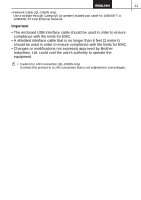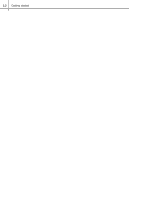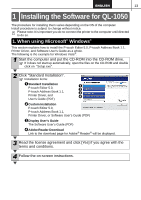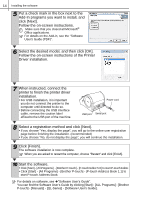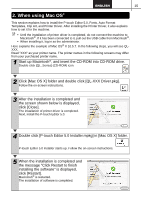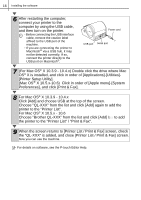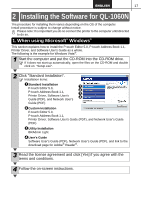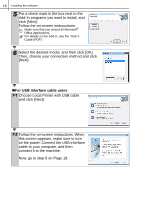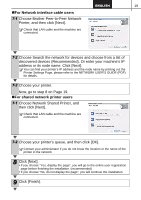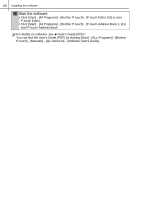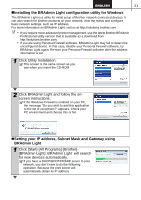Brother International ™ QL-1050 Users Manual - English and Spanish - Page 22
Printer Setup Utility]., For Mac OS
 |
View all Brother International ™ QL-1050 manuals
Add to My Manuals
Save this manual to your list of manuals |
Page 22 highlights
16 Installing the software 6 After restarting the computer, connect your printer to the computer by using the USB cable, and then turn on the printer. · Before connecting the USB interface cable, remove the caution label affixed to the USB port of the machine. · If you are connecting the printer to Macintosh® via a USB hub, it may not be detected correctly. If so, connect the printer directly to the USB port on Macintosh®. Power cord USB port Serial port 7 (For Mac OS® X 10.3.9 - 10.4.x) Double click the drive where Mac OS® X is installed, and click in order of [Applications]-[Utilities][Printer Setup Utility]. (Mac OS® X 10.5.x-10.6) Click in order of [Apple menu]-[System Preferences], and click [Print & Fax]. 8 For Mac OS® X 10.3.9 - 10.4.x Click [Add] and choose USB at the top of the screen. Choose "QL-XXX" from the list and click [Add] again to add the printer to the "Printer List". For Mac OS® X 10.5.x - 10.6 Choose "Brother QL-XXX" from the list and click [Add] / to add the printer to the "Printer List" / "Print & Fax". 9 When the screen returns to [Printer List / Print & Fax] screen, check the "QL-XXX" is added, and close [Printer List / Print & Fax] screen. Now you can use the machine. For details on software, see the P-touch Editor Help.