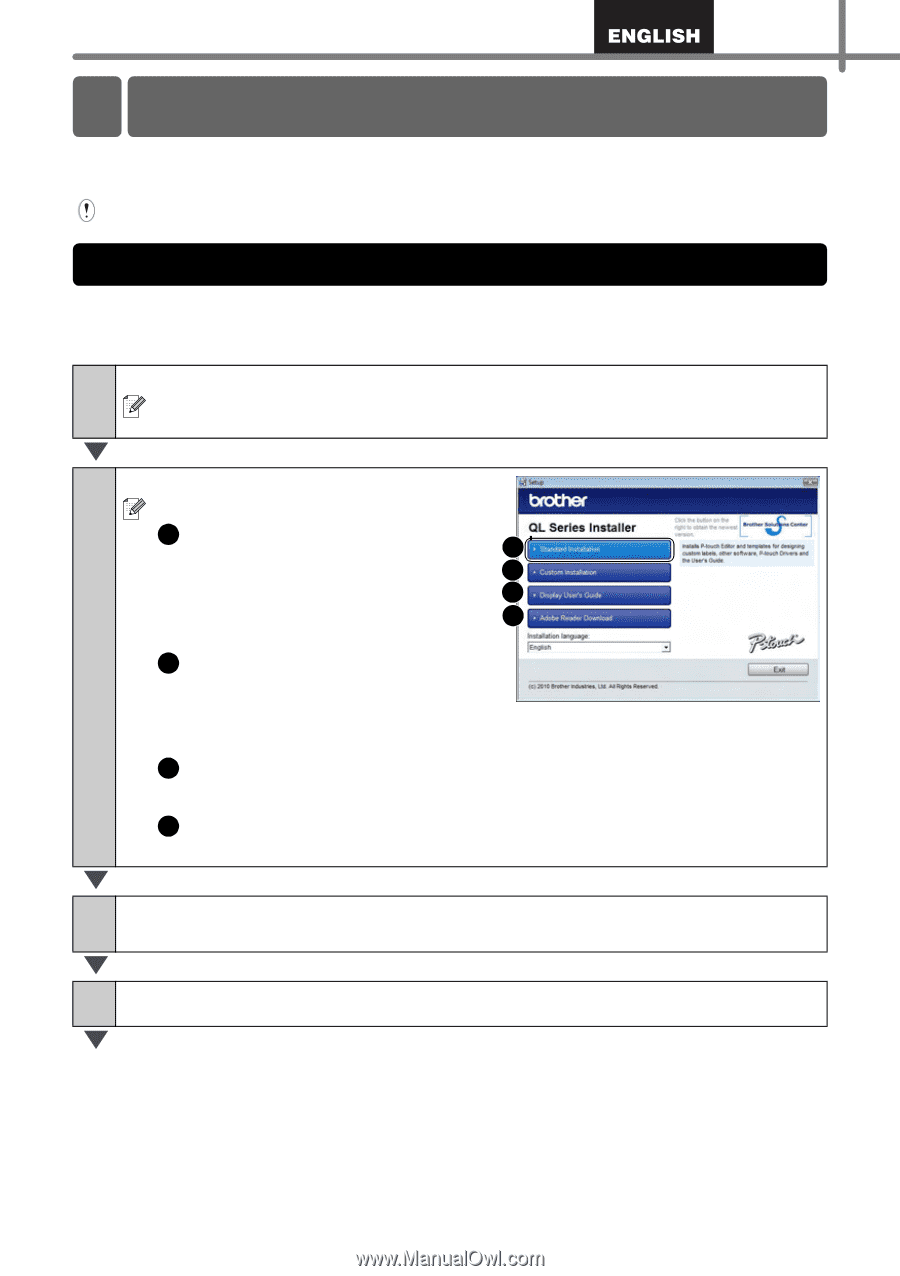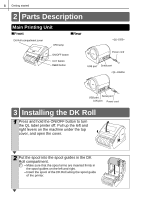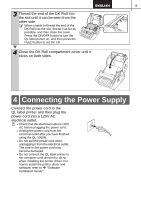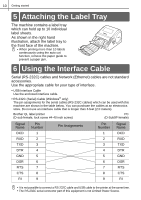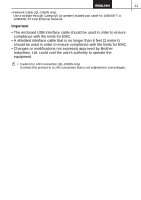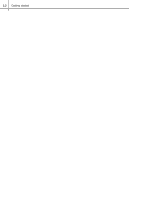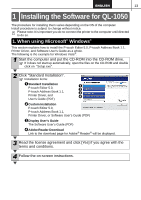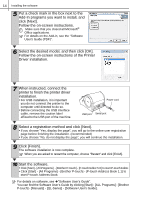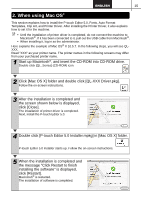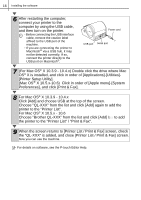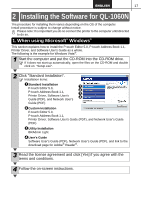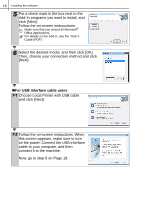Brother International ™ QL-1050 Users Manual - English and Spanish - Page 19
Installing the software, Installing the Software for QL-1050, 1. When using Microsoft® Windows
 |
View all Brother International ™ QL-1050 manuals
Add to My Manuals
Save this manual to your list of manuals |
Page 19 highlights
13 Installing the software 1 Installing the Software for QL-1050 The procedure for installing them varies depending on the OS of the computer. Install procedure is subject to change without notice. Please note: It is important you do no connect the printer to the computer until directed to do so. 1. When using Microsoft® Windows® This section explains how to install the P-touch Editor 5.0, P-touch Address Book 1.1, Printer Driver, and Software User's Guide as a whole. The following is the example for Windows Vista®. 1 Start the computer and put the CD-ROM into the CD-ROM drive. If it does not start up automatically, open the files on the CD-ROM and double click on "Setup.exe". 2 Click "Standard Installation". Installation items: 1 Standard Installation P-touch Editor 5.0, P-touch Address Book 1.1, 1 2 3 Printer Driver, and 4 User's Guide (PDF) 2 Custom Installation P-touch Editor 5.0, P-touch Address Book 1.1, Printer Driver, or Software User's Guide (PDF) 3 Display User's Guide The Software User's Guide (PDF) 4 Adobe Reader Download Link to the download page for Adobe® Reader® will be displayed. 3 Read the license agreement and click [Yes] if you agree with the terms and conditions. 4 Follow the on-screen instructions.