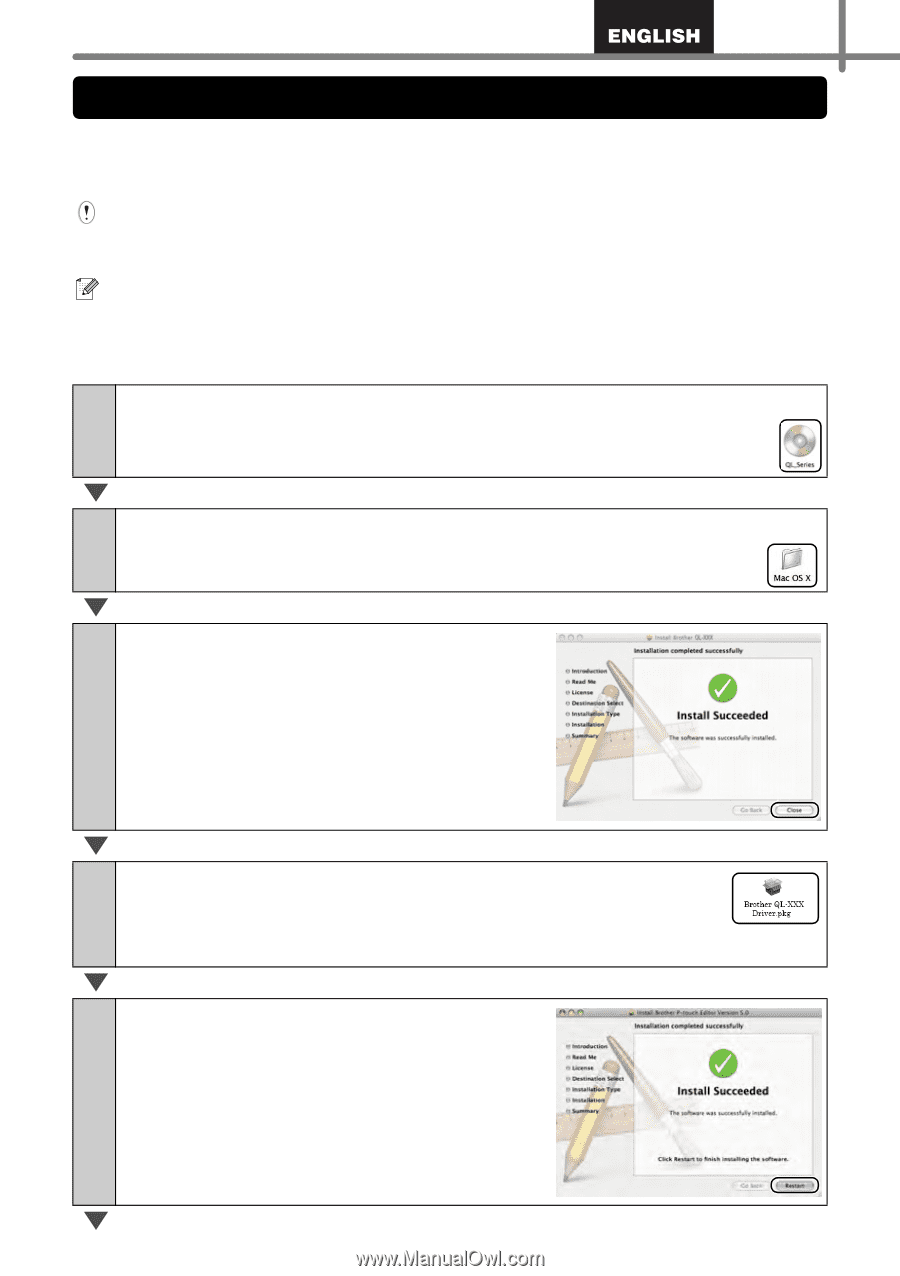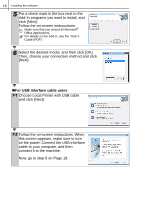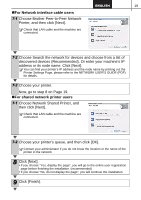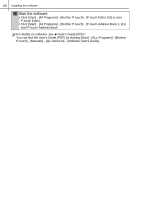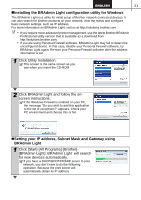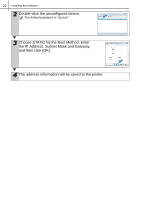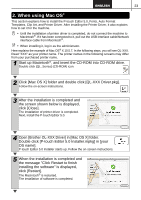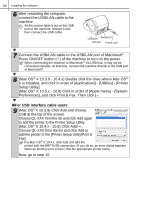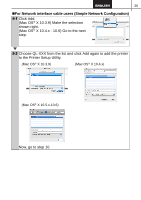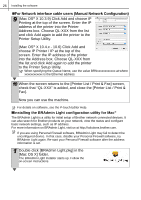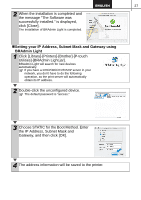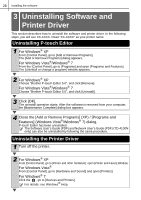Brother International ™ QL-1050 Users Manual - English and Spanish - Page 29
When using Mac OS®, Open [Brother OL-XXX Driver] in [Mac OS X] folder.
 |
View all Brother International ™ QL-1050 manuals
Add to My Manuals
Save this manual to your list of manuals |
Page 29 highlights
23 2. When using Mac OS® This section explains how to install the P-touch Editor 5.0, Fonts, Auto Format Templates, Clip Art, and Printer Driver. After installing the Printer Driver, it also explains how to set it for the machine. • Until the installation of printer driver is completed, do not connect the machine to Macintosh®. If it has been connected to it, pull out the USB interface cable/Network interface cable from Macintosh®. • When installing it, log in as the administrator. Here explains the example of Mac OS® X 10.5.7. In the following steps, you will see QL-XXX. Read "XXX" as your printer name. The printer names in the following screens may differ from your purchased printer name. 1 Start up Macintosh®, and insert the CD-ROM into CD-ROM drive. Double click [QL_Series] (CD-ROM) icon. 2 Click [Mac OS X] folder and double click [QL-XXX Driver.pkg]. Follow the on-screen instructions. 3 After the installation is completed and the screen shown below is displayed, click [Close]. The installation of printer driver is completed. Next, install the P-touch Editor 5.0. 4 Open [Brother OL-XXX Driver] in [Mac OS X] folder. Double click [P-touch Editor 5.0 Installer.mpkg] in [your OS name]. P-touch Editor 5.0 Installer starts up. Follow the on-screen instructions. 5 When the installation is completed and the message "Click Restart to finish installing the software" is displayed, click [Restart]. The Macintosh® is restarted. The installation of software is completed.