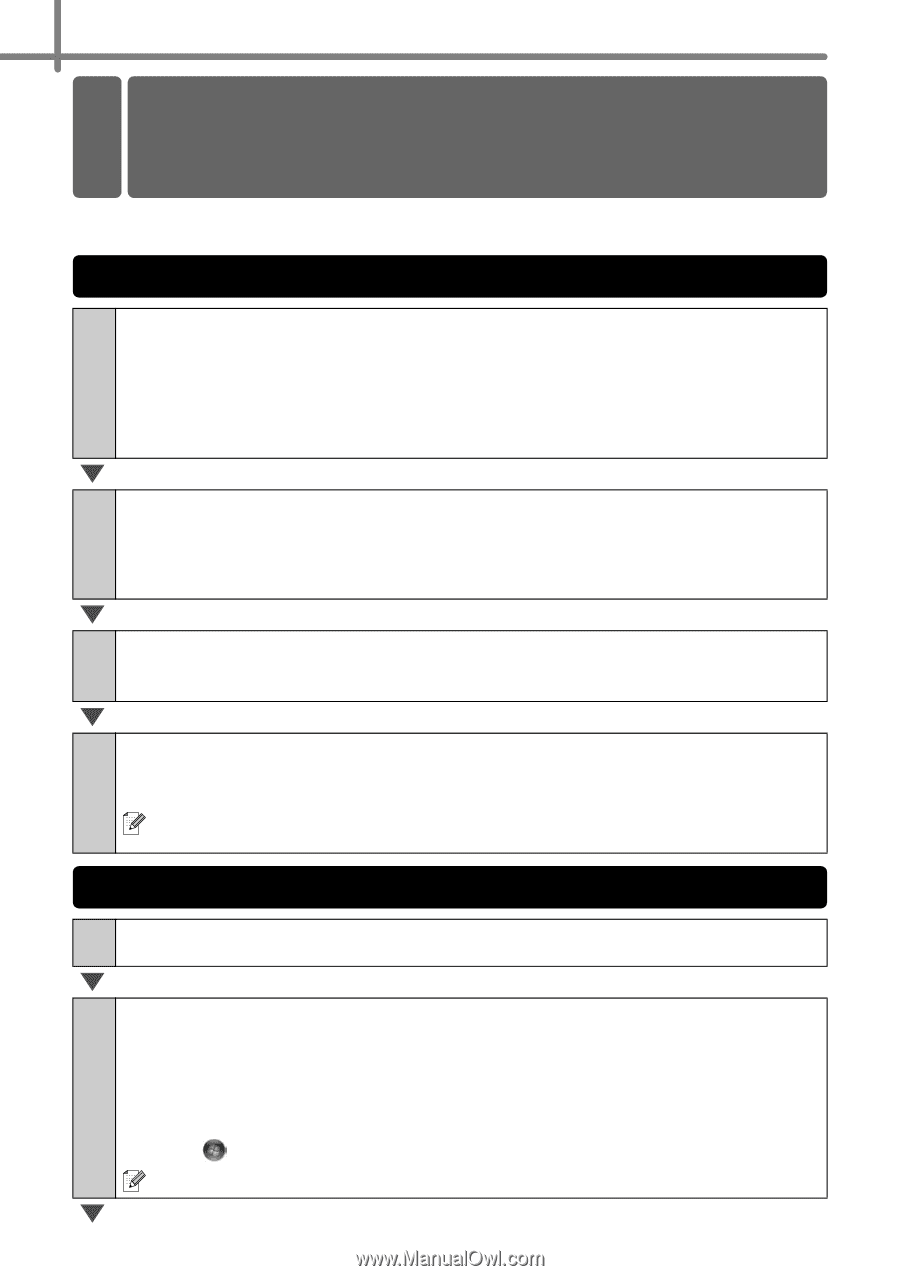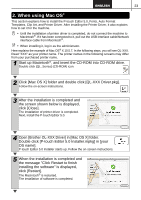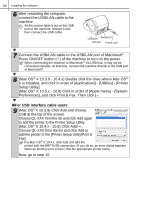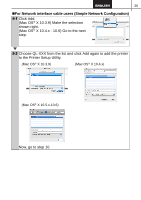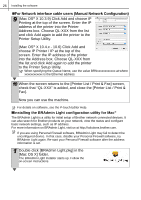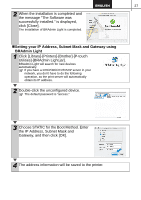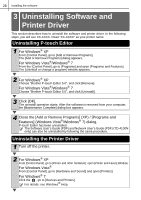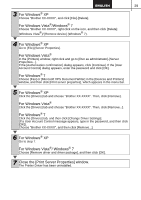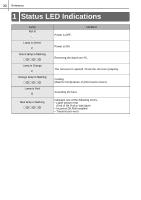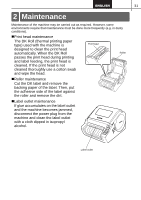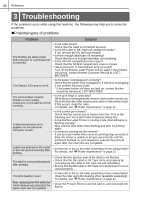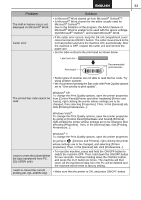Brother International ™ QL-1050 Users Manual - English and Spanish - Page 34
Uninstalling Software and Printer Driver, Uninstalling P-touch Editor, Uninstalling the Printer
 |
View all Brother International ™ QL-1050 manuals
Add to My Manuals
Save this manual to your list of manuals |
Page 34 highlights
28 Installing the software nstalling the Software 3 Uninstalling Software and Printer Driver This section describes how to uninstall the software and printer driver. In the following steps, you will see XX-XXXX. Read "XX-XXXX" as your printer name. Uninstalling P-touch Editor 1 For Windows® XP From [Control Panel], go to [Add or Remove Programs]. The [Add or Remove Programs] dialog appears. For Windows Vista®/Windows® 7 From the [Control Panel], go to [Programs] and open [Programs and Features]. The [Uninstall or change a program] window appears. 2 For Windows® XP Choose "Brother P-touch Editor 5.0", and click [Remove]. For Windows Vista®/Windows® 7 Choose "Brother P-touch Editor 5.0", and click [Uninstall]. 3 Click [OK]. The uninstall operation starts. After the software is removed from your computer, the [Maintenance Complete] dialog box appears. 4 Close the [Add or Remove Programs] (XP) / [Programs and Features] (Windows Vista®/Windows® 7) dialog. P-touch Editor has been uninstalled. The Software User's Guide (PDF) and Network User's Guide (PDF) (TD-4100N only) can also be uninstalled by following the same procedure. Uninstalling the Printer Driver 1 Turn off the printer. 2 For Windows® XP From [Control Panel], go to [Printer and other hardware], open [Printer and Faxes] Window. For Windows Vista® From [Control Panel], go to [Hardware and Sound] and open [Printers]. For Windows® 7 Click the , go to [Devices and Printers]. For details, see Windows® Help.