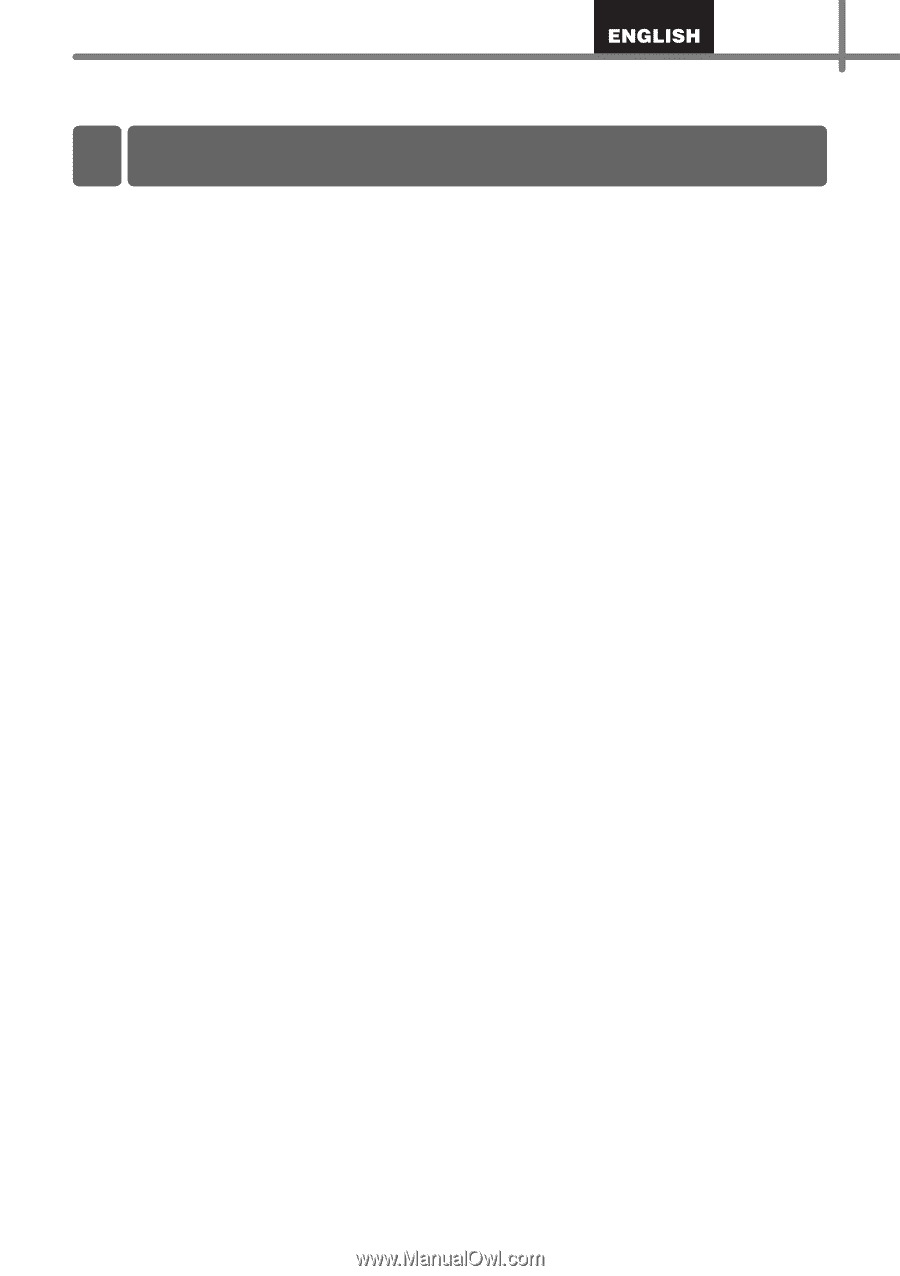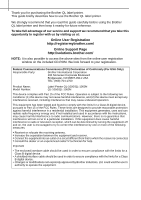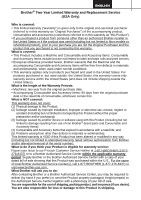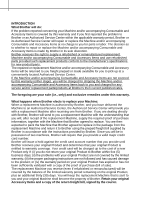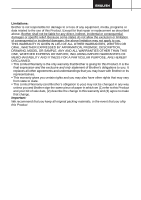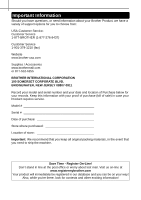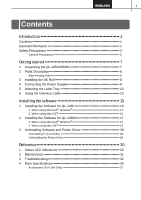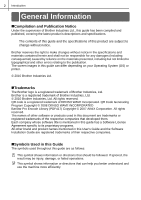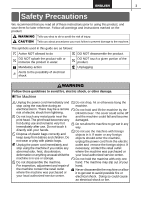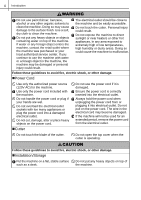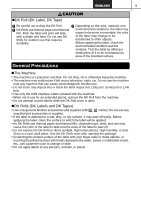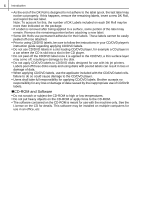1
Introduction
Introduction •••••••••••••••••••••••••••••••••••••••••••••••••••••••• 1
Contents •••••••••••••••••••••••••••••••••••••••••••••••••••••••••••••••••••••••••••••• 1
General Information •••••••••••••••••••••••••••••••••••••••••••••••••••••••••••••••• 2
Safety Precautions •••••••••••••••••••••••••••••••••••••••••••••••••••••••••••••••••3
General Precautions •••••••••••••••••••••••••••••••••••••••••••••••••••••••••••••••••••••• 5
Getting started
••••••••••••••••••••••••••••••••••••••••••••••••••••• 7
1
Unpacking the QL-1050/1060N••••••••••••••••••••••••••••••••••••••••••••• 7
2
Parts Description••••••••••••••••••••••••••••••••••••••••••••••••••••••••••••••• 8
Main Printing Unit•••••••••••••••••••••••••••••••••••••••••••••••••••••••••••••••••••••••••• 8
3
Installing the DK Roll•••••••••••••••••••••••••••••••••••••••••••••••••••••••••• 8
4
Connecting the Power Supply••••••••••••••••••••••••••••••••••••••••••••••• 9
5
Attaching the Label Tray ••••••••••••••••••••••••••••••••••••••••••••••••••••• 10
6
Using the Interface Cable •••••••••••••••••••••••••••••••••••••••••••••••••••• 10
Installing the software
•••••••••••••••••••••••••••••••••••••••••••• 13
1
Installing the Software for QL-1050 •••••••••••••••••••••••••••••••••••••••• 13
1. When using Microsoft
®
Windows
®
•••••••••••••••••••••••••••••••••••••••••••••••••• 13
2. When using Mac OS
®
••••••••••••••••••••••••••••••••••••••••••••••••••••••••••••••••• 15
2
Installing the Software for QL-1060N •••••••••••••••••••••••••••••••••••••• 17
1. When using Microsoft
®
Windows
®
•••••••••••••••••••••••••••••••••••••••••••••••••• 17
2. When using Mac OS
®
••••••••••••••••••••••••••••••••••••••••••••••••••••••••••••••••• 23
3
Uninstalling Software and Printer Driver •••••••••••••••••••••••••••••••••• 28
Uninstalling P-touch Editor •••••••••••••••••••••••••••••••••••••••••••••••••••••••••••••• 28
Uninstalling the Printer Driver ••••••••••••••••••••••••••••••••••••••••••••••••••••••••••• 28
Reference••••••••••••••••••••••••••••••••••••••••••••••••••••••••••• 30
1
Status LED Indications •••••••••••••••••••••••••••••••••••••••••••••••••••••••30
2
Maintenance•••••••••••••••••••••••••••••••••••••••••••••••••••••••••••••••••••• 31
3
Troubleshooting•••••••••••••••••••••••••••••••••••••••••••••••••••••••••••••••• 32
4
Main Specifications•••••••••••••••••••••••••••••••••••••••••••••••••••••••••••• 35
Accessories (For USA Only) •••••••••••••••••••••••••••••••••••••••••••••••••••••••••••• 37
Contents