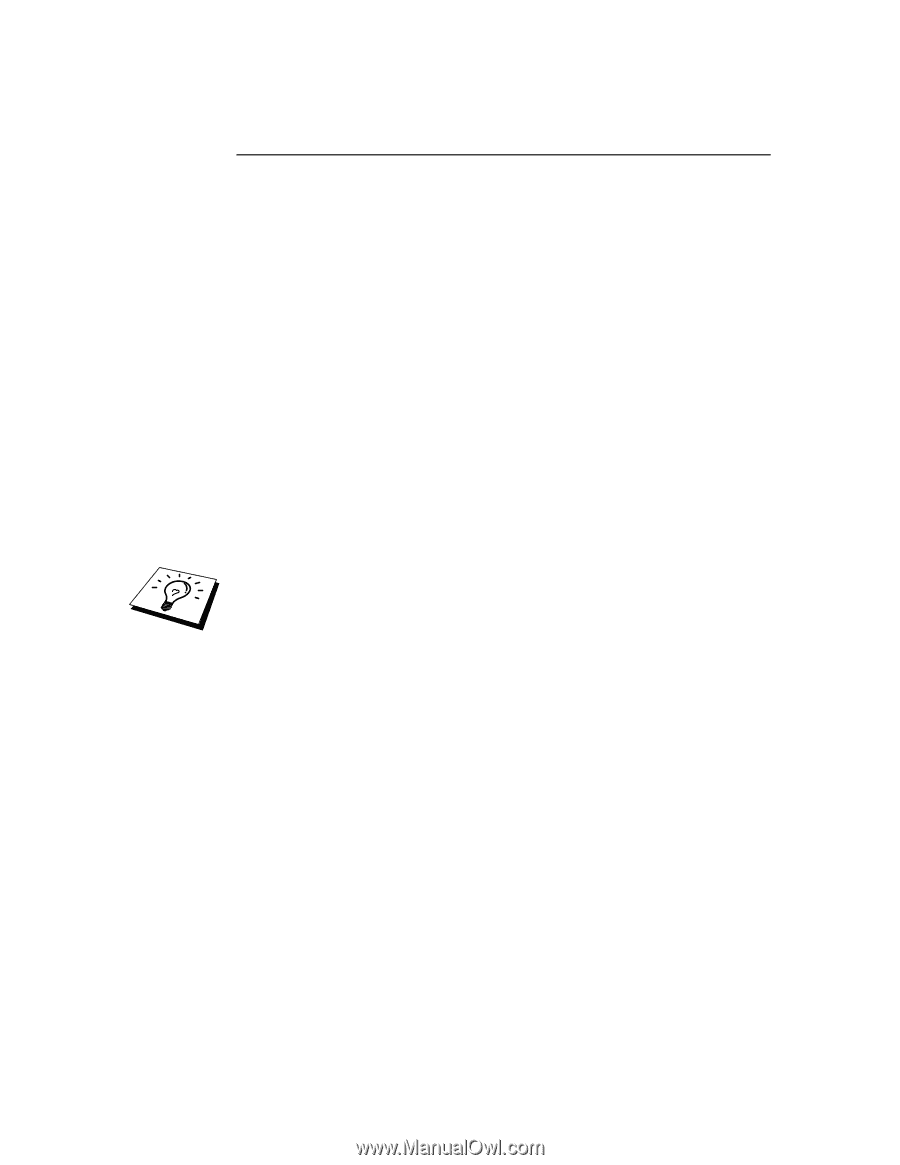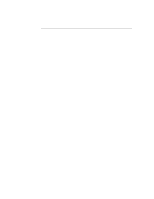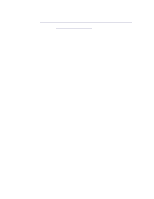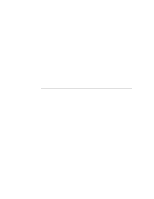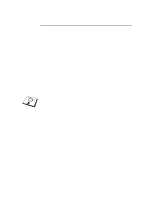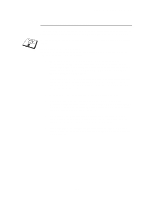Brother International HL-3400CN Network Users Manual - English - Page 138
Installation problems, by pressing the TEST switch on the back panel of the printer for longer
 |
UPC - 012502526223
View all Brother International HL-3400CN manuals
Add to My Manuals
Save this manual to your list of manuals |
Page 138 highlights
CHAPTER 13 TROUBLESHOOTING Installation problems If you cannot print over the network, check the following: 1. Make sure that the printer is powered on, is on-line and ready to print. Verify that the printer and the configuration are good by printing the configuration page. Refer to the Quick Setup Guide for information on how to print the configuration page on your print server. If the test fails, check: a. If the Alarm LED on the printer front panel is ON or blinking and all of the LEDs on the back panel - near the UTP (Ethernet) connector - are OFF, or the Orange (F) LED is blinking, then the network firmware settings may be corrupted. (NC-2000 series print server users, please consult the troubleshooting section of the NC-2000 series user guide). b. In this event, try to restore the factory default settings of the print server by pressing the TEST switch on the back panel of the printer for longer than 5 seconds. Once you have done that, switch the printer off and then on again, and try to print out the configuration page. 2. If the configuration page prints but you cannot print documents, try the following If none of the following steps are successful, there is almost certainly a hardware or network problem! 13-2