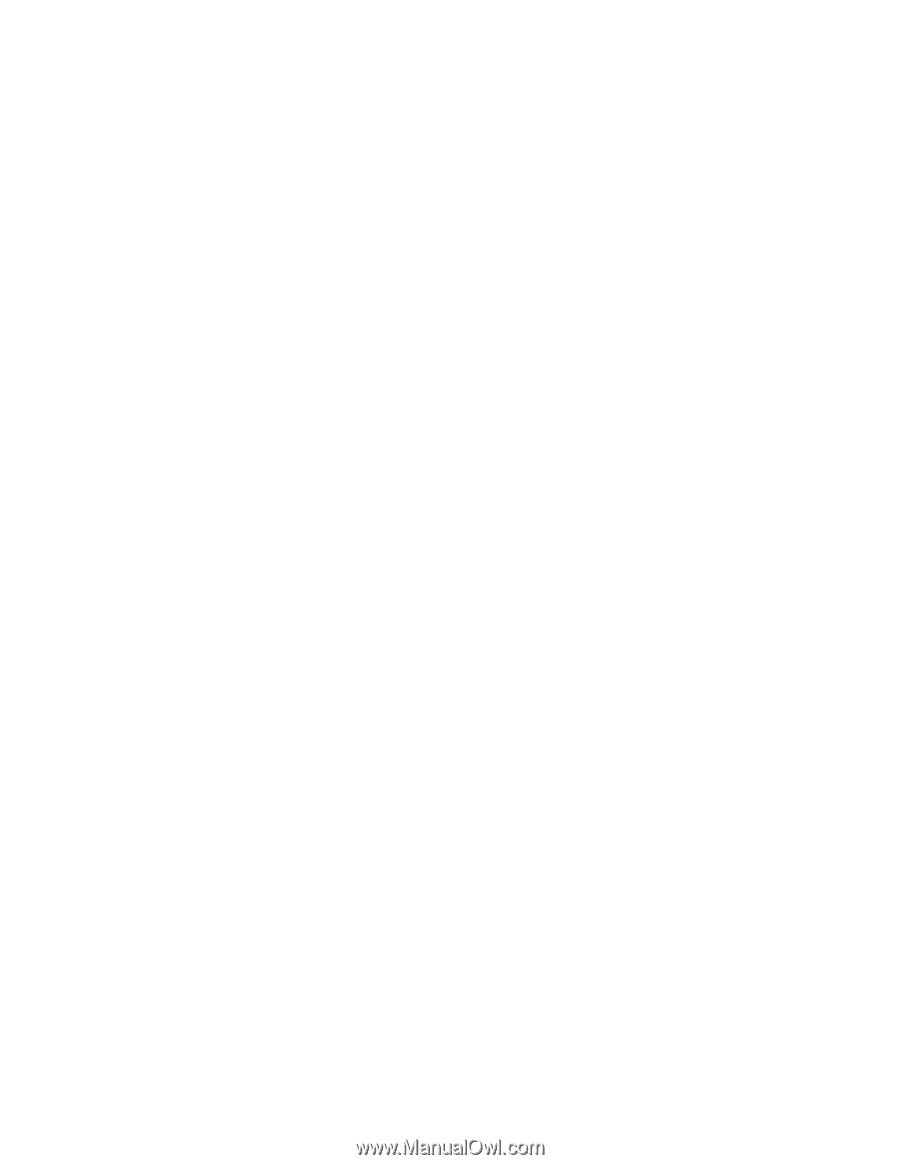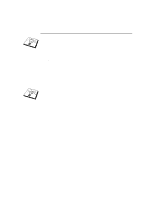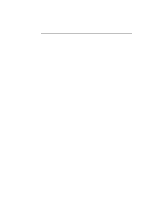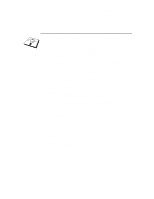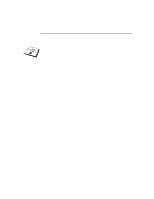Brother International HL-3400CN Network Users Manual - English - Page 62
Click Next when you get the Add Printer Wizard window Windows, Select Local Printer Windows 95/98/Me
 |
UPC - 012502526223
View all Brother International HL-3400CN manuals
Add to My Manuals
Save this manual to your list of manuals |
Page 62 highlights
CHAPTER 5 BIP INTERNET PRINTING INSTALLATION 9. You will then be asked to enter the port settings for the remote print server: Enter any unique legal Internet E-mail address for the remote print server (for example [email protected]). Note that Internet E-mail addresses cannot have spaces in them. Enter your E-mail address and the IP address of your SMTP E-mail server (consult your network administrator if you do not know this address). Also specify if you are going to use the Partial E-mail Print option and Notification type. 10. Press OK to continue. You will then be asked to re-start your computer. 11. One your computer has re-started you must create a printer on your Windows 95/98/Me/NT4.0 system using the standard Windows 95/98/Me/NT4.0 printer setup procedure. To do this, go the Start button, select Settings and then Printers. 12. Select Add Printer to begin the printer installation. 13. Click Next when you get the Add Printer Wizard window (Windows 95/98/Me only). 14. Select Local Printer (Windows 95/98/Me), My computer (Windows NT4.0) when you are asked how the printers are connected to your computer and push Next. 5-9