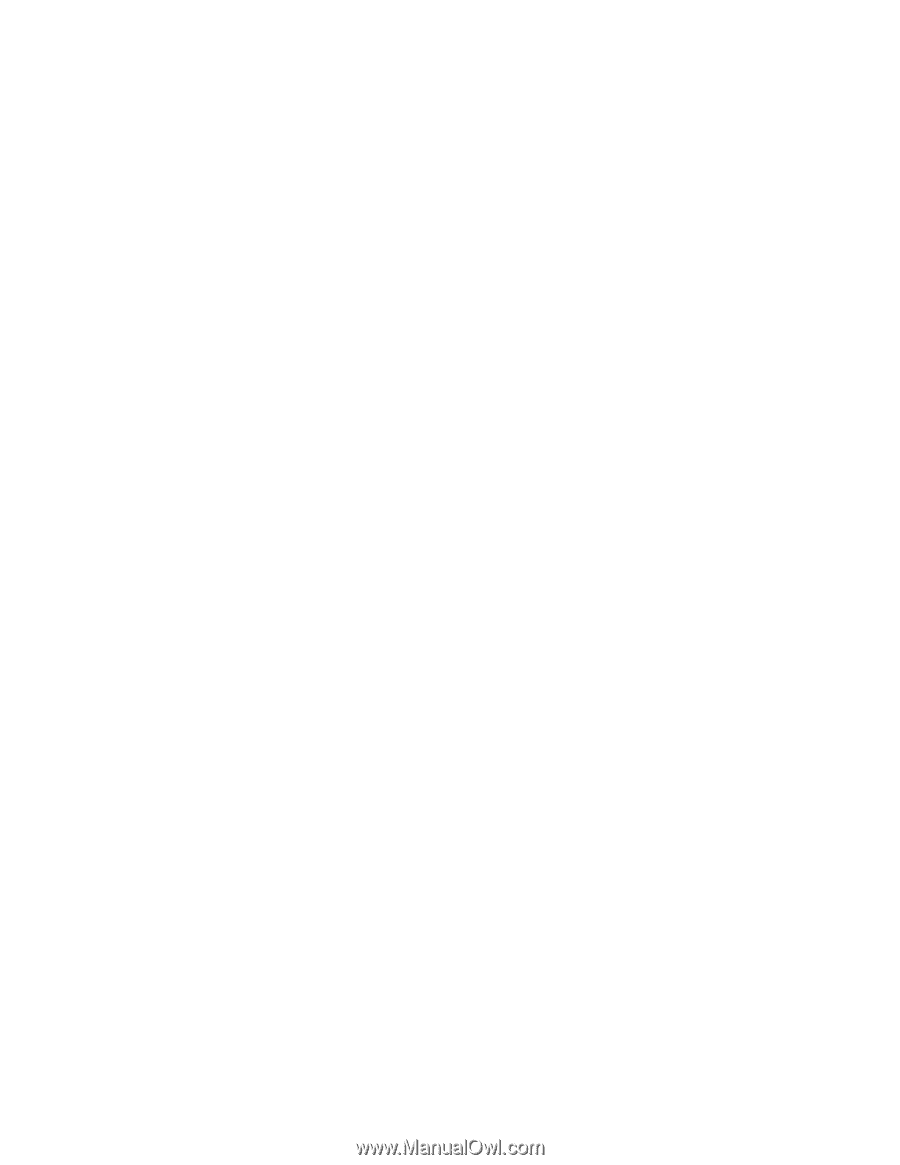Brother International HL-3400CN Network Users Manual - English - Page 152
SET NETWARE SERVER servername ENABLED command., Information Change Password command.
 |
UPC - 012502526223
View all Brother International HL-3400CN manuals
Add to My Manuals
Save this manual to your list of manuals |
Page 152 highlights
CHAPTER 13 TROUBLESHOOTING 1. If you changed the login password, you must change the password in both the Brother print server (using the SET NETWARE PASSWORD command if you are using the BRConfig software) or by using a web browser or the BRAdmin utility and in the file server (using the PCONSOLE Print Server Information Change Password command). 2. If you created the print queue using PCONSOLE and instead of BRAdmin, make sure that you have enabled at least one NetWare file server using the SET NETWARE SERVER servername ENABLED command. 3. Have you exceeded your NetWare user limit? 4. Make sure that the print server name you used in PCONSOLE exactly matches the name that is configured in the print server, and make sure it is defined as a Queue Server for the print queue. 5. If you are running both 802.3 and Ethernet II frames on different file servers on your network, there is a possibility that the print server may not make a connection to the desired file server. Try forcing the frame type to the desired one using the SET NETWARE FRAME command from the print server remote console or using BRAdmin. 6. If you are using DOS CAPTURE statement and losing portions of your print job, try setting the TIMEOUT parameter in your CAPTURE statement to a higher value (at least 50 seconds for Windows). 13-16