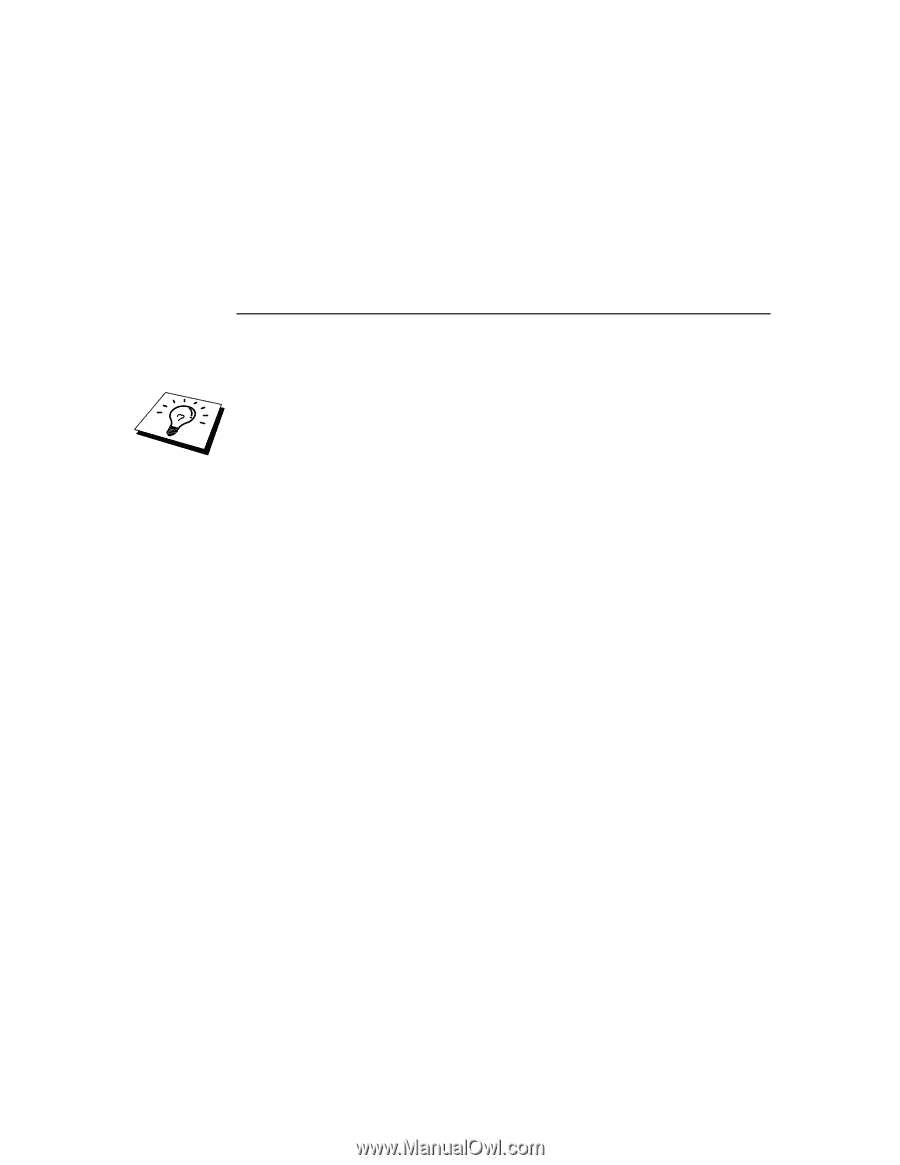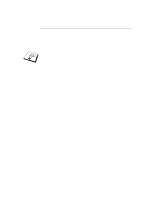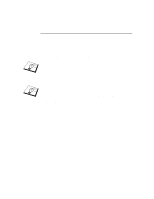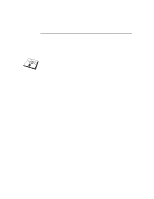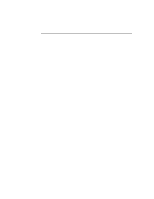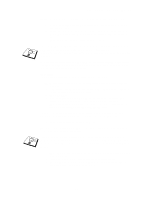Brother International HL-3400CN Network Users Manual - English - Page 71
Creating a Printer Agent, Manager. Select the type of Port for the Printer Agent and Click OK.
 |
UPC - 012502526223
View all Brother International HL-3400CN manuals
Add to My Manuals
Save this manual to your list of manuals |
Page 71 highlights
CHAPTER 6 NOVELL NETWARE PRINTING 9. A complete list of currently loaded resources of that type appears in the Current Resources window. Click the Add button. 10. The Add dialog appears. The listed resources that appear on this screen are currently installed. 11. Press the Browse button to locate the driver you want to add to the list. The driver list appears possibly showing several printers. This should be the driver in the different languages supported and unfortunately you cannot be selective about which language you want from the INF file, it them all. Furthermore, it does not distinguish which language is which. Creating a Printer Agent 1. In NetWare Administrator, select object | create | NDPS Printer. Enter the NDPS printer name. For further information regarding NDPS printers and printing please refer to the "Other Sources of Information" section at the end of this chapter. 2. If this is a new printer select create A New Printer Agent. 3. If there is already an NDS printer and you are upgrading it to use the NDPS scheme, select Existing NDS printer object. You will then have to select which printer object you wish to upgrade. 4. Enter the name you wish the Printer Agent to be referred to and either type the name of the NDPS Manager or click the radio button and select a NDPS Manager. Select the type of Port for the Printer Agent and Click OK. 5. You must now specify the type of connection that you are going to use. There are four possible options. Select the LPR over IP option. 6. Enter the relevant details of the printer and Brother recommend typing Binary_P1 for the printer name. Click finish and wait. Select the printer drivers for the client operating systems. You are now ready to print. 6-4