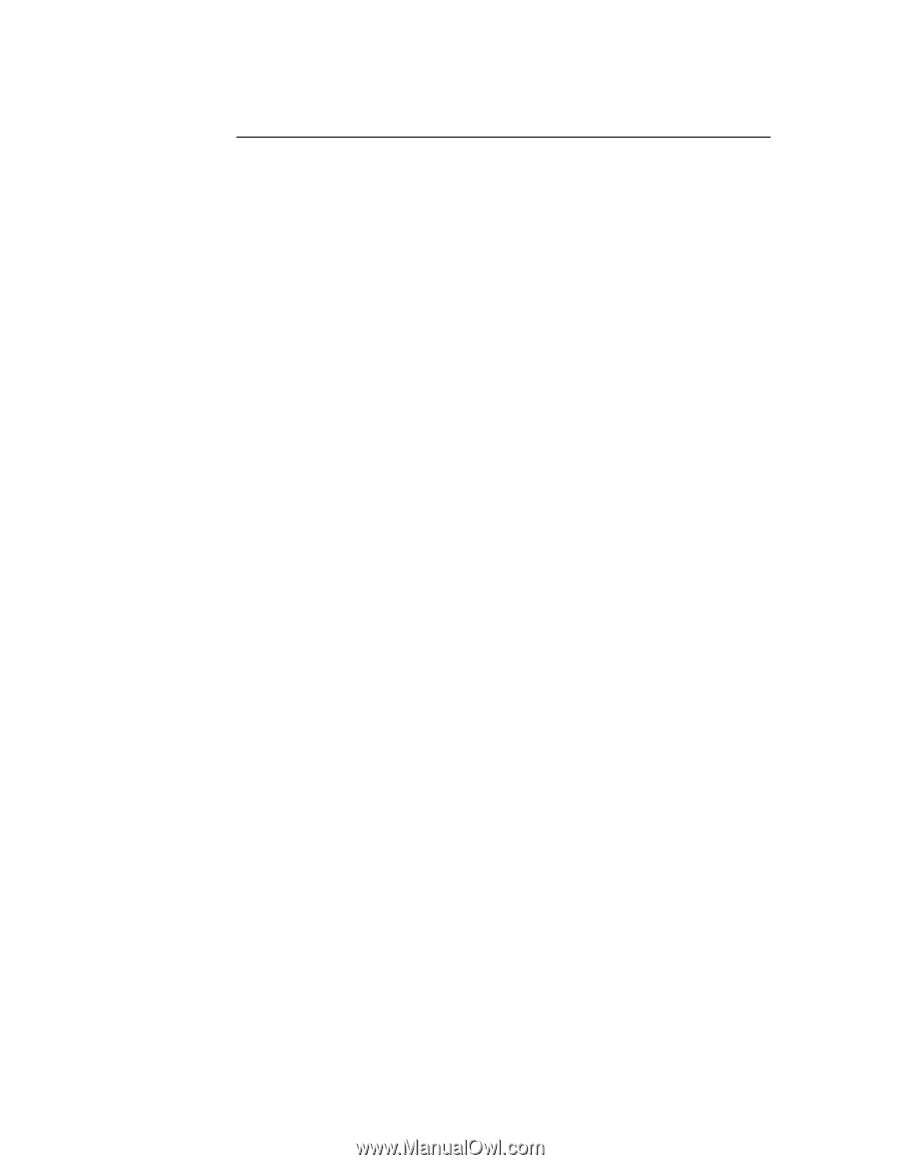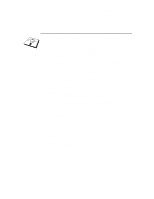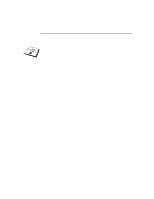Brother International HL-3400CN Network Users Manual - English - Page 65
Windows 2000 Ipp Printing, If The Printer Driver Has Already Been Installed
 |
UPC - 012502526223
View all Brother International HL-3400CN manuals
Add to My Manuals
Save this manual to your list of manuals |
Page 65 highlights
CHAPTER 5 BIP INTERNET PRINTING INSTALLATION Windows 2000 IPP Printing Use the following instructions if you wish to use the IPP printing capabilities of Windows 2000. 1. Run the Add Printer Wizard and click the Next button when you see the "Welcome to the Add Printer Wizard" screen. 2. You are now able to select "Local Printer" or "Network Printer". Make sure that you select "Network Printer". 3. You will see the "Add Printer Wizard" screen. 4. Select the "Connect to a printer on the Internet or on your intranet" and then enter the following in the URL: field: http://printer_ip_address:631/ipp (Where "printer_ip_address" is the IP address or DNS name of your printer.) 5. When you click "Next", Windows 2000 will make a connection with the URL that you specified. IF THE PRINTER DRIVER HAS ALREADY BEEN INSTALLED If the appropriate printer driver is already installed on your PC, Windows 2000 will automatically use that driver for use. In this case, you will simply be asked if you wish to make the driver the default driver, after which the Driver installation Wizard will complete. You are now ready to print. IF THE PRINTER DRIVER HAS NOT BEEN INSTALLED One of the benefits of the IPP printing protocol is that it establishes the model name of the printer when you communicate with it. After successful communication you will see the model name of the printer automatically, this means that you do not need to inform Windows 2000 the type of printer driver to be used. 6. Click "OK", you will then see the following Printer selection screen in the Add Printer Wizard. 7. If your printer is not in the list of supported printers, click the "Have Disk" button. You will then be asked to insert the driver disk. 8. Click the "Browse" button and select the CD-ROM, network share, or floppy diskette that contains the appropriate Brother printer driver. 9. Now specify the model name of the printer 10. If the printer driver that you are installing does not have a Digital Certificate you will see a warning message. Click "Yes" to continue with the installation. The Add Printer Wizard will then complete. 11. Click the "Finish" button and the printer is now configured and ready to print. To test the printer connection, print a test page. 5-12