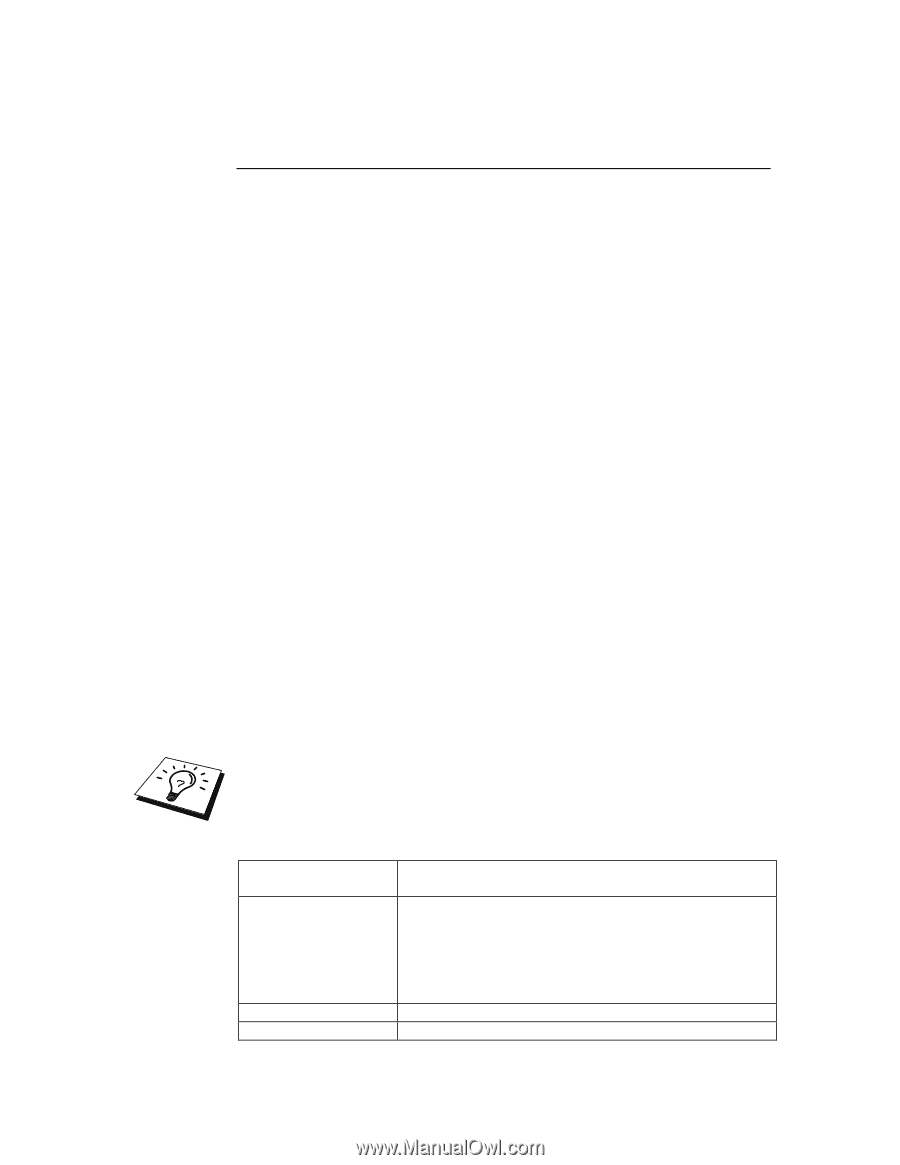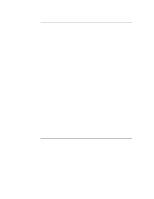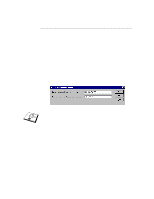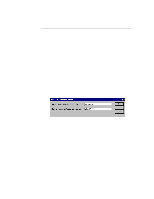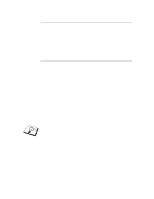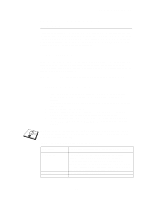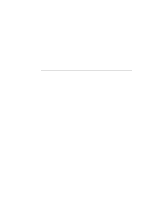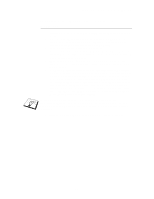Brother International HL-3400CN Network Users Manual - English - Page 37
LAN Server, OS/2 Warp Server Configuration, Server Configuration, Configuration of an OS/2 Server
 |
UPC - 012502526223
View all Brother International HL-3400CN manuals
Add to My Manuals
Save this manual to your list of manuals |
Page 37 highlights
CHAPTER 2 TCP/IP PRINTING LAN Server, OS/2 Warp Server Configuration Brother Print Servers will work with IBM LAN Server, OS/2 Warp Server networks that have IBM TCP/IP V2.0 or later installed on the file server (TCP/IP is supplied as standard with LAN Server V4.0 and later as well as Warp Server). Use the following procedure to configure the print server on an LAN Server or OS/2 Warp Server file server, or on a OS/2 Warp Connect workstation: Server Configuration Make sure that TCP/IP software is installed on your OS/2 file server. If you have not already done so, open the TCP/IP folder on the desktop, and double click on the TCP/IP Configuration icon to add the IP address to the OS/2 file server (consult your system manager for this address). Refer to chapter 12 for information on how to assign an IP address to the printer. Configuration of an OS/2 Server 1. From the OS/2 desktop open the Templates folder. Use the right mouse button to drag the Printer icon (not the Network Printer icon) onto the desktop. 2. The Create a Printer window should be open (if it is not, double click on the printer icon). 3. Type in any name for the printer. 4. Select the default printer driver. If the desired printer driver is not listed, click on the Install new Printer Driver button and add the driver. 5. Choose the output port. IBM TCP/IP automatically creates 8 named pipes called \PIPE\LPD0 through to \PIPE\LPD7. Pick an unused port and double click on it. Early versions of Warp Server have a bug in which the named pipes do not appear (the problem does not affect Warp Connect or LAN Server). This problem is fixed via a patch available from IBM. You will get the Settings window. Enter the following: LPD server LPD printer Host name User The Brother Print Server name (from the HOSTS file) or its IP address. For most applications, use the Brother Print Server 'binary' service BINARY_P1. However, if you are printing text files from the DOS or OS/2 command prompt, you should use the text service TEXT_P1, which will add carriage returns for proper formatting of the data (but will potentially distort graphics printouts). The IP name of the OS/2 file server The IP address of the OS/2 file server 2-9