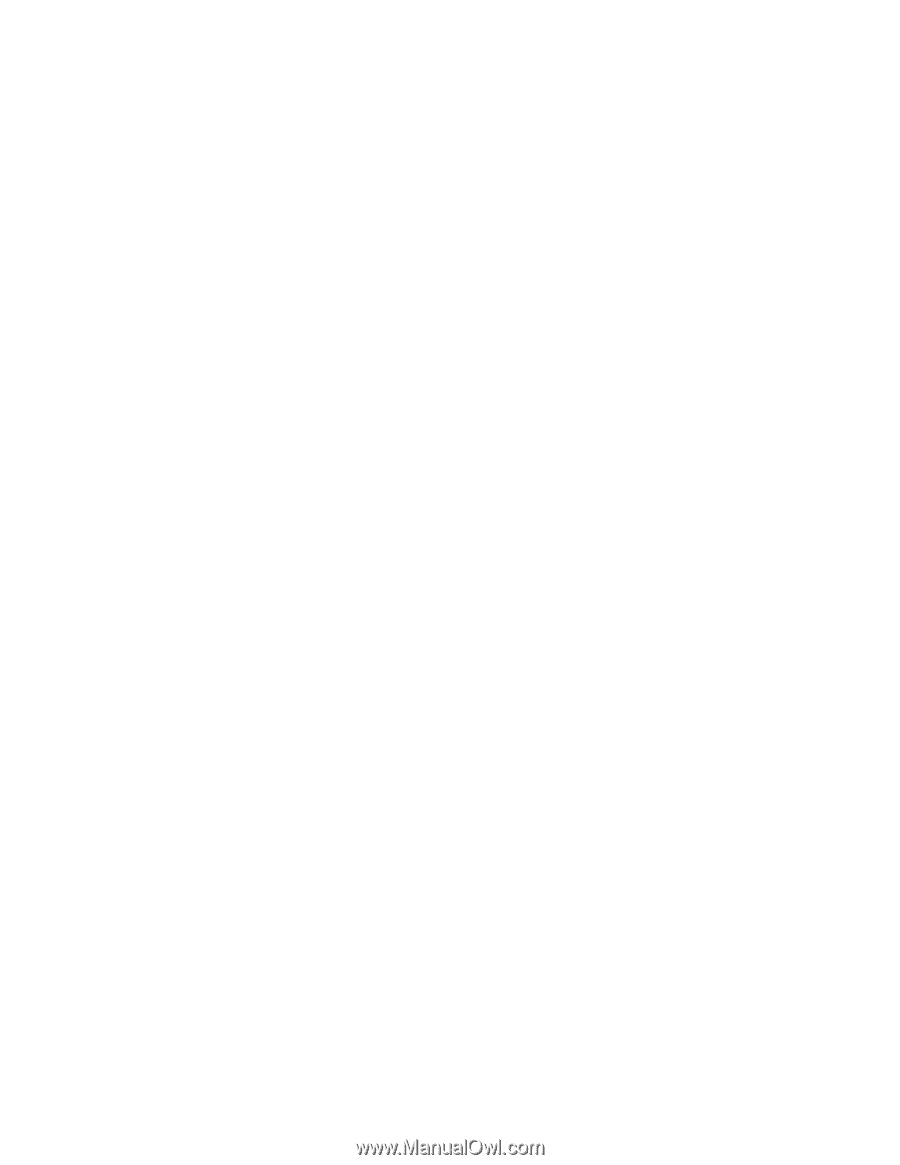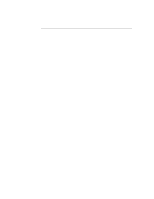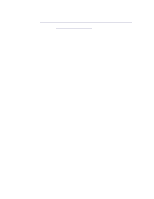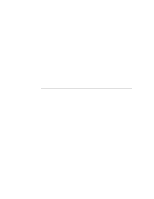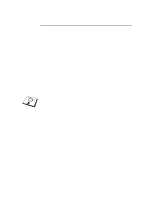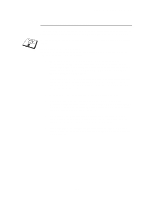Brother International HL-3400CN Network Users Manual - English - Page 139
received, then proceed to the UNIX, TCP/IP Windows NT/LAN Server, Windows98/95/Me Peer to Peer LPR
 |
UPC - 012502526223
View all Brother International HL-3400CN manuals
Add to My Manuals
Save this manual to your list of manuals |
Page 139 highlights
CHAPTER 13 TROUBLESHOOTING a. If you are using TCP/IP: Try pinging the print server from the host operating system command prompt with the command: ping ipaddress Where ipaddress is the print server IP address (note that in some instances it can take up to two minutes for the print server load its IP address (after setting the IP address). If a successful response is received, then proceed to the UNIX, TCP/IP Windows NT/LAN Server, Windows98/95/Me Peer to Peer (LPR), Internet Printing or Web Browser troubleshooting section. Otherwise, proceed to step 3, and then go to TCP/IP Trouble shooting section. b. If you are using Novell system: Verify that the print server can be seen on the network. To do this, login as the SUPERVISOR (not as someone with supervisor privileges) or ADMIN (for Netware 4 or later servers), go into PCONSOLE or NWADMIN, select PRINT SERVER INFORMATION, and select the name of the print server (make sure that you have entered the print server name). If you can see Print Server Status and Control in the menu, then the Brother print server is visible to the network, proceed to the Novel NetWare Installation Troubleshooting Section. Otherwise, go to step 3. c. If you are running AppleTalk for Macintosh: Make sure that you can see the print server name under the LaserWriter 8 icon in the Chooser. If it is visible, then the connection is good, so proceed to the AppleTalk for Macintosh Section. Otherwise, go to step 3. 13-3