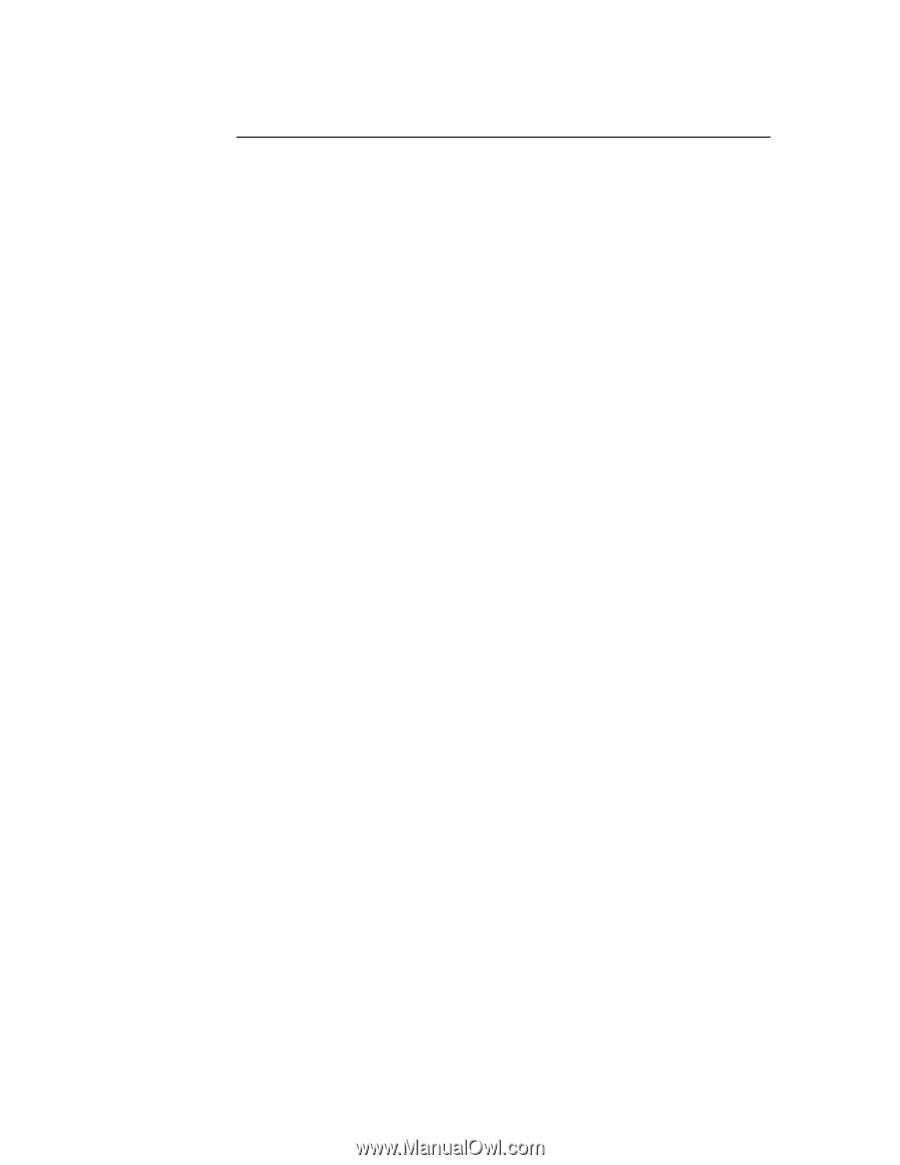Brother International HL-3400CN Network Users Manual - English - Page 155
LAT Troubleshooting, the /usr/spool directory to make sure that you have created a valid spool
 |
UPC - 012502526223
View all Brother International HL-3400CN manuals
Add to My Manuals
Save this manual to your list of manuals |
Page 155 highlights
CHAPTER 13 TROUBLESHOOTING LAT Troubleshooting If you cannot print from a VMS system and you have checked the hardware and network as described in the previous steps, then check the following (note that it is always a good idea to try creating a new queue with a different LAT port to reduce the possibility of setup errors): 1. If the queue pauses when you try to print, check that the print server node name and port name (or service name) agree with the names defined for the VMS print queue in LATCP or for ULTRIX print queue in the /etc/printcap file (ts parameter) and lcp -s command. The names MUST EXACTLY agree in order for printing to work. 2. Make sure LAT is enabled for outgoing connections. For VMS, enter LATCP and type SHOW NODE at the Latcp> prompt. The display should show Outgoing Connections Enabled. If it does not, you should type SET NODE/CONNECTIONS=BOTH. If you are using ULTRIX, make sure that you have started LAT with the lcp -s command and that you have enabled host-initiated connections with the lcp -h command. 3. Make sure that there are no duplicate LAT node names or LAT port numbers. Try changing the node name to a different name and/or creating a different LAT port to fix the problem. Also avoid having multiple print queues that use the same LAT port. 4. If you are running ULTRIX, make sure that the /etc/printcap file is typed in correctly. In particular, look for missing ":" and "\" characters, because a small error anywhere in the file can have major consequences. Also check the /usr/spool directory to make sure that you have created a valid spool directory. 5. If you are running ULTRIX, check your tty device to make sure that : • The tty is a valid LAT tty (execute the command file /dev/tty* | grep LAT and observe if the device has a "39" in its description). • The device is in the /etc/ttys file and in the /dev directory. • The same tty number was entered throughout the configuration process. 6. Intermittent random queue pauses can be caused if the VMS LAT port is not set up as spooled device. Type SHOW DEVICE LTAxxx from the VMS console; if the device is not spooled, type SET DEVICE/SPOOL LTAxxx command. (One exception: PATHWORKS for MACINTOSH queues should not be set up with the LTA device set as spooled). 13-19