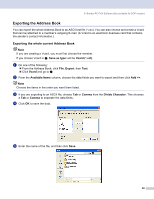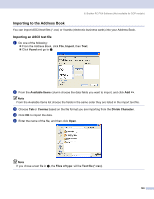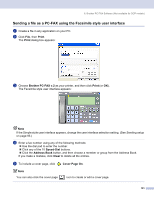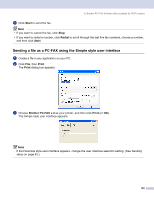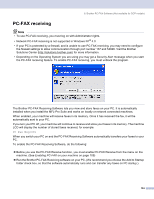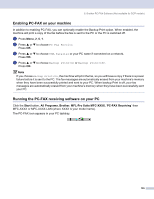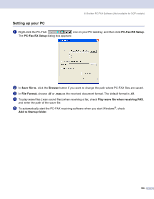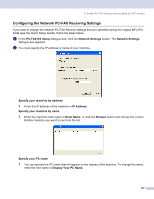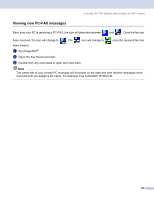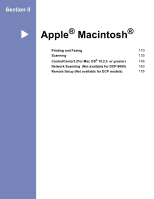Brother International MFC 8870DW Software Users Manual - English - Page 110
PC-FAX receiving, Solutions Center - and unable to connect
 |
UPC - 012502615101
View all Brother International MFC 8870DW manuals
Add to My Manuals
Save this manual to your list of manuals |
Page 110 highlights
6. Brother PC-FAX Software (Not available for DCP models) PC-FAX receiving 6 Note • To use PC-FAX receiving, you must log on with Administrator rights. • Network PC-FAX receiving is not supported in Windows NT® 4.0. • If your PC is protected by a firewall, and is unable to use PC-FAX receiving, you may need to configure the firewall settings to allow communication through port number 137 and 54926. Visit the Brother Solutions Center (http://solutions.brother.com) for more information. • Depending on the Operating System you are using you may get a Security Alert message when you start the PC-FAX receiving feature. To enable PC-FAX receiving, you must unblock the program. The Brother PC-FAX Receiving Software lets you view and store faxes on your PC. It is automatically installed when you install the MFL-Pro Suite and works on locally or network connected machines. When enabled, your machine will receive faxes in its memory. Once it has received the fax, it will be automatically sent to your PC. If you turn your PC off, your machine will continue to receive and store your faxes in its memory. The machine LCD will display the number of stored faxes received, for example: PC Fax Msg:001 When you switch your PC on and the PC-FAX Receiving Software automatically transfers your faxes to your PC. To enable the PC-FAX Receiving Software, do the following: „ Before you use the PC-FAX Receive function, you must enable PC-FAX Receive from the menu on the machine. (See Enabling PC-FAX on your machine on page 105) „ Run the Brother PC-FAX Receiving software on your PC. (We recommend you choose the Add to Startup folder check box, so that the software automatically runs and can transfer any faxes on PC startup.) 104