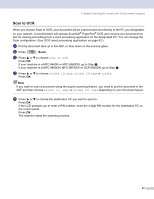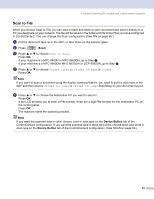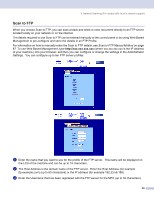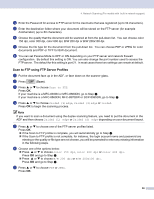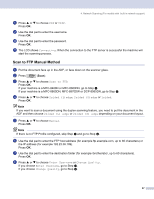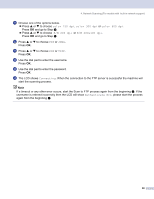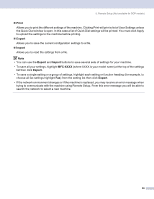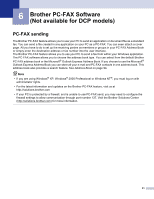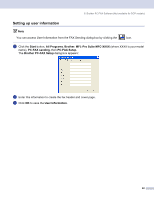Brother International MFC 8870DW Software Users Manual - English - Page 94
The LCD shows, When the connection to the FTP server is successful the machine will
 |
UPC - 012502615101
View all Brother International MFC 8870DW manuals
Add to My Manuals
Save this manual to your list of manuals |
Page 94 highlights
4. Network Scanning (For models with built-in network support) i Choose one of the options below. „ Press a or b to choose color 150 dpi, color 300 dpi or color 600 dpi. Press OK and go to Step j. „ Press a or b to choose B/W 200 dpi or B/W 200x100 dpi. Press OK and go to Step k. j Press a or b to choose PDF or JPEG. Press OK. k Press a or b to choose PDF or TIFF. Press OK. l Use the dial pad to enter the username. Press OK. m Use the dial pad to enter the password. Press OK. n The LCD shows Connecting. When the connection to the FTP server is successful the machine will start the scanning process. Note If a timeout or any other error occurs, start the Scan to FTP process again from the beginning a. If the username is entered incorrectly then the LCD will show Authenticate Err, please start the process again from the beginning a. 88