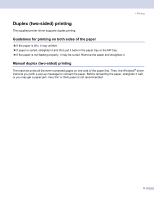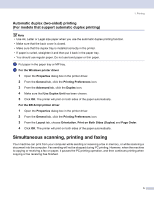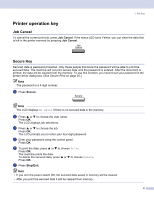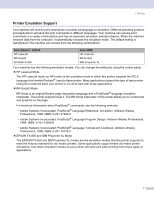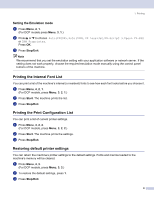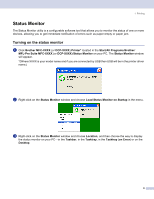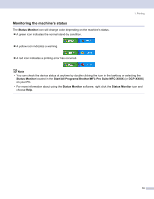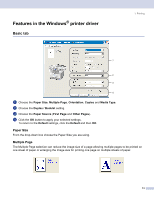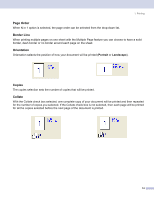Brother International MFC 8870DW Software Users Manual - English - Page 15
Status Monitor, Turning on the status monitor, Load Status Monitor on Startup - usb printer
 |
UPC - 012502615101
View all Brother International MFC 8870DW manuals
Add to My Manuals
Save this manual to your list of manuals |
Page 15 highlights
1. Printing Status Monitor 1 The Status Monitor utility is a configurable software tool that allows you to monitor the status of one or more devices, allowing you to get immediate notification of errors such as paper empty or paper jam. Turning on the status monitor 1 a Click Brother MFC-XXXX (or DCP-XXXX) Printer* located in the Start/All Programs/Brother/ MFL-Pro Suite MFC-XXXX (or DCP-XXXX)/Status Monitor on your PC. The Status Monitor window will appear. *(Where XXXX is your model name and if you are connected by USB then USB will be in the printer driver name.) b Right-click on the Status Monitor window and choose Load Status Monitor on Startup in the menu. c Right-click on the Status Monitor window and choose Location, and then choose the way to display the status monitor on your PC-in the Taskbar, in the Tasktray, in the Tasktray (on Error) or on the Desktop. 9