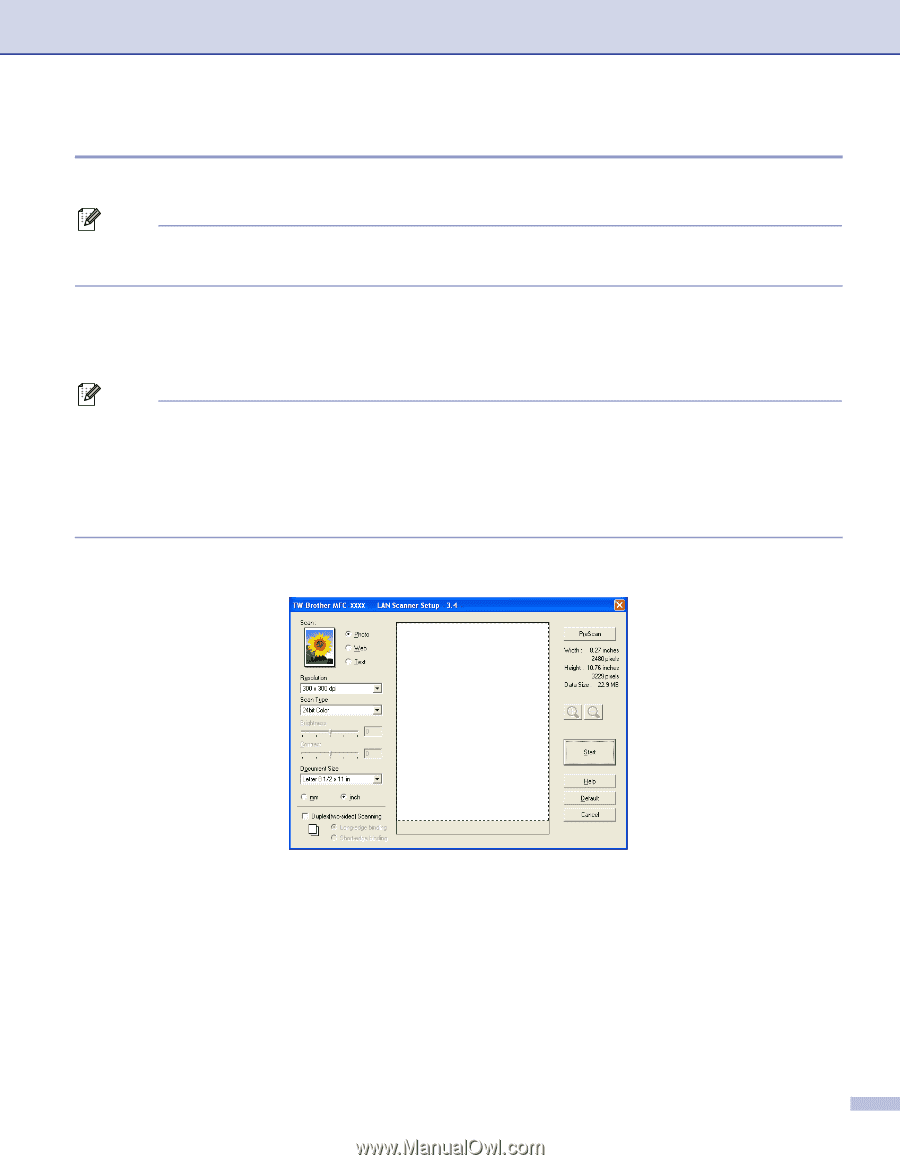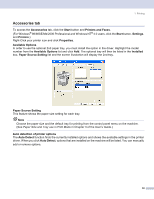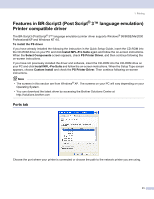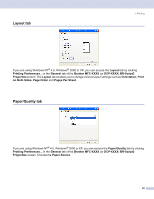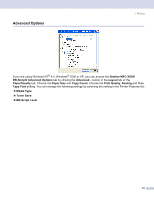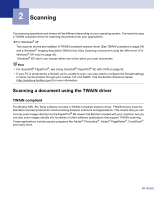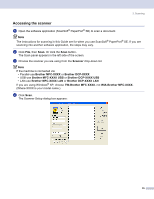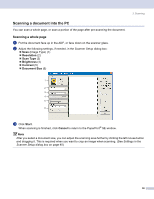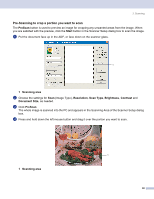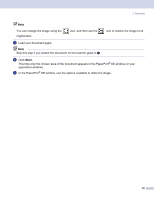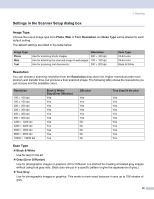Brother International MFC 8870DW Software Users Manual - English - Page 41
Accessing the scanner, Brother MFC-XXXX LAN - scanner software
 |
UPC - 012502615101
View all Brother International MFC 8870DW manuals
Add to My Manuals
Save this manual to your list of manuals |
Page 41 highlights
2. Scanning Accessing the scanner 2 a Open the software application (ScanSoft® PaperPort® SE) to scan a document. Note The instructions for scanning in this Guide are for when you use ScanSoft® PaperPort® SE. If you are scanning into another software application, the steps may vary. b Click File, then Scan. Or click the Scan button. The Scan panel appears in the left side of the screen. c Choose the scanner you are using from the Scanner drop-down list. Note If the machine is connected via: • Parallel-use Brother MFC-XXXX or Brother DCP-XXXX • USB-use Brother MFC-XXXX USB or Brother DCP-XXXX USB • LAN-use Brother MFC-XXXX LAN or Brother DCP-XXXX LAN If you are using Windows® XP, choose TW-Brother MFC XXXX, not WIA-Brother MFC-XXXX. (Where XXXX is your model name.) d Click Scan. The Scanner Setup dialog box appears: 35