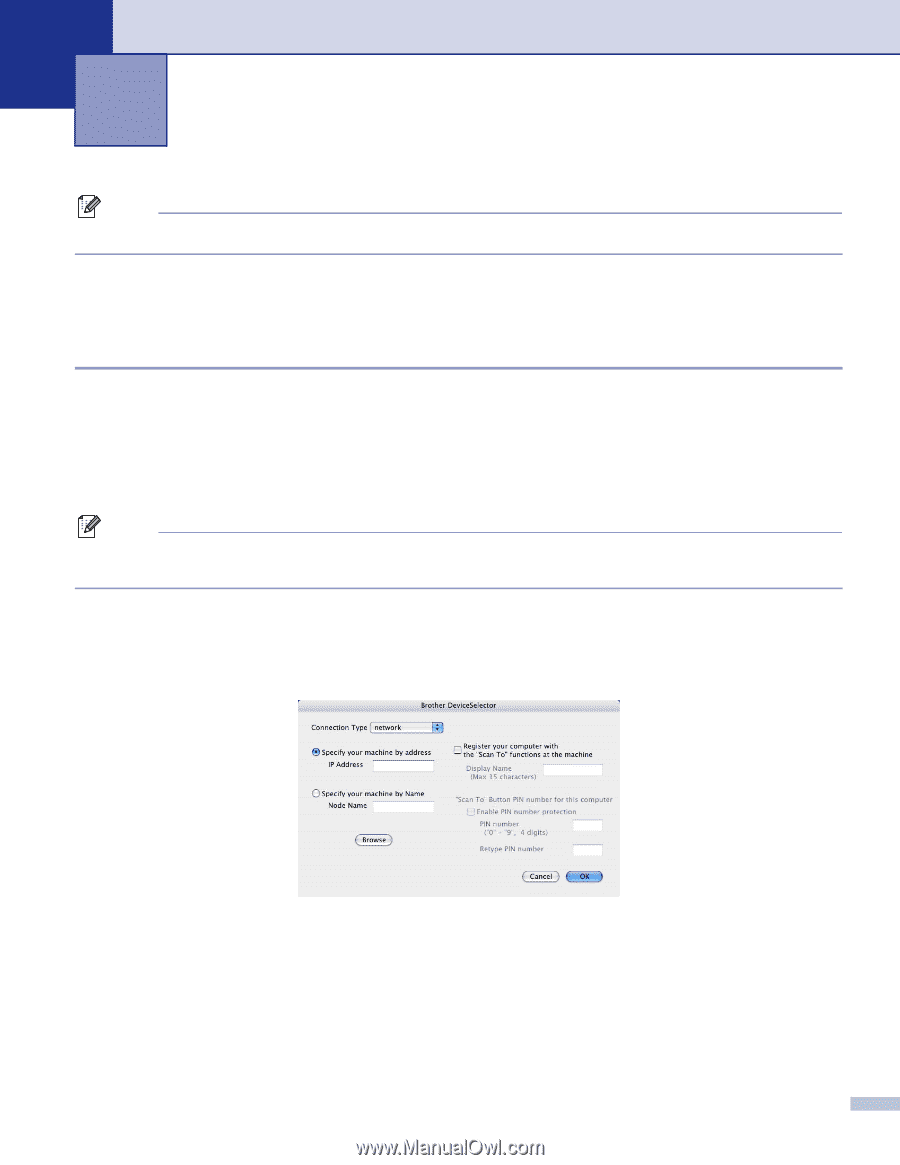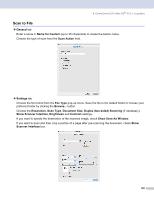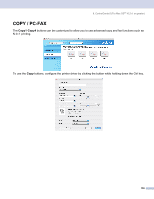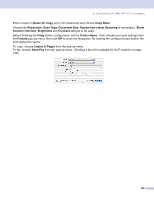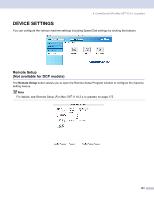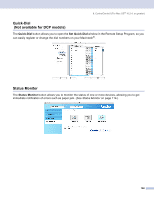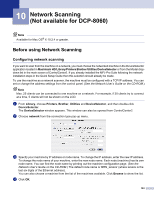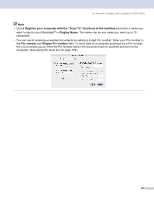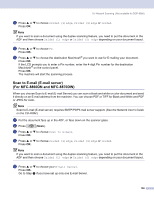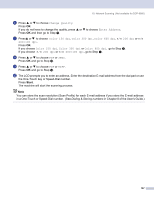Brother International MFC 8870DW Software Users Manual - English - Page 169
Network Scanning (Not available for DCP-8060), Before using Network Scanning, Configuring network
 |
UPC - 012502615101
View all Brother International MFC 8870DW manuals
Add to My Manuals
Save this manual to your list of manuals |
Page 169 highlights
10 Network Scanning (Not available for DCP-8060) 10 Note Available for Mac OS® X 10.2.4 or greater. Before using Network Scanning 10 Configuring network scanning 10 If you want to scan from the machine on a network, you must choose the networked machine in the DeviceSelector application located in Macintosh HD/Library/Printers/Brother/Utilities/DeviceSelector or from the Model dropdown list in the main screen of ControlCenter2. If you already installed the MFL-Pro Suite following the network installation steps in the Quick Setup Guide then this selection should already be made. To use the machine as a network scanner, the machine must be configured with a TCP/IP address. You can set or change the address settings from the control panel. (See the Network User's Guide on the CD-ROM.) Note Max. 25 clients can be connected to one machine on a network. For example, if 30 clients try to connect at a time, 5 clients will not be shown on the LCD. a From Library, choose Printers, Brother, Utilities and DeviceSelector, and then double-click DeviceSelector. The DeviceSelector window appears. This window can also be opened from ControlCenter2. b Choose network from the connection type pop-up menu. c Specify your machine by IP address or node name. To change the IP address, enter the new IP address. To change the node name of your machine, enter the new node name. Each node (machine) has its own node name. You can find the node name by printing out the machine configuration page. (See the Network User's Guide on the CD-ROM.) The default node name is 'BRN_xxxxxx' (where xxxxxx is the last six digits of the Ethernet address). You can also choose a machine from the list of the machines available. Click Browse to show the list. d Click OK. 163