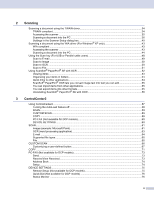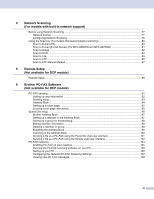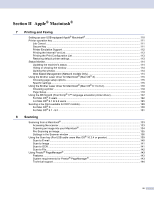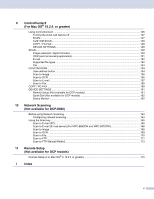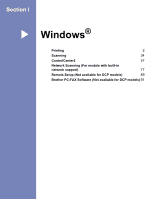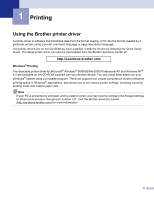ii
2
Scanning
Scanning a document using the TWAIN driver
........................................................................................
34
TWAIN compliant
...............................................................................................................................
34
Accessing the scanner
......................................................................................................................
35
Scanning a document into the PC
.....................................................................................................
36
Settings in the Scanner Setup dialog box
..........................................................................................
40
Scanning a document using the WIA driver (For Windows
®
XP only)
.....................................................
43
WIA compliant
...................................................................................................................................
43
Accessing the scanner
......................................................................................................................
43
Scanning a document into the PC
.....................................................................................................
44
Using the Scan key (For USB or Parallel cable users)
............................................................................
48
Scan to E-mail
...................................................................................................................................
49
Scan to Image
...................................................................................................................................
50
Scan to OCR
.....................................................................................................................................
50
Scan to File
........................................................................................................................................
51
Using ScanSoft
®
PaperPort
®
SE with OCR
............................................................................................
52
Viewing items
....................................................................................................................................
53
Organizing your items in folders
........................................................................................................
54
Quick links to other applications
........................................................................................................
54
ScanSoft
®
PaperPort
®
OCR lets you convert image text into text you can edit
................................
55
You can import items from other applications
...................................................................................
55
You can export items into other formats
............................................................................................
55
Uninstalling ScanSoft
®
PaperPort
®
SE with OCR
.............................................................................
56
3
ControlCenter2
Using ControlCenter2
..............................................................................................................................
57
Turning the AutoLoad feature off
.......................................................................................................
58
SCAN
.................................................................................................................................................
59
CUSTOM SCAN
................................................................................................................................
59
COPY
................................................................................................................................................
59
PC-FAX (Not available for DCP models)
...........................................................................................
60
DEVICE SETTINGS
..........................................................................................................................
60
SCAN
.......................................................................................................................................................
61
Image (example: Microsoft Paint)
......................................................................................................
61
OCR (word processing application)
...................................................................................................
63
E-mail
................................................................................................................................................
64
Supported file types
...........................................................................................................................
65
File
.....................................................................................................................................................
65
CUSTOM SCAN
......................................................................................................................................
66
Customizing a user-defined button
....................................................................................................
67
COPY
......................................................................................................................................................
71
PC-FAX (Not available for DCP models)
.................................................................................................
73
Send
..................................................................................................................................................
73
Receive/View Received
.....................................................................................................................
73
Address Book
....................................................................................................................................
74
Setup
.................................................................................................................................................
74
DEVICE SETTINGS
................................................................................................................................
75
Remote Setup (Not available for DCP models)
.................................................................................
75
Quick-Dial (Not available for DCP models)
.......................................................................................
76
Status Monitor
..................................................................................................................................
76